Dukane 8808 User Manual
Page 54
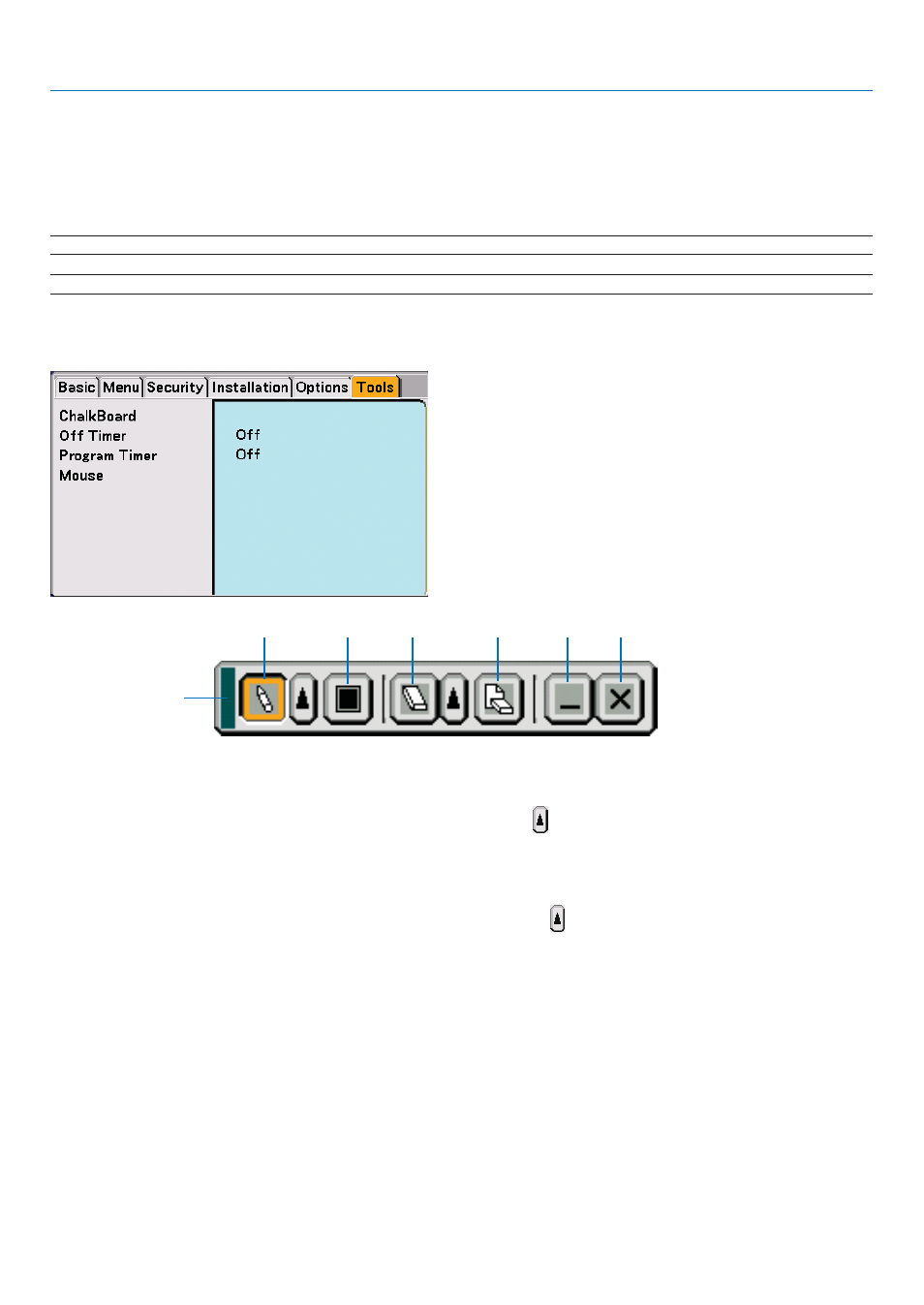
44
4. Convenient Features
ᕩ Making Freehand Drawings on a Projected Image
(ChalkBoard)
The ChalkBoard feature allows you to write and draw messages on a projected image.
NOTE: Selecting another source will quit the ChalkBoard function.
NOTE: The ChalkBoard feature is available only when a USB mouse is used.
To display the ChalkBoard tool bar, click the middle button on your mouse or select [ChalkBoard] from the menu.
The tool bar contains the following icons.
ᕡ Drag ................. Drags to move the tool bar.
ᕢ Pen ................... Left-click and drag to draw lines freehand. Left-click or right-click the pen icon to display the pen palette
containing four lines of different thickness from which you can select a line you prefer by left-clicking.
ᕣ Color ................ Selects the color of a line. Left-click to display the color palette from which you can select a color you prefer
by left-clicking.
ᕤ Eraser ............... Left-click and drag to erase part of a drawing. Left-click or right-click the eraser icon to display the eraser
palette containing four erasers of different thickness from which you can select an eraser you prefer by left-
clicking.
ᕥ Clear ................. Left-click to clear the drawing completely from the ChalkBoard screen.
ᕦ Hide .................. Hides the tool bar by left-clicking. Right-clicking anywhere on the screen displays the ChalkBoard tool bar
again.
ᕧ Exit ................... Clears the complete drawing and exits the ChalkBoard.
ᕡ
ᕢ
ᕣ
ᕤ
ᕥ
ᕦ
ᕧ
