Casella CEL Microtherm WBGT heat stress monitor User Manual
Page 30
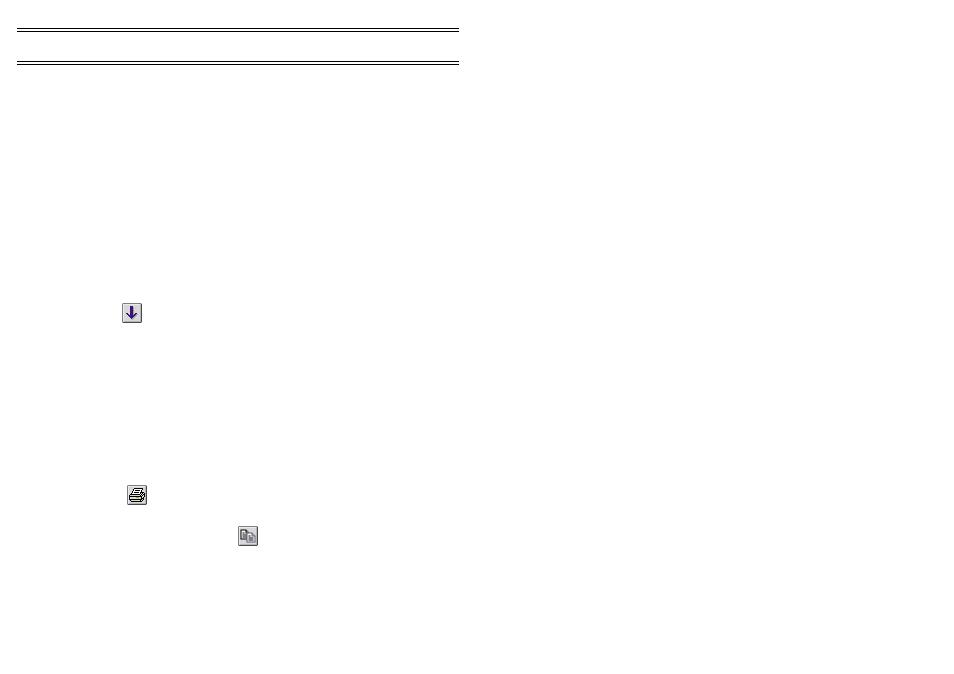
A message will be displayed, warning that this procedure will erase
all data in the instrument and asking if you want to continue.
2.
Start the transfer.
Any errors will be reported and the transfer aborted.
During the transfer, the instrument's internal clock will be reset using
the date and time from the PC. (Ensure the PC's clock is correctly
set !)
3.4
Downloading Data from the Logger
Before you can generate graphs and tables from the data recorded by the
Microtherm, you must download it to your PC.
1.
Make sure the instrument is switched on and the communications
cable plugged into both the Microtherm and the appropriate serial
port on your computer.
2.
To start downloading, select
Download
from the Comms menu, or
click
.
The download sequence can be followed on the PC screen.
Data from individual sample runs will be saved in separate files.
Note:
Although data from uncompleted time intervals is saved in the instrument,
it will not be included with the downloaded measurement file. In the extreme
case of a run saved with no completed time intervals, the file will not be
downloaded.
3.5
Presentation of Data
Three data presentation options are available: summary, table and graph.
When data is displayed using any of these options, use
from the File
menu, or click
to print a hard copy of the current information or graph on
a printer attached on-line to your PC.
Use
Copy
from the Edit menu, or click
to copy the current information
or graph to your PC clipboard, from where it may be pasted into other
applications.
3.5.1 Displaying the Data Summary
Before reviewing a data file stored on the PC, you must open it as follows.
Page 30 of 44
Application
Software
MICROTHERM Heat Stress WBGT &
WinHSM Application Software - User Manual
