Error indicators – Epson WorkForce 610 Series User Manual
Page 45
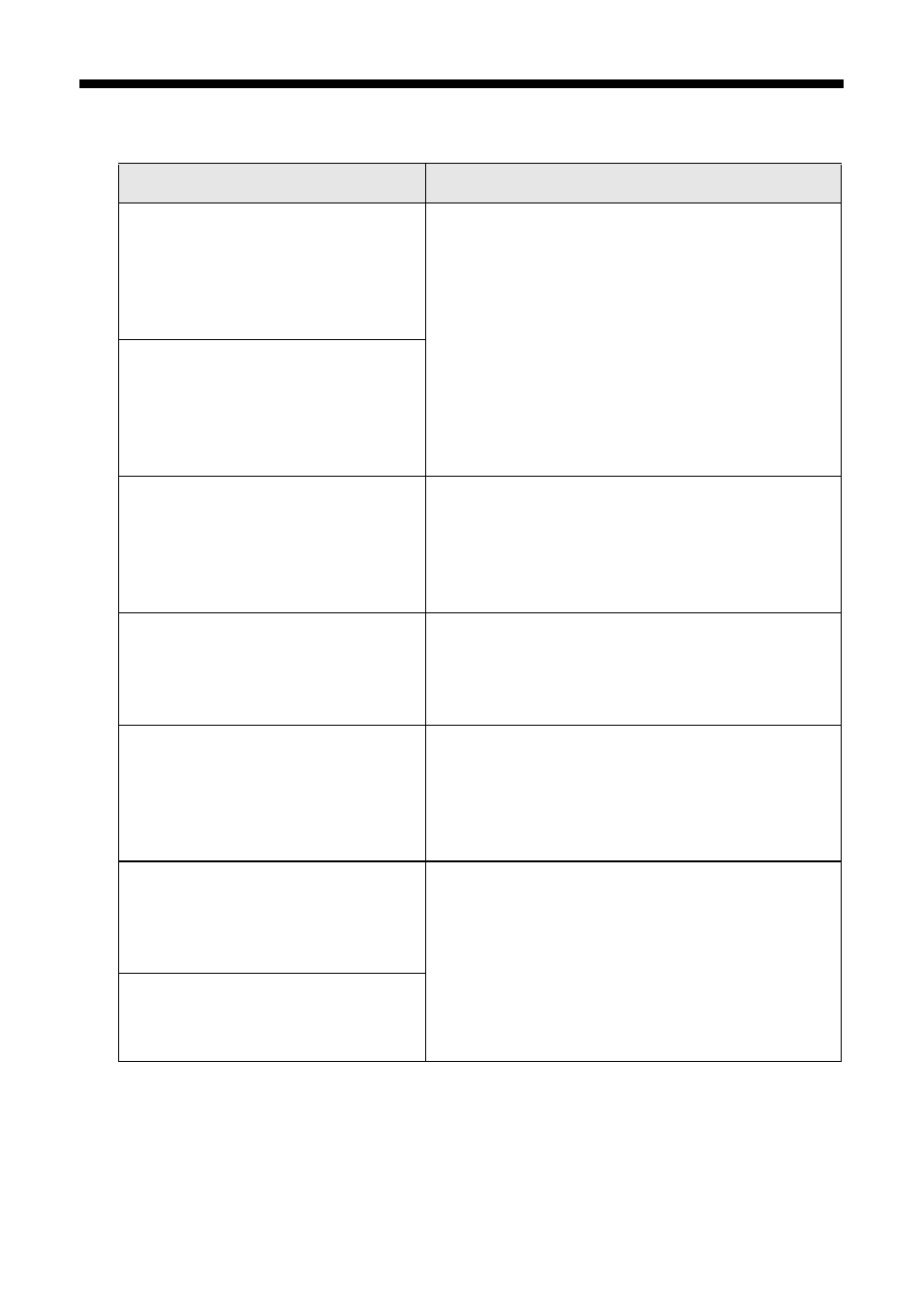
Error Indicators
45
Error Indicators
LCD display screen message
Problem and solution
Paper jam. Open the scanner
unit and remove the jammed
paper. Then close the scanner
unit and press x. See your
documentation or Epson.com.
Paper is jammed. Carefully remove the jam
(see page 47).
Paper jam. Open the scanner
unit, remove jammed paper,
then power off and on again. For
details, see your documentation
or Epson.com.
Communication error. Make
sure the computer is connected,
then try again.
Make sure the computer is connected
correctly. If the error message still appears,
make sure that scanning software is installed
on your computer and that the software
settings are correct.
A printer error has occurred.
Turn power off and then on
again. For details, see your
documentation or Epson.com.
Turn your product off, make sure no paper is
jammed inside (see page 47), and turn it
back on. If the error is not resolved, contact
Epson for help (see page 50).
A scanner error has occurred.
Turn power off and then on
again. If the error is not fixed,
visit Epson.com for technical
support.
Turn your product off and then back on. If
the error is not resolved, contact Epson for
help (see page 50).
The printer’s ink pads are
nearing the end of their service
life. Please contact Epson
Support.
Parts inside your product are at the end of
their service life. Contact Epson for help (see
page 50).
The printer’s ink pads are at the
end of their service life. Please
contact Epson Support.
