Setting up fax features – Epson WorkForce 610 Series User Manual
Page 17
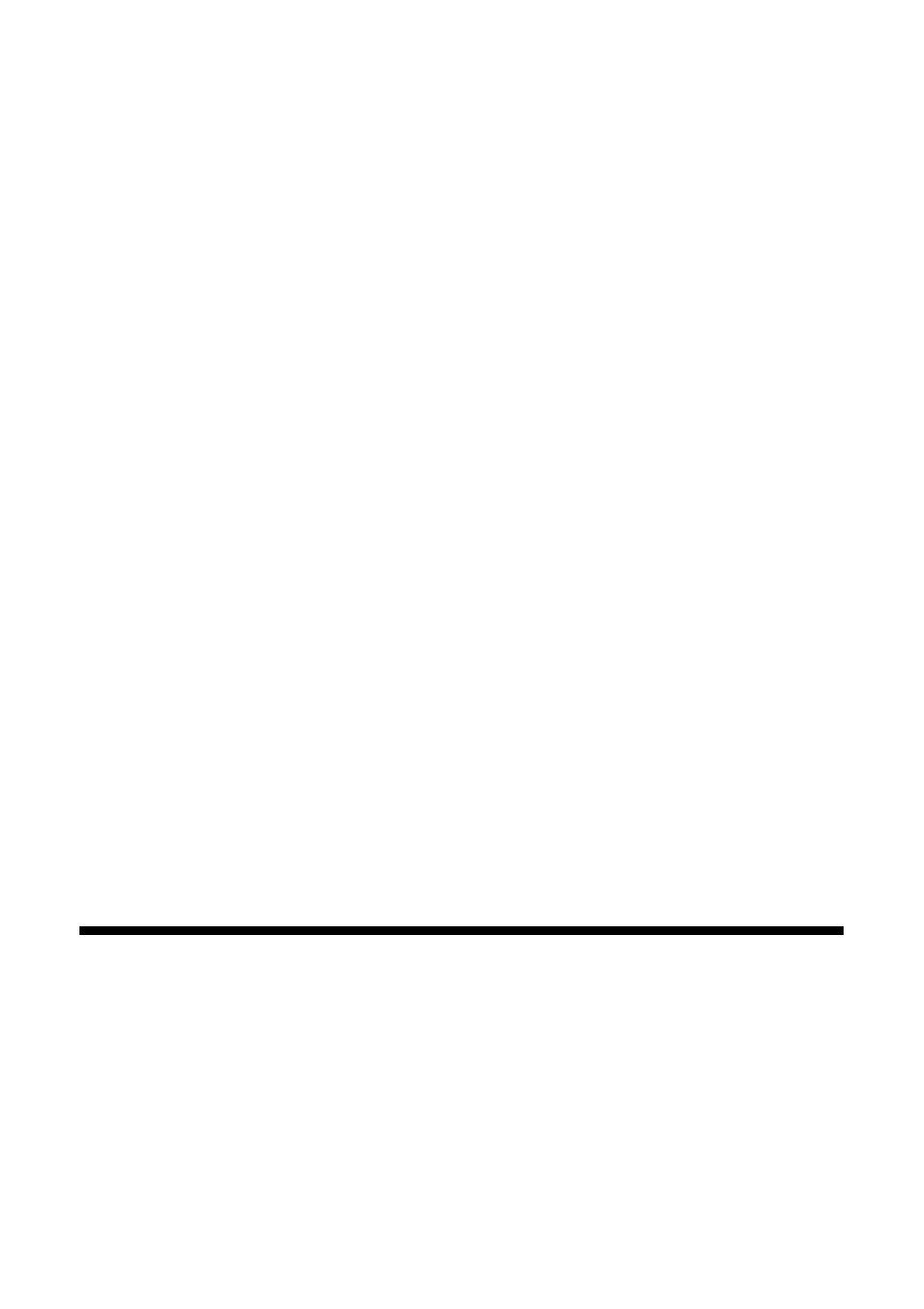
Setting Up Fax Features
17
2. To use a telephone or answering machine, you need a second phone cable.
Connect one end of the cable to the telephone or answering machine, and
connect the other end to the
EXT.
port on the back of the product.
Note:
Remove the connector cap from the EXT. port before connecting a phone or
answering machine.
If your answering machine is set to pick up on the fourth ring, you should set the
printer to pick up on the fifth ring or later:
1. Press the
Home
button.
2. Press
l
,
r
,
u
, or
d
to select
Setup
, then press
OK
3. Press
l
or
r
to select
Fax Setting
, then press
OK
.
4. Select
Communication
, then press
OK
.
5. Press
u
or
d
to select
Rings to Answer
, then press
r
.
6. Press
u
or
d
to select the number of rings, then press
OK
. Select more than
the number of rings needed for the answering machine to pick up.
When you receive a call, if the other party is a fax and you pick up the phone or
the answering machine answers, the product automatically begins receiving the
transmission. If the other party is a caller, the phone can be used as normal or a
message can be left on the answering machine.
Note:
A phone or answering machine must be connected to the EXT. port for the product to
detect an incoming fax call when a phone is picked up. If a fax call comes in, and you
pick up the phone without having a phone or answering machine connected to the EXT.
port, the call will disconnect when you hang up and the product will not receive the fax.
Setting Up Fax Features
Before sending or receiving faxes, you may want to create a fax header, select your
fax preferences, and set up a speed dial list of frequently used fax numbers.
■
“Entering Fax Header Information” on page 18
■
“Select Scan and Print Settings” on page 19
■
“Setting Up a Speed Dial or Group Dial List” on page 20
Note:
To change other settings or print fax reports, see the online Epson Information Center.
