Activation of largo – Waldorf Largo User Manual
Page 10
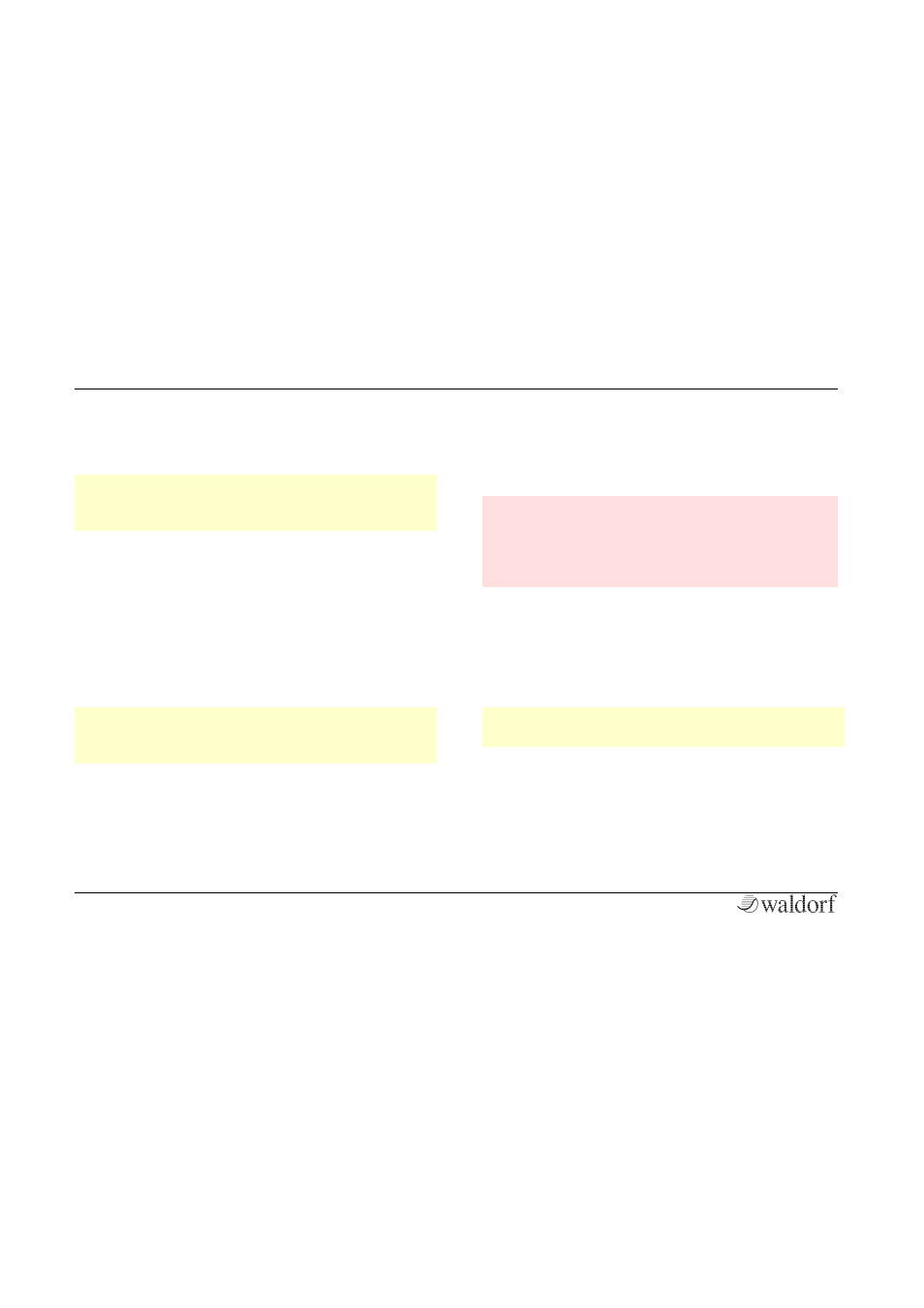
Installation
Largo User´s Manual
10
3. Double click on the Largo Installer icon to load the
installation software. Follow the instructions on the
screen.
w
After installing Largo you will have to activate the
program on your computer Please refer to the chapter
“Activation of Largo”.
Installation of a Downloaded Installer File:
1. Refer to the folder where the downloaded Largo zip
archive is located.
2. Double click on the archive file to extraxt it.
3. Double click on the Largo Installer DMG icon. This
launches a special installation program.
4. Follow the on-screen instructions.
w
After installing Largo you will have to activate the
program on your computer. Please refer to the
chapter „Activation of Largo“.
Activation of Largo
Largo uses a software based copy protection called
eLicenser. Largo can only run with an activated license.
m
Really important — The license code can be used
just once and becomes invalid after first use. If you
have lost your license code by a hard disk crash or
renewing your operating system please contact our
support: [email protected]
Independent of installing Largo on a Mac or Windows
computer you will need to activate the software. You
need to have administrator rights to install and authorize
Largo. If your current user account doesn't have
administrator rights, please quit the installer, log in as user
with administrator rights and start the installer again.
w
You require an active internet connection for license
activation.
1. After successful installation of Largo the eLicenser
Control Center application will start automatically. If not,
please start it manually. The eLicenser Control Center can
be found within your Application folder.
2. In the application windows please choose the option
“Enter Activation Code”.
