Appendices, Appendix a: flash upgrades, Upgrading the dell™ 2161ds console switch – Dell 2161DS User Manual
Page 63: 5 appendices
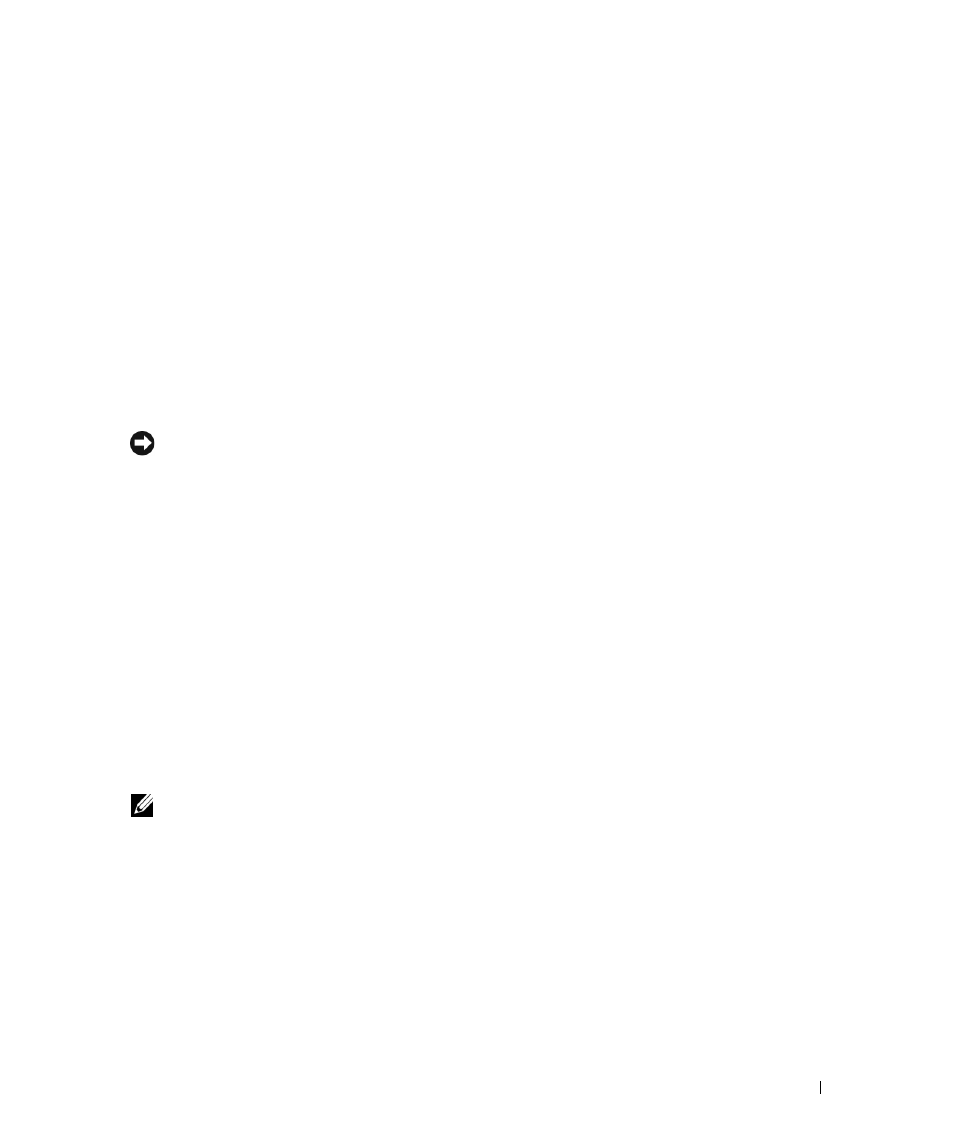
Appendices
63
5
Appendices
Appendix A: Flash Upgrades
Upgrading the Dell™ 2161DS Console Switch
The Dell™ 2161DS Console Switch FLASH upgrade feature allows you to update your unit with
the latest firmware available. To perform this update, you will first need a Trivial FTP (TFTP)
server. If you do not have a TFTP server, there are several shareware programs that provide TFTP
emulation that you can download.
NOTICE:
The 2161DS with firmware 3.0.2 or higher is not downgradeable. Please do no attempt to
downgrade your 2161DS to any version lower than 3.0.2.
Next, you will need to download the latest FLASH firmware from Dell at support.dell.com. Save
the FLASH upgrade file to the appropriate directory on the TFTP server. Once this is complete,
the following steps will upload the new FLASH file.
To upload a new FLASH file to the 2161DS Console Switch:
1
Connect a terminal or PC running terminal emulation software (such as HyperTerminal) to
the configuration port on the back panel of the 2161DS Console Switch using the supplied
serial cable. The terminal should be set to 9600 baud, 8 bits, 1 stop bit, no parity, and no flow
control.
2
If the 2161DS Console Switch is not powered up, turn it on now. The Power indicator on the
front of the unit will blink for 30 seconds while performing a self-test. Approximately
10 seconds after it stops blinking, press
3
You will see the Terminal Applications menu with seven options. Select option 2, Firmware
Management.
NOTE:
The current version of your firmware will be displayed on the Firmware Management screen.
4
Select option 1, FLASH Download.
5
Type the IP address of your TFTP server and press
6
Type the name of the file that you downloaded from the Dell site.
7
Confirm the TFTP download by typing a y or yes and pressing
8
The 2161DS Console Switch will verify that the file you downloaded is valid.
