Network configuration, Firmware management, Enable debug messages – Dell 2161DS User Manual
Page 60: Set/change passwords
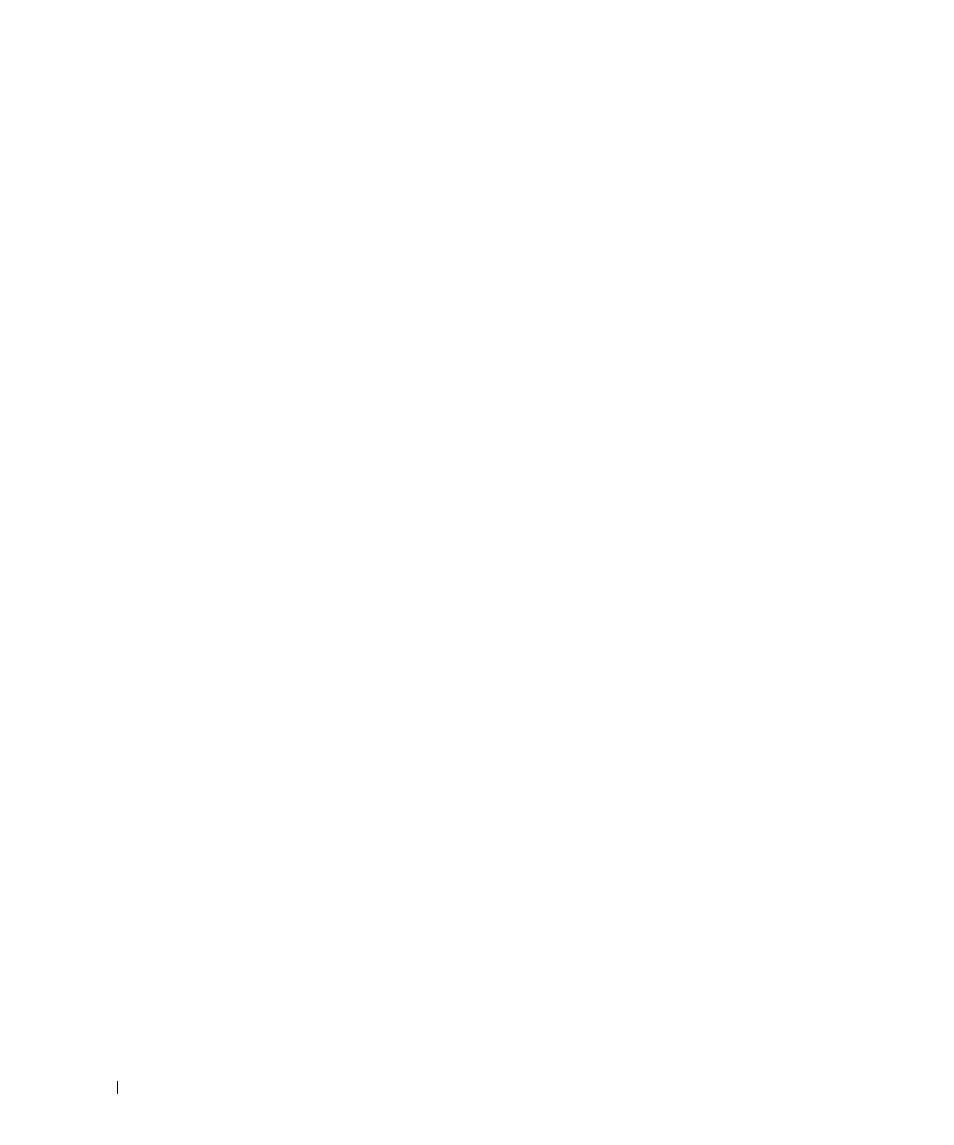
60
Terminal Operations
w
w
w
.d
el
l.
c
o
m
|
s
upp
ort
.del
l.
com
To access the Terminal menu:
1
Connect a terminal or system running terminal emulation software (such as HyperTerminal)
to the configuration port on the back panel of the 2161DS Console Switch using the supplied
serial cable. The terminal should be set to 9600 baud, 8 bits, 1 stop bit, no parity, and no flow
control. The terminal may be connected at any time, even when the unit is powered.
2
Press any key to access the main menu.
Network Configuration
The 2161DS Console Switch is configured for network access through this option. When it is
selected, you will have access to the addressing that allows the 2161DS Console Switch to be
positioned in your network. For more information, see "Rack Mounting Your 2161DS Console
Firmware Management
This menu option contains the Flash Download command. The Flash Download command allows
you to keep your 2161DS Console Switch firmware current with upgrades available from Dell. For
more information, see "Appendix A: Flash Upgrades".
Enable Debug Messages
This menu option allows you to configure the 2161DS Console Switch to display messages
regarding the status of the 2161DS Console Switch unit. Once you select the level of detail you
wish to receive, the 2161DS Console Switch will begin to display information on your terminal
screen. When you are finished viewing, press any key to exit this mode.
Set/Change Passwords
The 2161DS Console Switch can be set to a secure mode where the Terminal menu cannot be
accessed without first entering a password.
To activate security:
1
Select the Set/Change Password menu option. You will be prompted to decide if you wish to
continue. Press
2
Type a password for this 2161DS Console Switch unit and press
5 to 12 characters and must include at least one letter and one number. Passwords are also
case sensitive. Entering a new password deactivates the old one.
3
You will be prompted to re-type the password. Once you complete this step, security will be
active and you will not be able to access 2161DS Console Switch terminal operations without
the password.
