Assigning device types, Figure 3-19, Devices dialog box – Dell 2161DS User Manual
Page 36
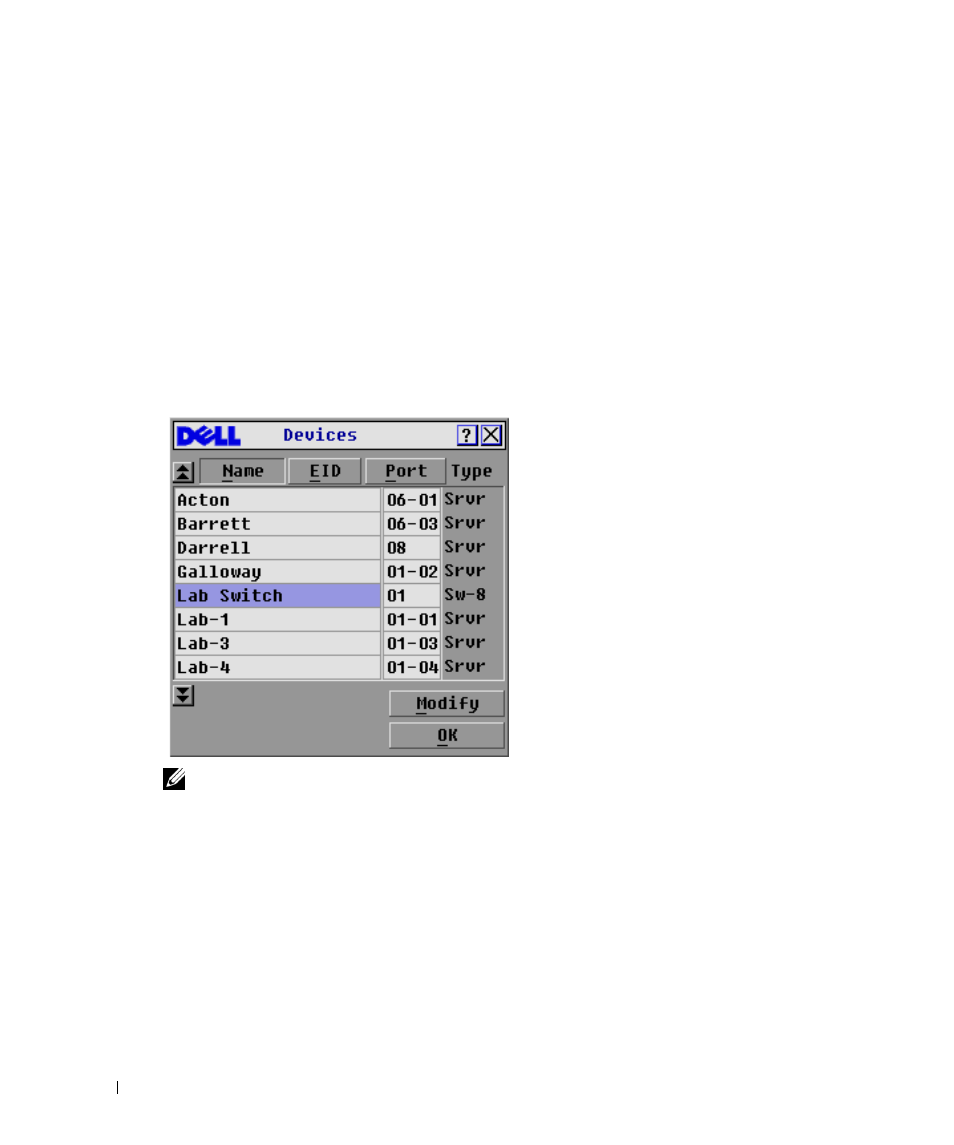
36
Analog Port Operation
w
w
w
.d
el
l.
c
o
m
|
s
upp
ort
.del
l.
com
Assigning Device Types
While the 2161DS Console Switch unit automatically discovers cascade switches attached to your
unit, you will need to specify the number of ports on the cascade switch though the
Devices dialog
box. The 2161DS Console Switch intially recognizes cascade switches as being either an 8 port
maximum or 24 port maximum switch. You will see an Sw-8 or Sw-24 designation appear in the
Type category. When you select that switch from the list, the Modify button appears, allowing you
to assign the appropriate number of ports to it.
To access the Devices dialog box:
1
Press
2
Click Setup - Devices. The Devices dialog box appears.
Figure 3-19. Devices Dialog Box
NOTE:
The Modify button will only be available if a configurable switch is selected.
When the 2161DS Console Switch discovers a cascade switch, you will notice the port numbering
change to accommodate each server under that switch. For example, if the switch is connected to
port 2, the switch port would be listed as 02 and each server under it would be numbered
sequentially 02-01, 02-02 and so on.
To assign a device type:
1
In the Devices dialog box, select the desired port number.
2
Click Modify. The Device Modify dialog box appears.
