Figure 3-37, Broadcast dialog box – Dell 2161DS User Manual
Page 56
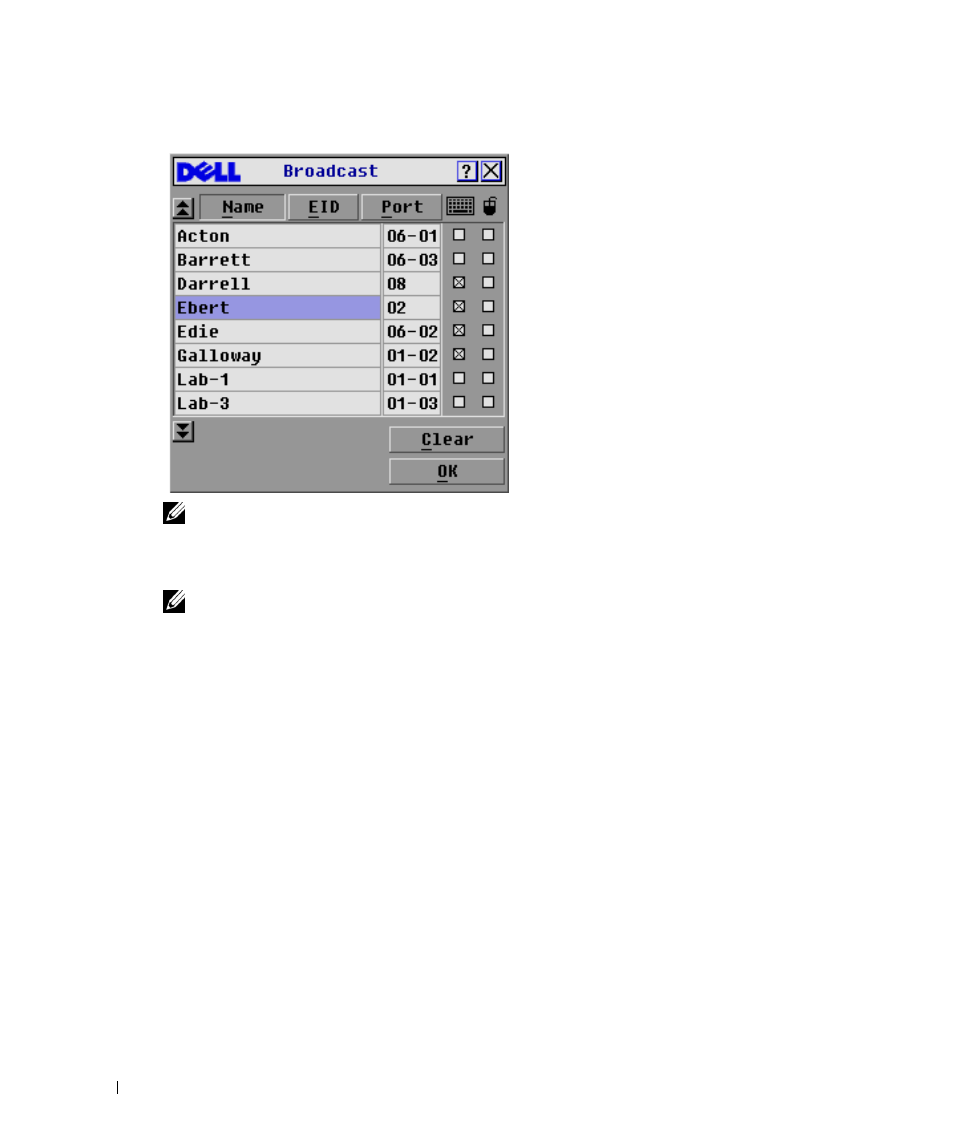
56
Analog Port Operation
w
w
w
.d
el
l.
c
o
m
|
s
upp
ort
.del
l.
com
Figure 3-37. Broadcast Dialog Box
NOTE:
Broadcasting Keystrokes - The keyboard state must be identical for all servers receiving a
broadcast to interpret keystrokes identically. Specifically, the Caps Lock and Num Lock modes must be
the same on all keyboards. While the 2161DS Console Switch attempts to send keystrokes to the selected
servers simultaneously, some servers may inhibit and thereby delay the transmission.
NOTE:
Broadcasting Mouse Movements - For the mouse to work accurately, all systems must have
identical mouse drivers, desktops (such as identically placed icons), and video resolutions. In addition,
the mouse must be in exactly the same place on all screens. Because these conditions are extremely
difficult to achieve, broadcasting mouse movements to multiple systems may have unpredictable results.
To broadcast to selected servers:
1
In the Broadcast dialog box, click to enable the mouse and keyboard check boxes for the
servers that are to receive the broadcast commands.
-or-
Press the down-arrow key or up-arrow key to move the cursor to the target server. Then press
box. Repeat for additional servers.
2
Click OK to save the settings and return to the Setup dialog box.
3
Click X or press
4
Click Commands. The Command dialog box appears.
5
Click the Broadcast Enable check box to activate broadcasting.
6
From the user station, type the information and/or perform the mouse movements you want
to broadcast.
