Chapter 2: using the unifi controller software, Interface tabs, Common interface options – Ubiquiti Networks UniF AP AC Outdoor User Manual
Page 8: Chapter 2, Using the unifi controller software, Interface tabs common interface options, Welcome
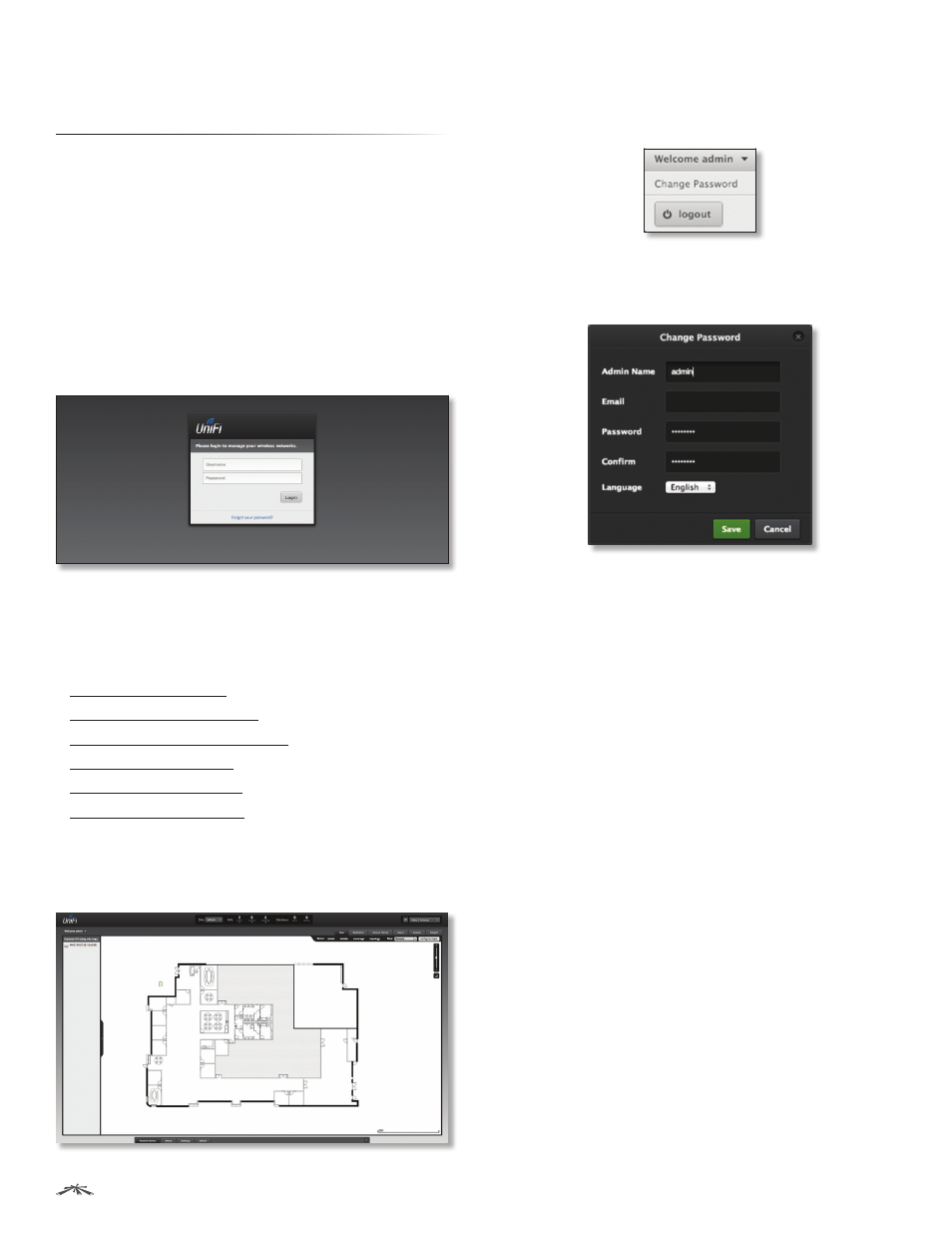
5
Chapter 2: Using the UniFi Controller Software
UniFi
®
Controller User Guide
Ubiquiti Networks, Inc.
Chapter 2: Using the UniFi
Controller Software
The UniFi Controller software has a browser-based
interface for easy configuration and management.
To access the interface, perform the following steps:
1. Launch the UniFi Controller application if hasn’t already
been started.
• Mac users: Go > Applications > UniFi
• Windows users: Start > All Programs >
Ubiquiti UniFi.
2. The UniFi login screen will appear. Enter the admin
name and password in the appropriate fields and
click Login.
Interface Tabs
The UniFi software consists of six primary tabs. This User
Guide covers each tab with a chapter. For details, on a
specific tab, refer to the appropriate chapter.
• “Map Tab” on page 15
• “Statistics Tab” on page 20
• “Access Points Tab” on page 22
• “Users Tab” on page 25
• “Guests Tab” on page 27
• “Insight Tab” on page 29
Common Interface Options
The common interface options are accessible from all tabs
in the UniFi interface.
Welcome
At the top left of the screen, click Welcome to display the
Change Password and Logout options:
Change Password
To change the login name and/or
password, click this option. The Change Password screen
will appear:
•
Admin Name
Enter the admin name.
•
Enter the email address of the admin account.
•
Password
Enter the new password.
•
Confirm
Enter the new password again.
•
Language
Select the language of the UniFi Controller.
•
Save
Click Save to save changes.
•
Cancel
Click Cancel to discard changes.
Logout
To manually log out of the UniFi Configuration
Interface, click this option.
