Ubiquiti Networks UniF AP AC Outdoor User Manual
Page 12
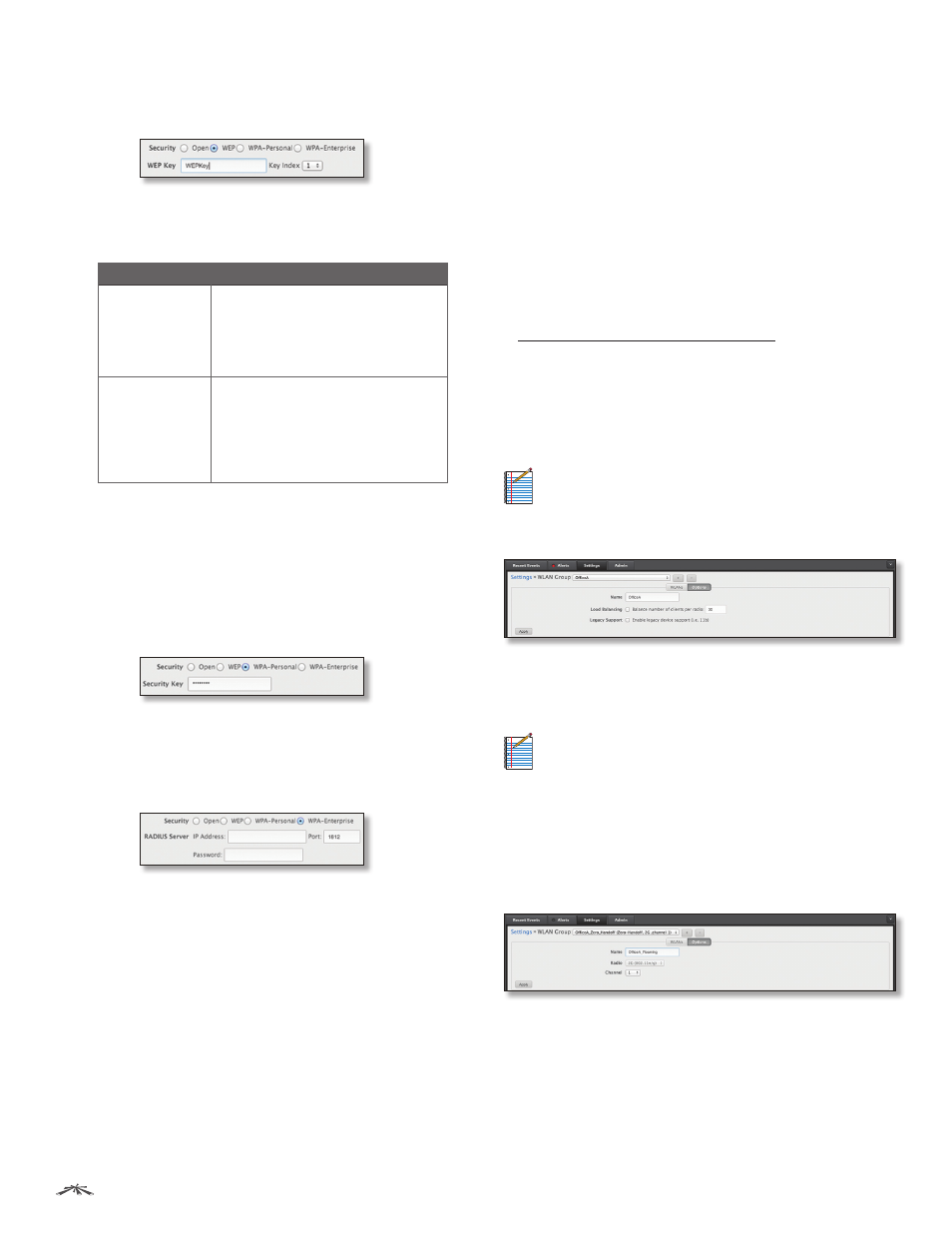
9
Chapter 2: Using the UniFi Controller Software
UniFi
®
Controller User Guide
Ubiquiti Networks, Inc.
-
WEP
WEP (Wired Equivalent Privacy) is the oldest
and least secure security algorithm. WPA
™
security
methods should be used when possible.
•
WEP Key
Enter a WEP encryption key in
hexadecimal format. You can enter a 64-bit or
128-bit key:
Type
Hex
64-bit
10 Hexadecimal Characters
(0-9, A-F, or a-f)
Example: 00112233AA
Note: You can use 5 printable characters,
which will be translated to the
corresponding HEX code.
128-bit
26 Hexadecimal Characters
(0-9, A-F, or a-f)
Example:
00112233445566778899AABBCC
Note: You can use 13 printable
characters, which will be translated to the
corresponding HEX code.
•
Key Index
Specify which Index of the WEP Key
to use. Four different WEP keys can be configured
at the same time, but only one is used. Select the
effective key: 1, 2, 3, or 4.
-
WPA-Personal
WPA or Wi-Fi Protected Access was
developed as an encryption method stronger than
WEP. WPA-Personal requires a passphrase to connect
to the wireless network.
•
Security Key
Enter the passphrase that users will
use to connect to the wireless network.
-
WPA-Enterprise
WPA Enterprise uses a RADIUS
server to authenticate users on the wireless network.
•
IP Address
Specify the IP address of the RADIUS
server.
•
Port
Enter the port number. The default is 1812.
•
Password
Enter the password used to authenticate
on the RADIUS server.
•
Guest Policy
Select this option to enable guest access
policies on this wireless network.
Advanced
•
VLAN
To use a VLAN, select Use VLAN ID and enter the
port number.
•
Hide SSID
Select this option if you don’t want the
wireless network name or SSID to be broadcast.
•
WPA
Select the appropriate WPA and encryption
methods:
-
WPA Mode
Select Both, WPA1 Only, or WPA2 Only.
-
Encryption
Select Auto, TKIP Only, or
AES/CCMP Only.
•
User Group
Assign wireless users to a specific user
group. For more information about user groups, see
“Settings > User Groups” on page 13.
Click Create to create a new wireless network, or click
Apply to save changes. Click Cancel to discard changes.
Options
Options vary depending on whether or not your WLAN
group uses Zero Handoff Roaming.
Note:
The UniFi AP-AC does not support Zero
Handoff Roaming for the initial release, but it will
with a future firmware upgrade.
No Zero Handoff
Name
You can change the name of your WLAN group.
Load Balancing
Select this option to balance the number
of clients you specify per radio.
Note:
The UniFi AP-AC does not support Load
Balancing for the initial release, but it will with a
future firmware upgrade.
Legacy Support
By default, legacy devices, such as
802.11b devices, are excluded. Select this option if you
want to support legacy devices.
Apply
Click Apply to save changes.
Zero Handoff
Name
You can change the name of your WLAN group.
Radio
Select the appropriate radio, 2G or 5G.
Channel
Select the channel that all of the APs will use for
Zero Handoff Roaming.
Apply
Click Apply to save changes.
