Ubiquiti Networks UniF AP AC Outdoor User Manual
Page 16
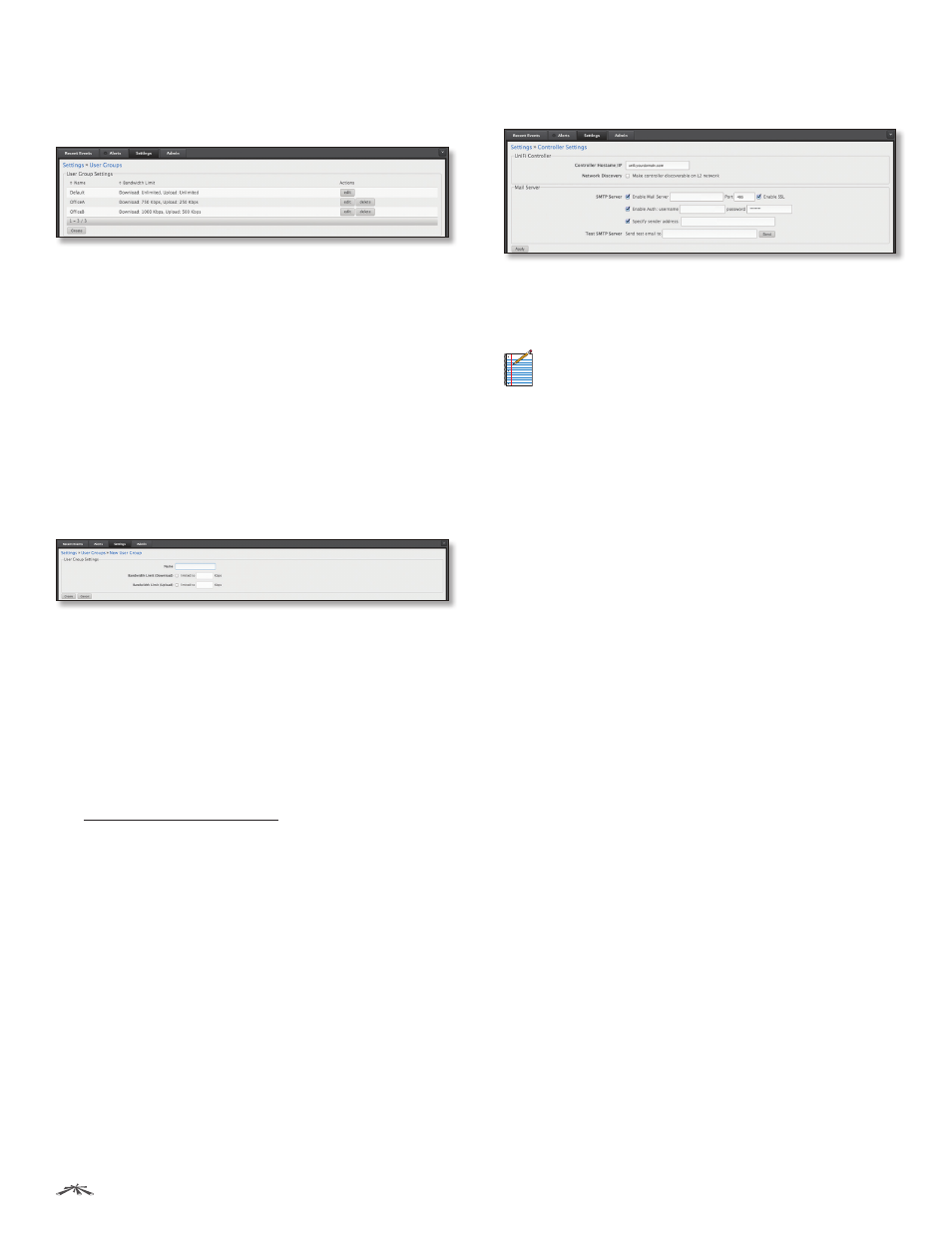
13
Chapter 2: Using the UniFi Controller Software
UniFi
®
Controller User Guide
Ubiquiti Networks, Inc.
Settings > User Groups
Configure user groups on this screen. The default user
group is named Default and has no bandwidth limits.
User Group Settings
Name
Displays the name of the user group.
Bandwidth Limit
Displays the upload and download
limits.
Actions
Click a button to perform the desired action:
•
Edit
Make changes to the user group settings. Go to the
Create or Edit a User Group section below.
•
Delete
Delete the user group. (The Default user group
cannot be deleted.)
Create
Create a new user group. Go to the Create or Edit a
User Group section below.
Create or Edit a User Group
•
Name
Enter or edit the name of the user group.
•
Bandwidth Limit (Download)
Select to limit the
download bandwidth. Enter the maximum in Kbps.
•
Bandwidth Limit (Upload)
Select to limit the upload
bandwidth. Enter the maximum in Kbps.
•
Create
Click Create to create a new user group.
•
Apply
Click Apply to save changes.
•
Cancel
Click Cancel to discard changes.
See “Configuration” on page 44 for information on
how to assign a user or guest to a user group.
Settings > Controller
Configure the system settings of the UniFi Controller.
UniFi Controller
Controller Hostname/IP
Enter the hostname or IP
address of the UniFi Controller.
Note:
When alert emails are sent out, the Controller
Hostname/IP will be specified in the Controller URL at
the bottom of every message.
Network Discovery
When enabled, this option allows
UniFi to be discoverable via UPnP. This option is disabled
by default.
Mail Server
When enabled, UniFi will send email alerts triggered by
Pending Access Points and Disconnected Access Points.
Specify the administrator email address when you create
an account under Settings > Site Admins.
SMTP Server
Select this option to enable emails.
•
Enable Mail Server
Enter the outgoing (SMTP) mail
server name.
•
Port
The default is 25. If Secure Sockets Layer (SSL)
is enabled, then the port number will automatically
change to 465.
•
Enable SSL
You can enable SSL to enhance secure
communications over the Internet.
•
Enable Auth.
Select this option to enable
authentication.
-
username
Enter the username required by the
mail server.
-
password
Enter the password required by the
mail server.
•
Specify sender address
Select this option to specify
the sender email address. Enter the email address that
will appear as the sender of the email alert.
•
Test SMTP Server
Enter an email address and click
Send to test the mail server setup.
•
Apply
Click Apply to save changes.
