Config – Ubiquiti Networks UniF AP AC Outdoor User Manual
Page 26
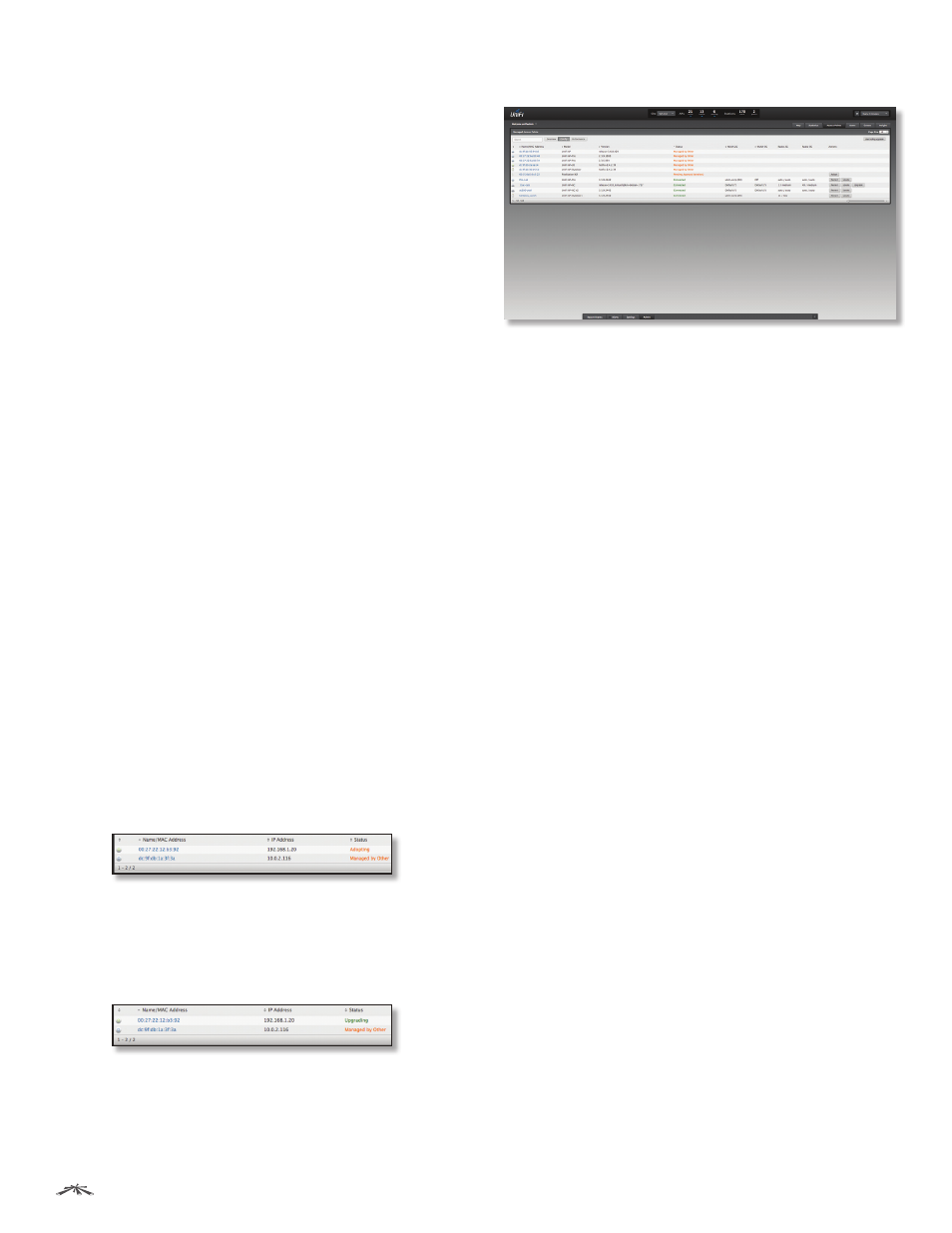
23
Chapter 5: Access Points Tab
UniFi
®
Controller User Guide
Ubiquiti Networks, Inc.
Status
Displays the connection status.
•
Connected
The Access Point is physically wired to
the network.
•
Connected (wireless)
The Access Point is wirelessly
uplinked to a physically wired Access Point.
•
Disconnected
The Access Point is unreachable by the
UniFi Controller software. Disconnected Access Points
will also appear under Access Points > Disconnected at
the top of the interface.
•
Isolated
A managed Access Point is unable to locate
its uplink.
•
Managed by Other
The Access Point is not in the
default state but it is not controlled by the UniFi
Controller.
•
Pending Approval
The Access Point is in the default
state and is available for adoption.
Num Clients
Displays the number of clients connected to
the Access Point.
Download
Displays the total amount of data downloaded
by the Access Point.
Upload
Displays the total amount of data uploaded by
the Access Point.
Channel
Displays the transmit/receive channel being
used by the Access Point. The radio band is represented as
(ng) for 2.4 GHz and (na) for 5 GHz.
Actions
Click a button to perform the desired action:
•
Restart
Restart the selected Access Point.
•
Locate
Locate the Access Point on the map. The button
will flash green until the Locate button is clicked again.
The LED on the Access Point will flash so that you can
place it in the correct location on the map. The LED will
flash until the Locate button is clicked again.
•
Adopt
Adopt an Access Point that appears under
Access Points > Pending at the top of the interface. The
Status will appear as Adopting until the Access Point is
connected.
•
Upgrade
If a software upgrade is available for the
Access Point, click Upgrade to install the latest UniFi
firmware on the device. The Status will appear as
Upgrading until the process is complete and the Access
Points reconnects to the UniFi Controller software.
Config
Icon
Displays the icon of the Access Point is displayed (the
icon will vary depending on the model).
Name/MAC Address
Displays the hostname, alias, or
MAC address of the Access Point. You can click the name
to get additional details on the Access Point.
Model
Displays the model number of the Access Point.
Status
Displays the connection status.
•
Connected
The Access Point is physically wired to
the network.
•
Connected (wireless)
The Access Point is wirelessly
uplinked to a physically wired Access Point.
•
Disconnected
The Access Point is unreachable by the
UniFi Controller software. Disconnected Access Points
will also appear under Access Points > Disconnected at
the top of the interface.
•
Isolated
A managed Access Point is unable to locate
its uplink.
•
Managed by Other
The Access Point is not in the
default state but it is not controlled by the UniFi
Controller.
•
Pending Approval
The Access Point is in the default
state and is available for adoption.
WLAN 2G
Displays the name of the WLAN group using
the 2.4 GHz radio band.
WLAN 5G
Displays the name of the WLAN group using
the 5 GHz radio band.
Radio 2G
Displays the channel and TX power settings
used in the 2.4 GHz radio band.
Radio 5G
Displays the channel and TX power settings
used in the 5 GHz radio band.
Actions
Click a button to perform the desired action:
•
Restart
Restart the selected Access Point.
•
Locate
Locate the Access Point on the map. The button
will flash green until the Locate button is clicked again.
The LED on the Access Point will flash so that you can
place it in the correct location on the map. The LED will
flash until the Locate button is clicked again.
