Ubiquiti Networks UniF AP AC Outdoor User Manual
Page 11
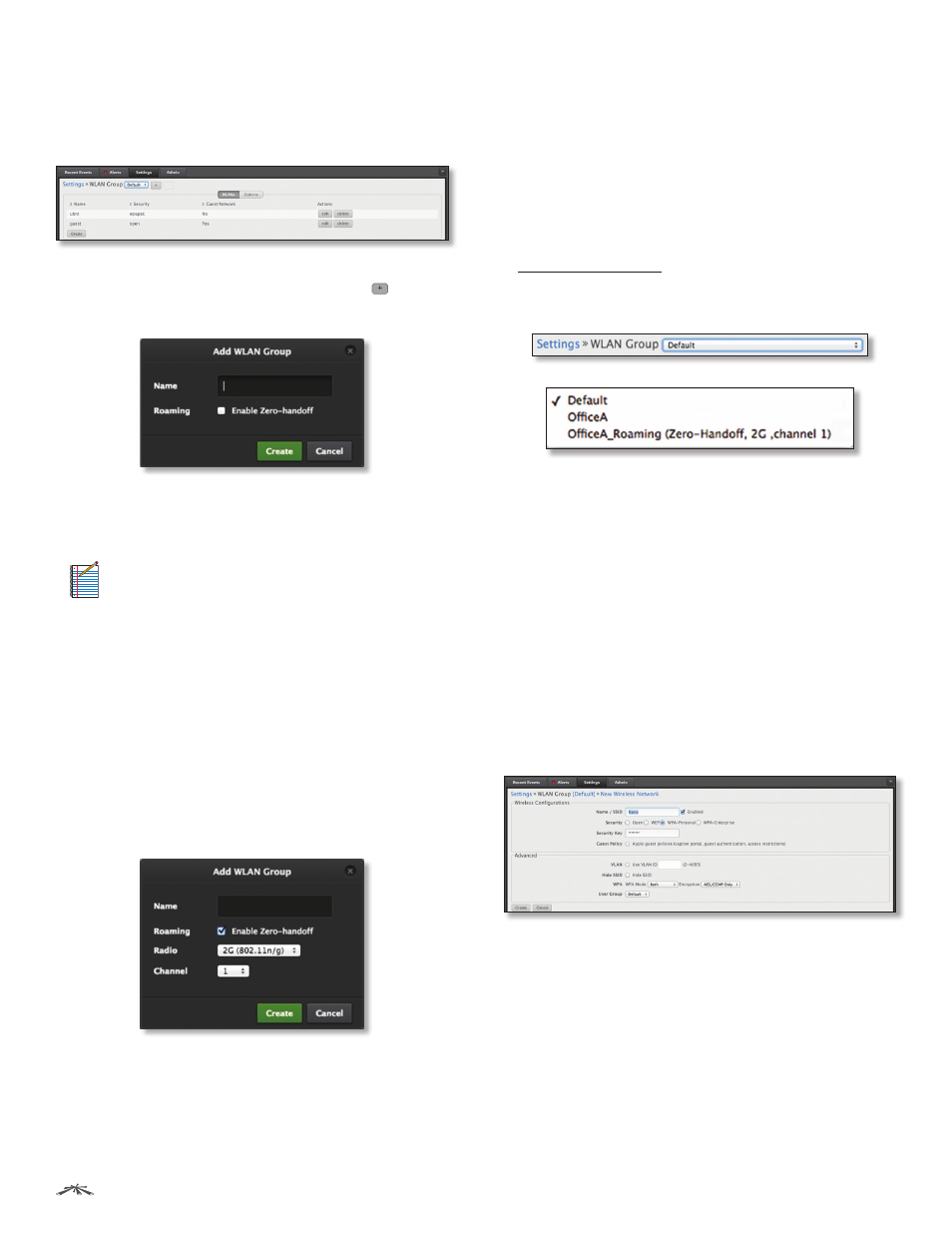
8
Chapter 2: Using the UniFi Controller Software
UniFi
®
Controller User Guide
Ubiquiti Networks, Inc.
Settings > Wireless Networks
Configure the wireless networks for each site. You can
have up to four wireless network names or SSIDs per
WLAN group.
WLAN Group
The Default WLAN group is automatically
created. To create a new WLAN group, click the button.
The Add WLAN Group screen will appear.
•
Name
Enter a descriptive name for the WLAN group.
•
Roaming
To enable Zero Handoff Roaming, select the
checkbox.
Note:
The UniFi AP-AC does not support Zero
Handoff Roaming for the initial release, but it will
with a future firmware upgrade.
When you enable this option, multiple APs act as an
AP cluster, appearing as a single AP. The wireless client
detects only one AP, so it seamlessly roams from AP to
AP – there is no need to re-negotiate. The APs determine
which AP has the best connection and should serve the
client. They use multicasting to communicate so they
must be wired in the same Layer 2 domain.
Zero Handoff Roaming does not support wireless
uplinks and can only be used on a secured network. It
is also not meant for all scenarios. For example, if there
is too much load or interference, then Zero Handoff
Roaming may not be appropriate for your scenario.
Configure the following options:
-
Radio
Select the appropriate radio, 2G or 5G.
-
Channel
Select the channel that all of the APs will use
for Zero Handoff Roaming.
-
Create
Click Create to save changes.
-
Cancel
Click Cancel to discard changes.
For each WLAN group, you have two tabs:
• WLANs (see below)
• “Options” on page 9
Select the appropriate WLAN group from the WLAN Group
drop-down menu.
WLANs
Name
Displays the wireless network name or SSID.
Security
Displays the type of security being used on your
wireless network.
Guest Network
Indicates whether or not the network is a
guest network.
Actions
Click a button to perform the desired action:
•
Edit
Make changes to the wireless network settings. Go
to the Create or Edit a Wireless Network section below.
•
Delete
Delete the wireless network.
Create
Add a wireless network. Go to the Create or Edit a
Wireless Network section below.
Create or Edit a Wireless Network
•
Name/SSID
Enter or edit the wireless network name
or SSID.
•
Enabled
Select the checkbox to enable the wireless
network.
•
Security
Select the type of security to use on your
wireless network.
-
Open
This option is typically only used on the guest
network. When enabled, wireless network access is
open to anyone without requiring a password.
