Admin – Ubiquiti Networks UniF AP AC Outdoor User Manual
Page 17
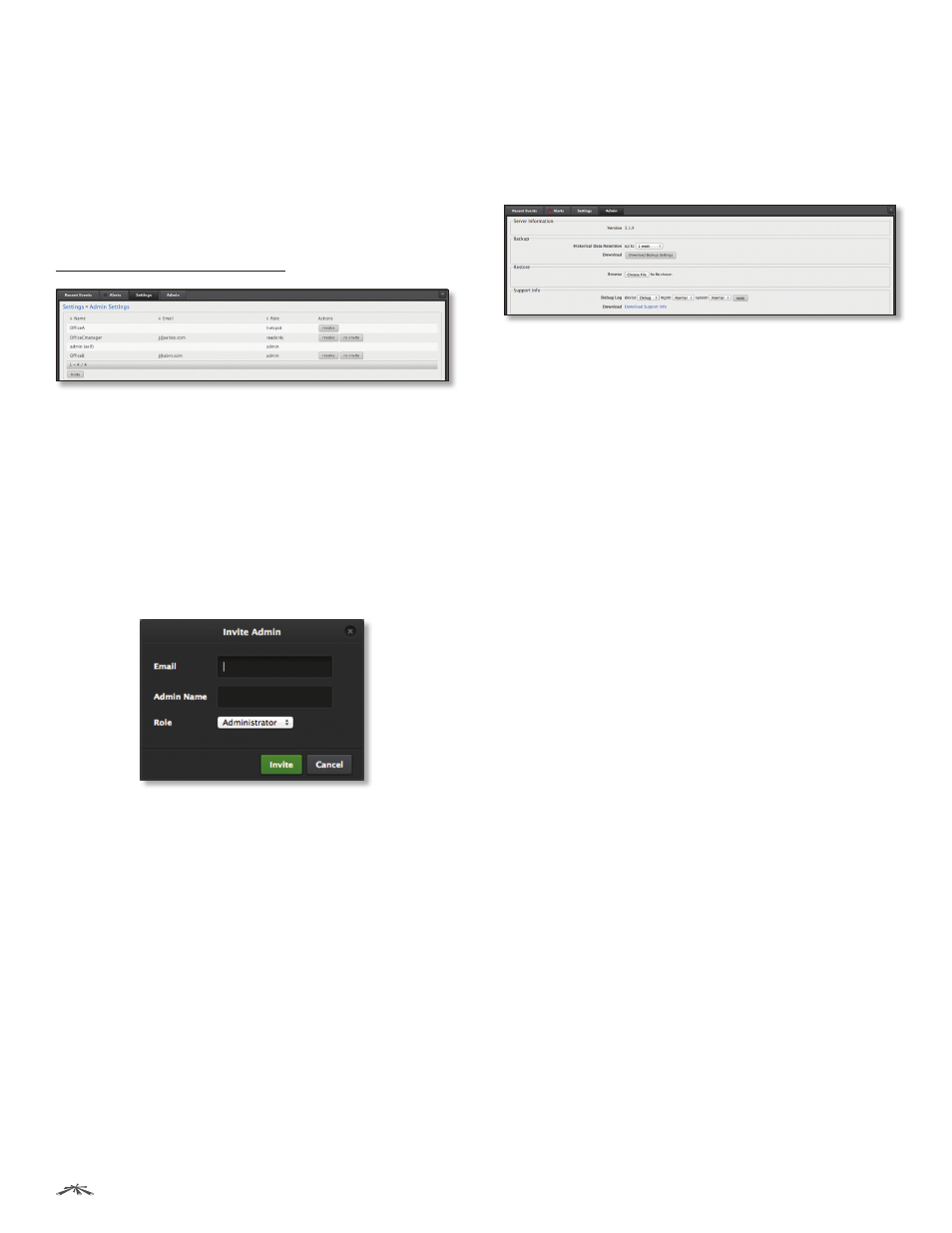
14
Chapter 2: Using the UniFi Controller Software
UniFi
®
Controller User Guide
Ubiquiti Networks, Inc.
Settings > Site Admins
You can create administrator accounts that are
site-specific; these site administrators can only see the
sites they manage.
The superadmin account is created during the Setup
Wizard and has global admin (read/write) access; this
superadmin account cannot be revoked or re-invited.
The list of administrator accounts also includes the
operator accounts created in Hotspot Manager; see
“Operator Accounts” on page 47.
Name
Displays the name of the administrator.
Displays the email address of the administrator.
Role
Displays the permissions level: admin (read/write
access), read‑only, or hotspot (operator read-only access).
Actions
Click a button to perform the desired action:
•
Revoke
Remove the selected account.
•
Re-invite
(Not applicable to superadmin or operator
accounts.) Send another email invitation.
Invite
Click to add a new site administrator.
•
Enter the email address of the new administrator.
•
Admin Name
Enter the name of the new administrator.
•
Role
Select Administrator (read/write access) or User
(read-only access).
•
Invite
Click Invite to send an email invitation.
•
Cancel
Click Cancel to discard changes.
Admin
The Admin tab displays server version information,
allows system backups to be created and downloaded,
allows system restoration from backup files, and allows
configuration information to be downloaded to assist in
support issues.
Server Information
Version
Displays the software version. If there is an
update, UniFi will automatically download it and display it.
Backup
Historical Data Retention
Select the time duration
of the backup: 1 week, 1 month, 2 months, 3 months,
6 months, 1 year, or Everything. The default is 1 week.
Download
Click Download Backup Settings to
download a file that contains all of your settings so you
can restore them later if you choose.
Restore
Choose File
Select this option to restore settings from a
backup file that you’ve already downloaded.
Support Info
Debug Log
You can customize the support information
that is collected:
•
device
Select the level of severity required to trigger
device log entries. The default is Normal.
•
mgmt
Select the level of severity required to trigger
management log entries. The default is Normal.
•
system
Select the level of severity required to trigger
system log entries. The default is Normal.
•
apply
Click apply to save changes.
Download
Select this option to download a file to your
computer with information about your configuration. You
can email this file to our support team.
