Ubiquiti Networks UniF AP AC Outdoor User Manual
Page 14
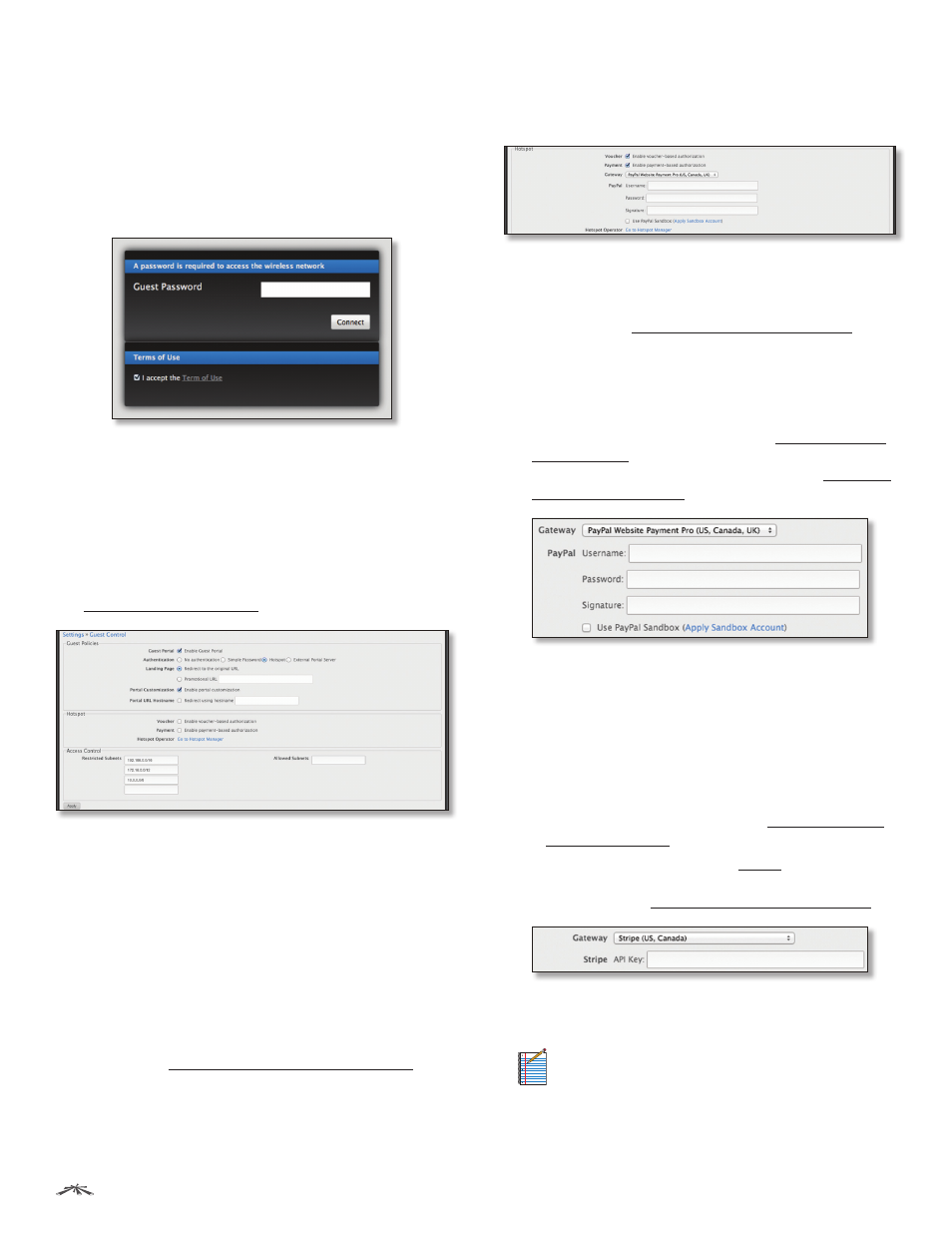
11
Chapter 2: Using the UniFi Controller Software
UniFi
®
Controller User Guide
Ubiquiti Networks, Inc.
Portal URL Hostname
Enter a hostname for the portal
URL in place of the default IP address. Paired with an SSL
certificate, this ensures that site certificates are displayed
as trusted in the guest browserWhen logging in with Simple Password authentication,
guests will be required to enter the Guest Password and
accept the Terms of Use before gaining access to the
Internet.
Authentication > Hotspot
Select this option to enable Hotspot functionality,
including the ability to customize portal login pages and
bill customers using major credit cards or other supported
methods. You must also select Guest Policy under Settings
> Wireless Networks > wireless_network_name > Edit >
Wireless Configurations in order to enforce voucher entry,
payment, and selection of the Terms of Use by the guest.
See “Guest Policy” on page 9 for more information.
Landing Page
After accepting the Terms of Use, guests
are redirected to the landing page. Select one of the
following options:
•
Redirect to the original URL
After accepting the Terms
of Use, guests are directed to the URL they requested.
•
Promotional URL
After accepting the Terms of Use,
guests are redirected to the URL that you specify. Ensure
that the URL begins with http://
Portal Customization
Select this option to have
customized portal pages appear in place of the default
login pages. See “Portal Customization” on page 48
for details on setting up custom portal pages.
Portal URL Hostname
Enter a hostname for the portal
URL in place of the default IP address. Paired with an SSL
certificate, this ensures that site certificates are displayed
as trusted in the guest browser
Hotspot
When Hotspot authentication is selected, the Hotspot
section is displayed.
Select the Voucher or Payment method of authorization:
•
Voucher
Use Hotspot Manager to create vouchers
(including distributable code, duration values, and use
restrictions). See “Hotspot Manager” on page 45.
•
Payment
Set up payment-based authentication. If you
select this option, then the Gateway option will appear.
•
Gateway
(Available only for payment-based
authentication.) You have multiple options:
-
PayPal
™
(US, Canada, UK)
Use y
account. To manage payments and
transactions, use Hotspot Manager and see “Hotspot
Manager” on page 45.
Enter the PayPal account details:
•
Username
Enter the corresponding Username.
•
Password
Enter the corresponding Password.
•
Signature
Enter the corresponding Signature for
the PayPal account that will receive payments.
•
Use Paypal Sandbox
For PayPal testing purposes,
select this option. Then click Apply Sandbox
Account to set up or access y.
-
Stripe (US, Canada)
Use your ount. To
manage payments and transactions, use Hotspot
Manager and see “Hotspot Manager” on page 45.
Enter the Stripe account detail:
•
API Key
Enter the live secret API key.
Note:
We recommend that you perform a test
transaction with the test secret API key first before
using the live secret API key.
