Setting zoom registers using modsoft, Setting up concept – Spectrum Controls 140 EHC 204 00sc User Manual
Page 25
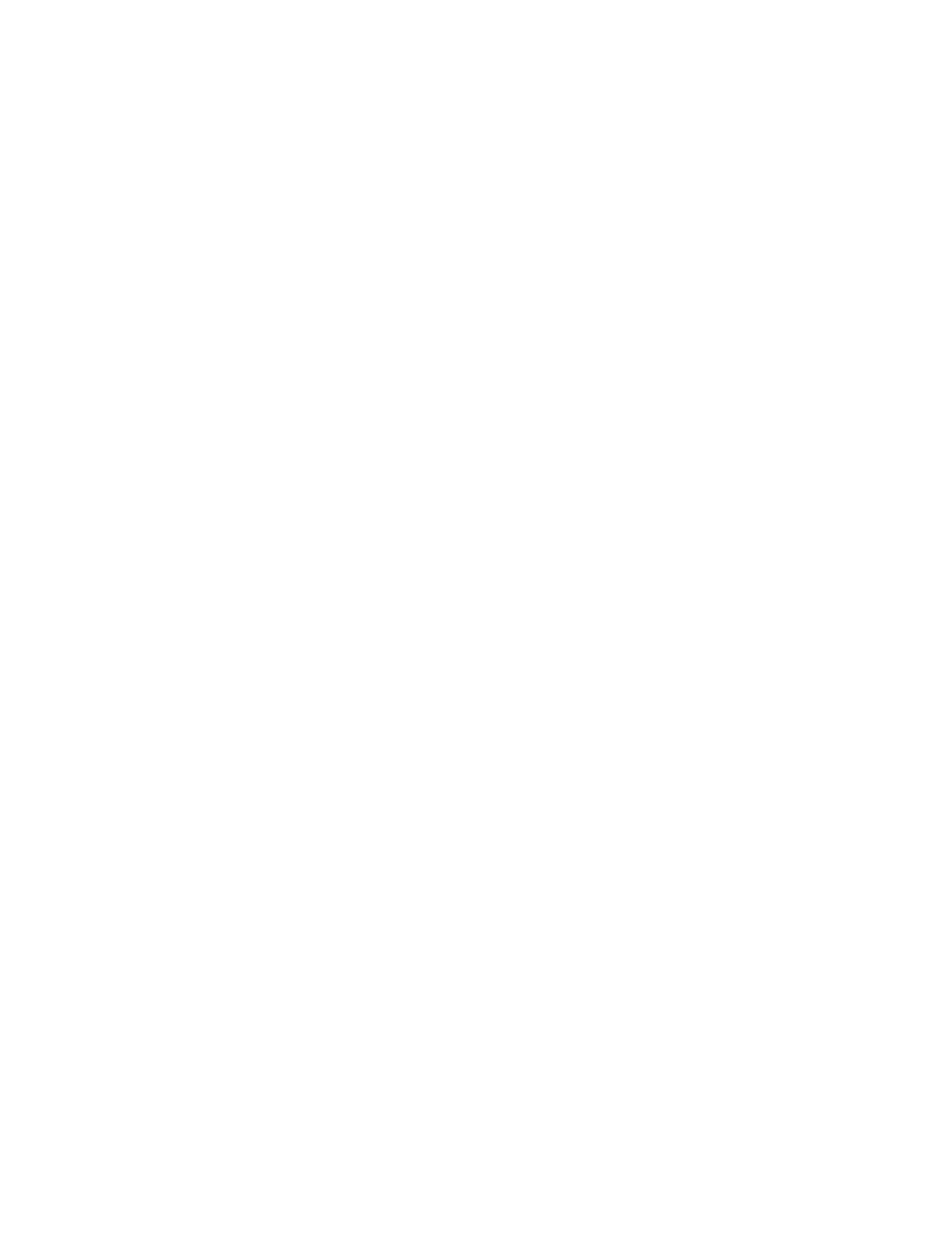
Quantum Series 140 EHC 204 00sc 140 EHC 208 00sc
26
Setting Zoom Registers Using ModSoft
The procedure below tells how to enable the zoom registers and make configuration settings in ModSoft. Refer
to
Zoom Register Layout.
1. Ensure that the ModSoft configuration software has been updated from the module installation disk, as
described in “
Setting Up ModSoft
” .
2. Open ModSoft, and access the I/O map screen.
3. Select the slot in which you have installed the module.
4. Now enter Shift+? to display a list of modules available for placement in the selected slot.
5. Choose your Quantum counter module from the list. For module-specific help, enter Alt+H.
6. Choose the first 3X and 4X registers to be used in the system for the module.
7. Now enter the zoom screens by highlighting the entry for your module and pressing Alt+Z. For zoom
screen operation, see Modicon’s ModSoft Programmer User Manual.
8. Select an input type for each group of two channels. The default is 5 volts.
9. For each group of two channels, select an input range that corresponds to the input type selected. See “
Input Range, Bits 15 and 16.
”
10. Select a count mode for each group of two channels. See “
Count Mode, Bit 13 and 14.
”
11. Select a filter frequency for each channel. See “
30 kHz Filter, Bit 12.
”
12. Select a filter frequency for each channel. See “
15 kHz Filter, Bit 11.
”
13. Select a count size for each channel. See “
Count Size, Bit 10.
”
Setting Up Concept
For Concept to recognize the Quantum counter module, you must update the software with the files
SPECTRUM.MDC and SPECTRUM.HLP. See “
Setting Up the Configuration Software.
”
To install the runtime files for Concept:
1. Identify the path in which Concept is installed, for example, C:\CONCEPT\. You will probably use the A: drive for the
installation disk.
2. Using your file manager copy the files SPECTRUM.MDC and SPECTRUM.HLP on the disk to the C:\CONCEPT
directory.
3. Verify that the files have been copied to the C:\CONCEPT directory.
