Setting up the configuration software, Setting up modsoft – Spectrum Controls 140 EHC 204 00sc User Manual
Page 24
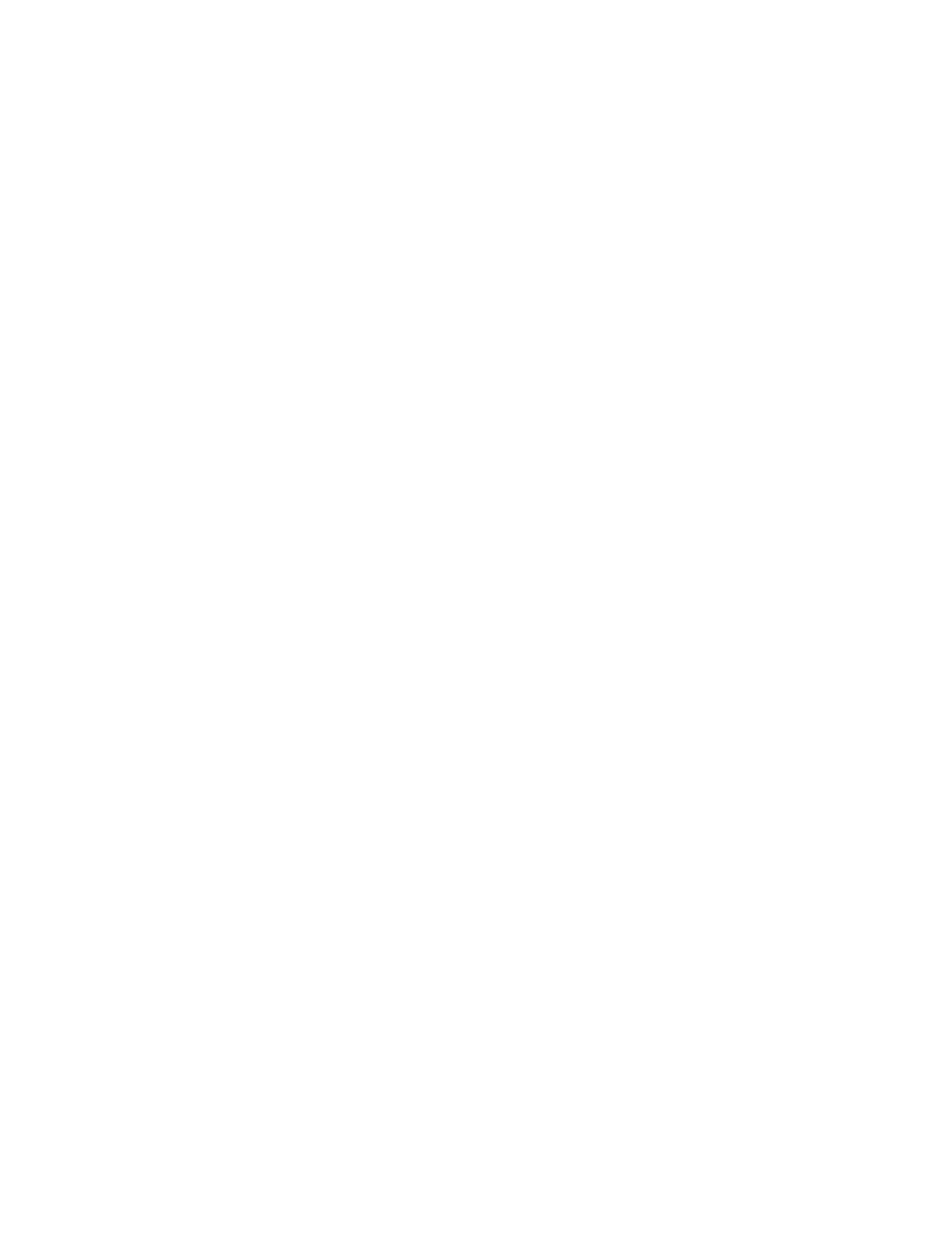
Counter / Flow Meter Input Module
25
Setting Up the Configuration Software
The module is compatible with several configuration software packages: ModSoft version 2.4 or later, Concept
version 2.1 or later, and ProWorx NxT. Setup and configuration instructions for ModSoft and Concept are
provided in this manual.
Included with the module is a 3.5-inch floppy disk. Install the disk files to update the configuration software so
that you can properly configure your module. These files update the configuration software and include
application programming examples.
Table 3-2 Module Files
File Name
Installation Disk Directory
Description
GCNFTCOP.SYS
\MODSOFT\
ModSoft I/O map module definitions
LMSFDT.SYS
\MODSOFT\
ModSoft zoom screens
QUANTUM.SYS
\MODSOFT\
Quantum help screens for ModSoft
SCIOCFG.EXE
\CONCEPT\
Spectrum utility that runs under Concept to provide help setting
up configuration I/O files; this is a 32-bit Windows program requiring Windows 95/98/NT
SPECTRUM.HLP
\CONCEPT\
Spectrum I/O for Quantum module help file
SPECTRUM.MDC
\CONCEPT\
Spectrum I/O for Quantum module definition file
Setting Up ModSoft
For ModSoft (version 2.4) to recognize the Quantum counter module, you must update the software with the
LMSFDT.SYS, GCNFTCOP.SYS, and QUANTUM.SYS files. You should also install the ModSoft example
files at this time. See “
Setting Up the Configuration Software.
”
To install the runtime files for ModSoft:
1. Identify the path in which ModSoft is installed, for example, C:\MODSOFT\.
2. Insert the installation disk in the drive (probably A:).
3. From MS-DOS on the PC, enter the following command (assuming installation from the A: drive):
C:\> COPY A:*.SYS C:\MODSOFT\RUNTIME\
4. Verify that the files have been copied to the C:\MODSOFT\RUNTIME\ directory.
5. Verify that the example files have been copied to the C:\MODSOFT\PROGRAMS\ directory.
