SpectraCal Panasonic 2013 WT600 User Manual
Page 2
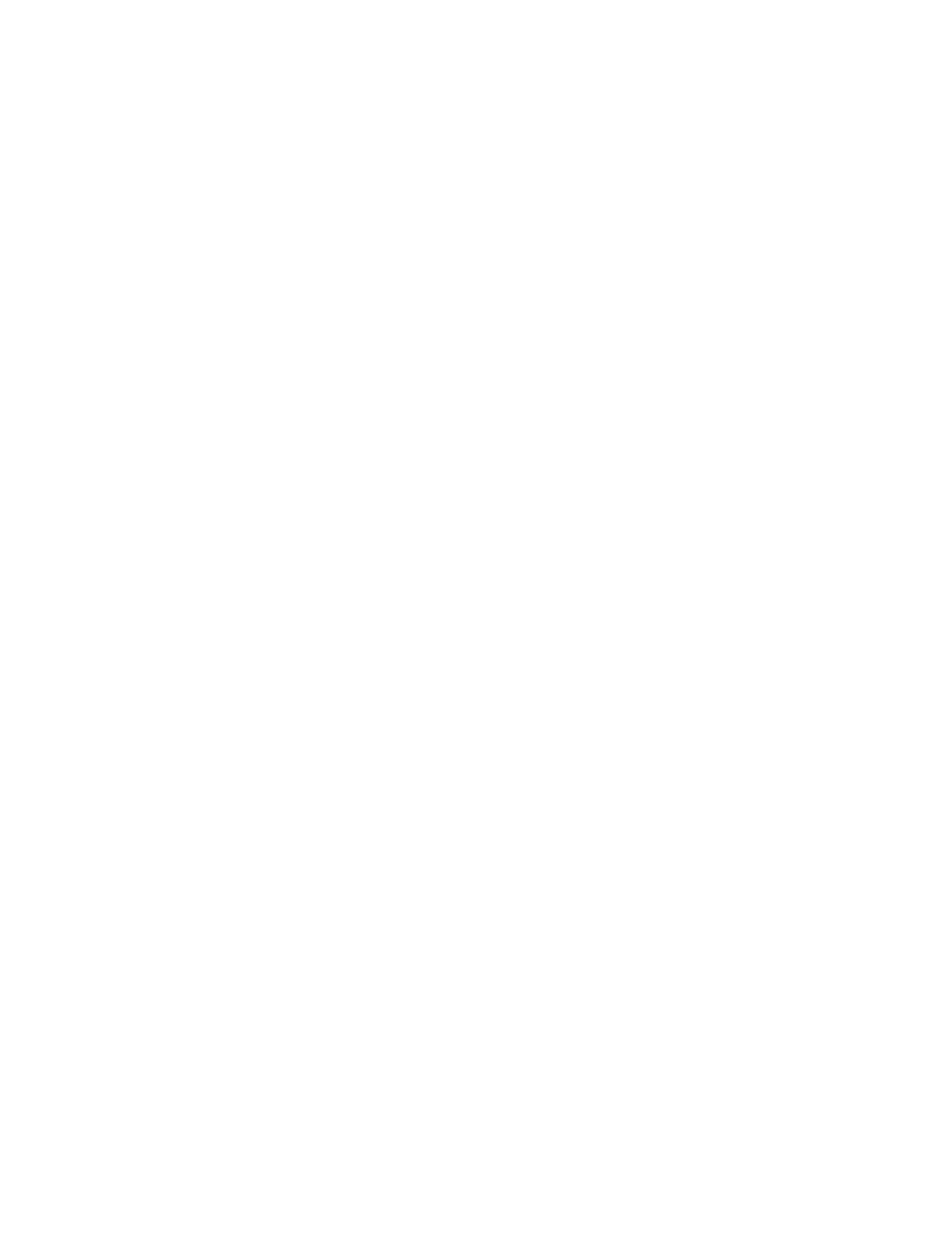
2. If a connection to a network router is indicated, select Status Details.
3. Under Network Status Details, note the Network Name to which the display is connected
and note the display’s IP Address.
4. If no network connection is indicated, in the Panasonic Network menu, select Network
Connection.
5. Under Network Connection, select Quick Setup, and wait for the display to search for
available Wi-Fi routers.
6. In the list of available Wi-Fi routers, select the router to which you wish to connect the
display (may require a security password).
7. Under Network Status Details, note the Network Name to which the display is connected
and note the display’s IP Address.
8. Exit the display’s network setup.
9. Connect the CalMAN computer to the same wireless network to which the display is
connected.
CalMAN Connection Procedure
To connect CalMAN to the Panasonic display and enable the ISFccc mode:
1. On the Panasonic display, open the Picture menu.
a. Under Picture/Viewing Mode, select Professional 1 or Professional 2.
b. Under Picture/Lock Settings, select PIN.
c. Enter “i085” (the ‘i’ button is just below the Power button on the remote).
d. Under Adjustment Lock, select Off.
e. Arrow down to isfccc Network and press OK on the remote.
f. At this point, the display will read “Waiting for Connection.”
2. In CalMAN, under “Find Display,” select “Panasonic – ZT60/VT/WT/DT WT600 (US/Canada
Models) etc. (Ethernet).”
a. Under Socket Connection, enter the IP Address you previously recorded.
b. Click Connect on the display connect panel.
3. In CalMAN, on the Display Control panel, under Display Mode Selection, select “Pro 1 - ISF
Day” or “Pro 2 - ISF Night.”
Panasonic DDC Picture Controls:
Panasonic Picture controls are available within the CalMAN software, allowing you to make display
adjustments in the software, rather than using the display’s remote control. On those calibration
workflow steps where you need to make a manual display adjustment (e.g. Brightness, Contrast,
etc.), you can click the Open DDC Window button on the CalMAN Display Control tab, then select
Display Control to make those adjustments from the CalMAN screen.
Panasonic Display Calibration:
Setup/Advanced (isfccc) – Select ON to enable the Professional modes.
Picture/Viewing Mode – Select PROFESSIONAL 1 or PROFESSIONAL 2.
