SpectraCal MobileForge Software User Manual
Page 2
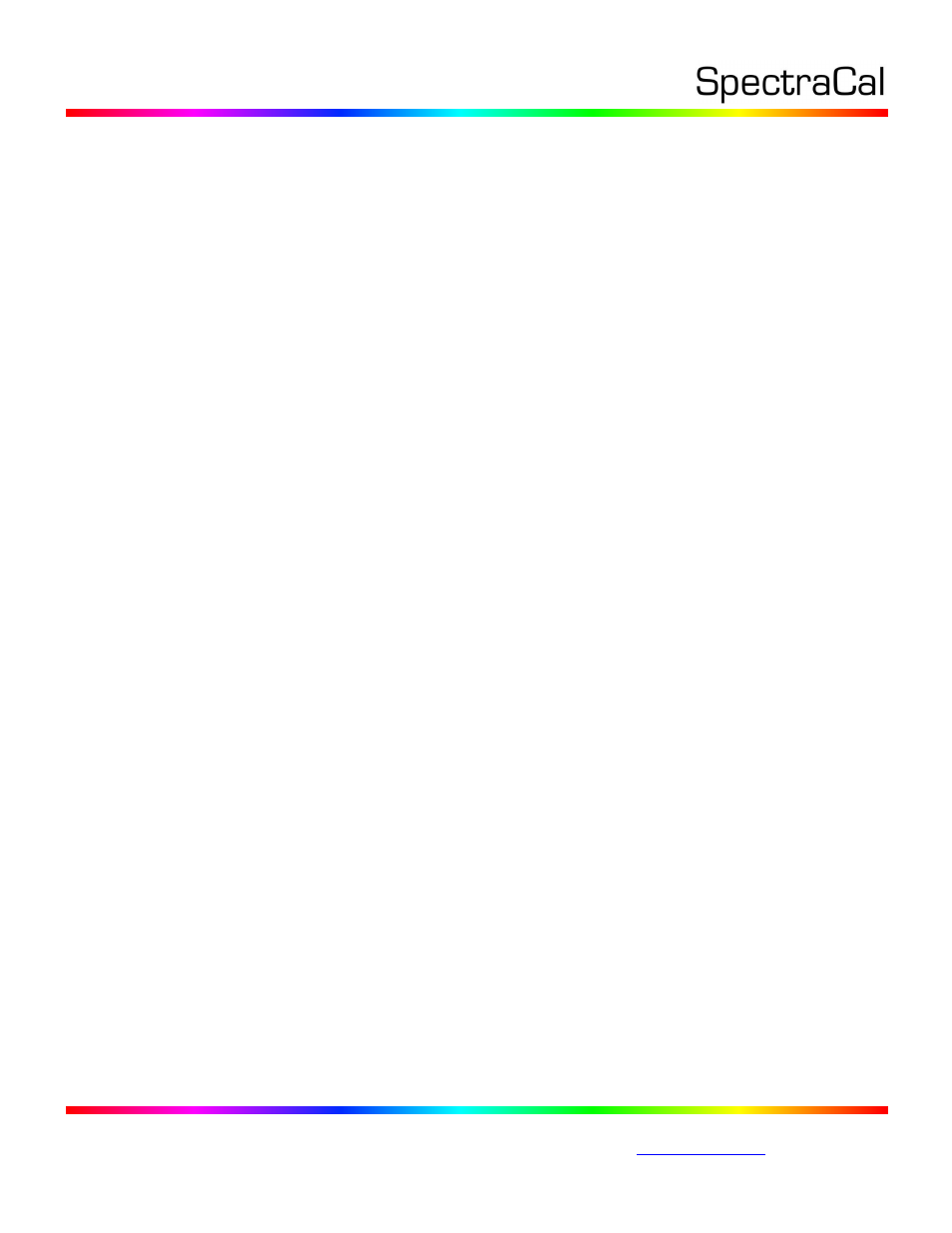
17544 Midvale Avenue N., Suite 100, Shoreline, WA 98133 USA
Corporate: +1 206 420 7514 | Tech Support: +1 206 457 8949 |
MobileForge for Android Installation
To set up MobileForge to automatically produce test patterns on an Android mobile device:
1. In the Google Play Store, search for “MobileForge.”
2. Select and Install the MobileForge app.
3. On the Applications page, tap the new MobileForge icon to open the app.
4. The MobileForge screen will say “Waiting to connect to CalMAN…” and will display the mobile
device IP address.
MobileForge for iOS Installation
To set up MobileForge to automatically produce test patterns on an iOS mobile device:
1. In the App Store, search for “MobileForge.”
2. On the MobileForge for CalMAN app, select Get and Install the app.
3. Tap the new MobileForge icon on the menu screen to open the app.
4. The MobileForge screen will say “Waiting to connect to CalMAN…” and will display the mobile
device IP address.
CalMAN Control Connection
To connect CalMAN to control the MobileForge Pattern Generator:
1. In CalMAN, on the Source Settings tab, under Find Source, select “SpectraCal – MobileForge
Pattern Generator (Ethernet @2150).”
2. On the Find Source panel, select the IP address of the device on which MobileForge is running.
Or, manually enter the IP address shown on the MobileForge screen.
Note: The mobile device running MobileForge and the computer running CalMAN need to be on
the same local network.
3. Click Connect.
4. Position your color meter to make screen measurements on the mobile device.
5. Run the desired CalMAN workflow.
Pattern Delay Optimize
Different mobile devices may have different delay times when switching test patterns. To optimize
CalMAN to take measurements as quickly as possible after switching test patterns, without taking
measurements before the new test pattern is fully displayed, do the following:
1. Connect CalMAN to control the MobileForge Pattern Generator, as outlined above.
2. Position your color meter to make screen measurements on the mobile device.
3. On the CalMAN Source Settings tab, click the Optimize button, toward the bottom of the panel.
4. Wait for the Optimize process to complete and display an updated pattern Delay time.
