SpectraCal CalMAN DPG-2000 User Manual
Page 3
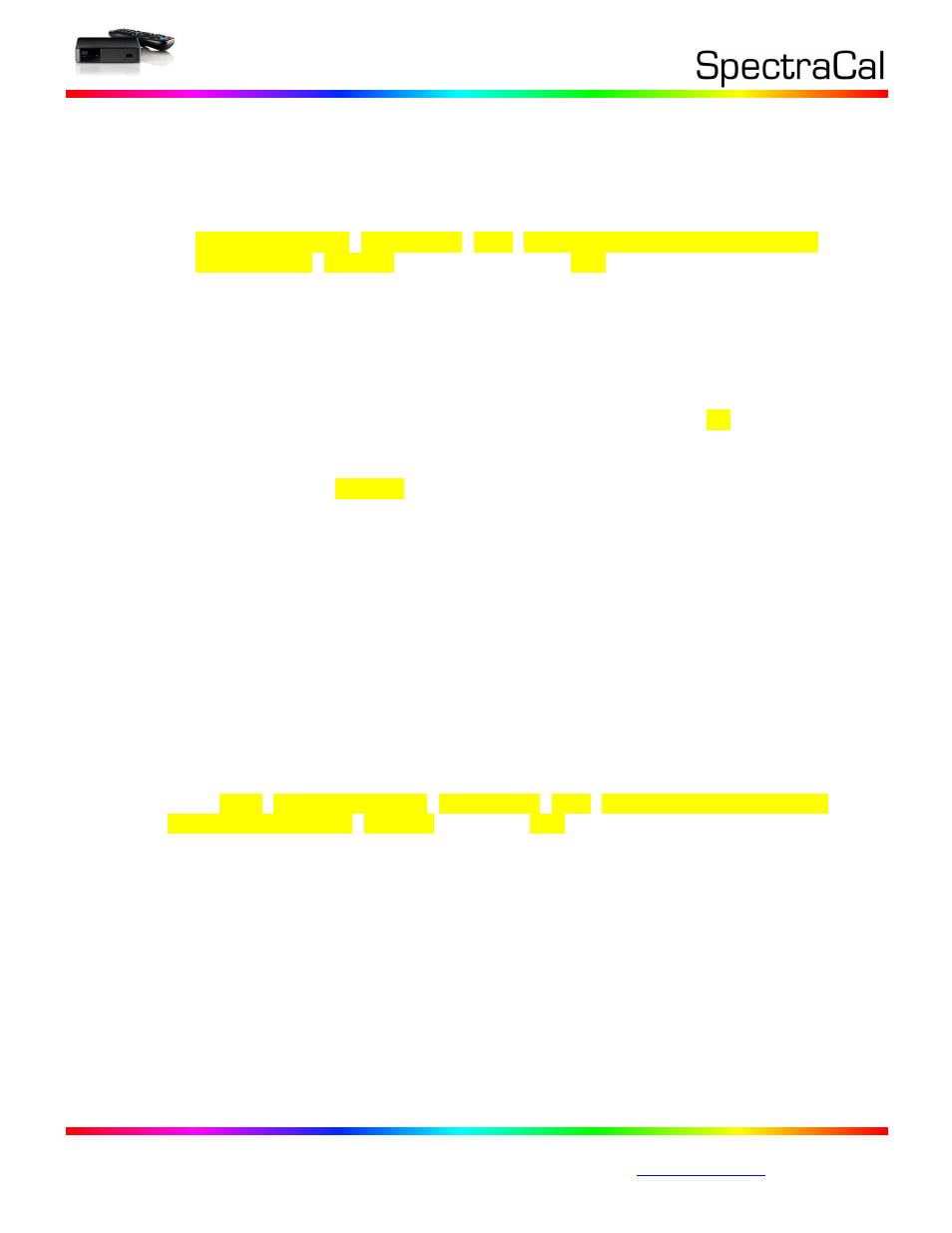
17544 Midvale Ave. N., Suite #100 Shoreline, WA 98133 USA
Corporate: +1 206 420 7514 | Tech Support: +1 206 457 8949 |
4.
Confirm the DPG-2000 Settings:
In the DPG-2000 Settings menu, confirm the following important settings (especially
the highlighted settings, as they severely affect interaction between CalMAN and the
DPG-2000).
Audio / Video
Audio/Video Output, Video Output, HDMI, select resolution appropriate for your
current display, RGB High (Do not select Auto), 8 bit
Aspect ratio = Widescreen
Appearance
Language = English
Screensaver Delay = Off/Never
Photo Settings
Slideshow sequence = Normal
Slideshow Transition = Normal
Slideshow Interval Time = 5 minutes
Photo scaling = Display in Fullscreen
Browser display = List View
5.
Select the DPG-2000 as your CalMAN Source.
On the CalMAN Source Settings page, click Find Source and select “CalMAN DPG-2000
(infrared UIRT)” as your pattern source. Click Connect.
6.
Calibrate with CalMAN.
When you start CalMAN calibration measurements, CalMAN will prompt you to set the
DPG-2000 to Photos, on the “01 Patterns” folder. Thereafter, CalMAN will
automatically select the correct pattern for the required task. If for any reason
CalMAN and the DPG-2000 get out of synchronization, use the Sync button (located
next to the pattern source indicator on the top of the screen) to re-sync. The software
will prompt you to set the DPG-2000 back to Photos, on the “01 Patterns” folder.
7.
Select the display resolution every time you connect to a new display input.
Every time you connect the DPG-2000 to a new display input, use its remote control to
select Setup, Audio/Video Output, Video Output, HDMI, select resolution appropriate
for your current display, RGB High (not Auto), 8 bit. If you omit this step, the
patterns that your DPG-2000 displays may not be the proper format or may not employ
the appropriate color standards.
System
Media Library = Off
Get Content Info = Manual Only
