SpectraCal X-Rite i1Pro 2 User Manual
Page 2
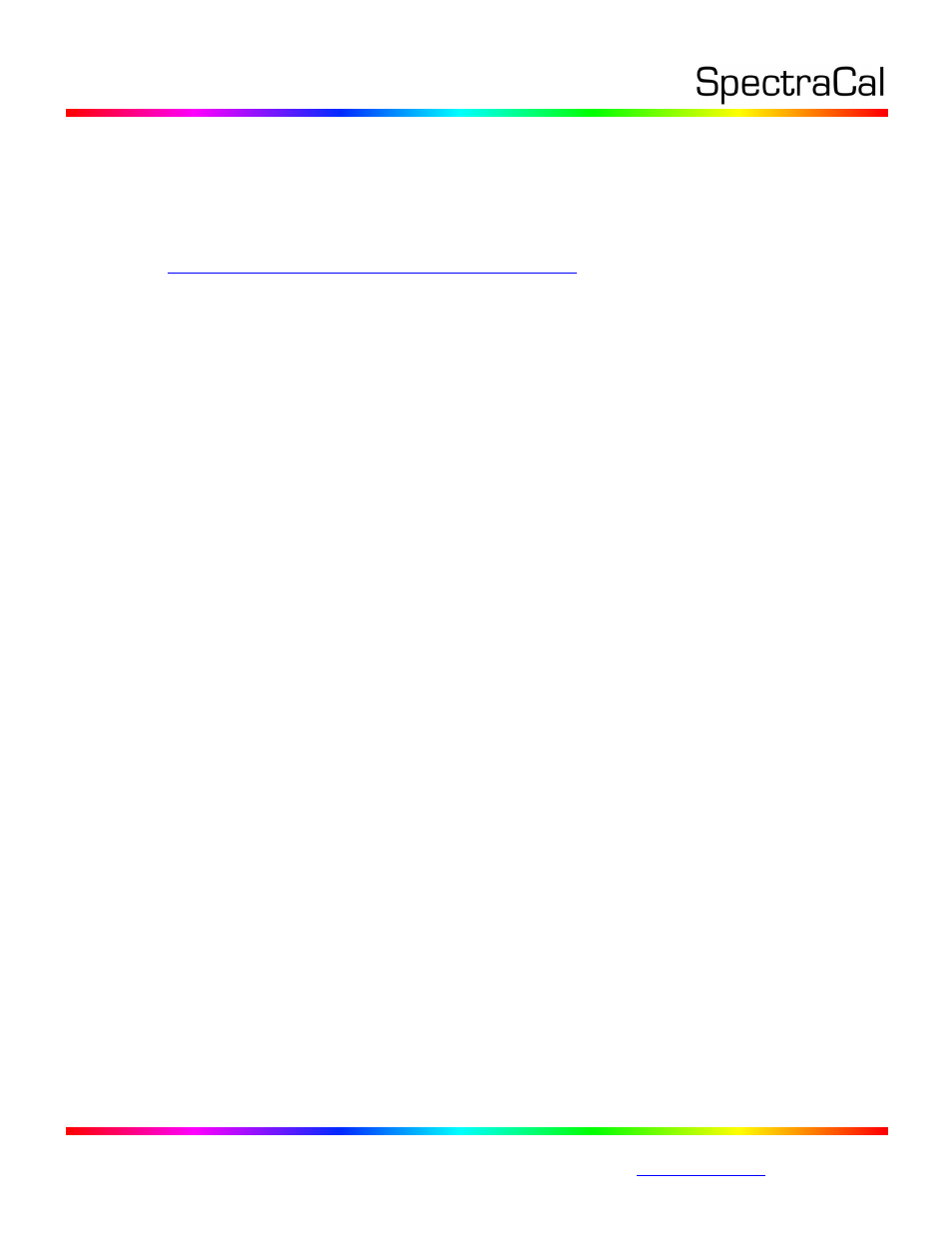
17544 Midvale Ave. N. Shoreline, WA 98133 USA
Corporate: +1 206 420 7514 | Tech Support: +1 206 457 8949 |
applications require other accessories, and rather than design a different carrying
case for each industry, X-rite provides one case to serve all.
1. Download and install the CalMAN Device Driver Kit
Download the Device Driver Kit from the Downloads page on the SpectraCal
website, or from the following link:
(You may need to answer security prompts from your web browser to verify
that you wish to download a file.)
c. Choose Run from the download prompt or double-click on the Device Drivers
Kit msi file to install the device driver kit.
2. Plug the i1Pro 2 into a USB port in your system and install the driver.
When you plug in your i1Pro 2, Windows will pop up a Found New Hardware
Wizard. To the prompt "What do you want the Wizard to do," select the
option, "Install from a list or specific location." Use the Browse button to
locate the directory where you installed the Device Driver Kit, then select the
i1Pro directory. The Typical location will be “C:/Program
Files/Spectracal/Drivers/i1Pro or when installed on a Windows 64 bit computer
the location will be C:/Program Files(x86)/Spectracal/Drivers/i1Pro”
Windows7 does not prompt for driver installation when a device is first
attached. In order to install the drivers, go to Start/Control Panel, choose
System and then choose Device Manager on the left hand side of the System
Properties window.
IMPORTANT
The i1Pro 2 is a USB 1.1 high power device (5V, 500ma) that draws a substantial
amount of current from a USB port. Unpowered USB hubs and some USB ports
do not supply enough current, and some USB extension cables may limit the
current. Before trying to use a USB hub or extension cable, first verify
proper operation with your i1Pro 2 connected directly to your computer
USB port. If the i1Pro 2 does not function properly, try another USB port or
a powered USB hub.
Initializing the
i1Pro 2
Each
time you start CalMAN, and after a period of continued use (typically 4
hours), you will need to initialize the
i1Pro 2. This is indicated by a timer icon
on the Meter Settings tab that indicates the minutes remaining before meter
initialization is required. Click on the icon to open the meter initialize screen
and follow the prompts. The i1Pro 2 initialization is a dark calibration that
depends on blocking light from entering the light aperture. Placing the i1Pro 2
on its base plate accomplishes this.
