Menu descriptions – Parr Instrument 6755 User Manual
Page 23
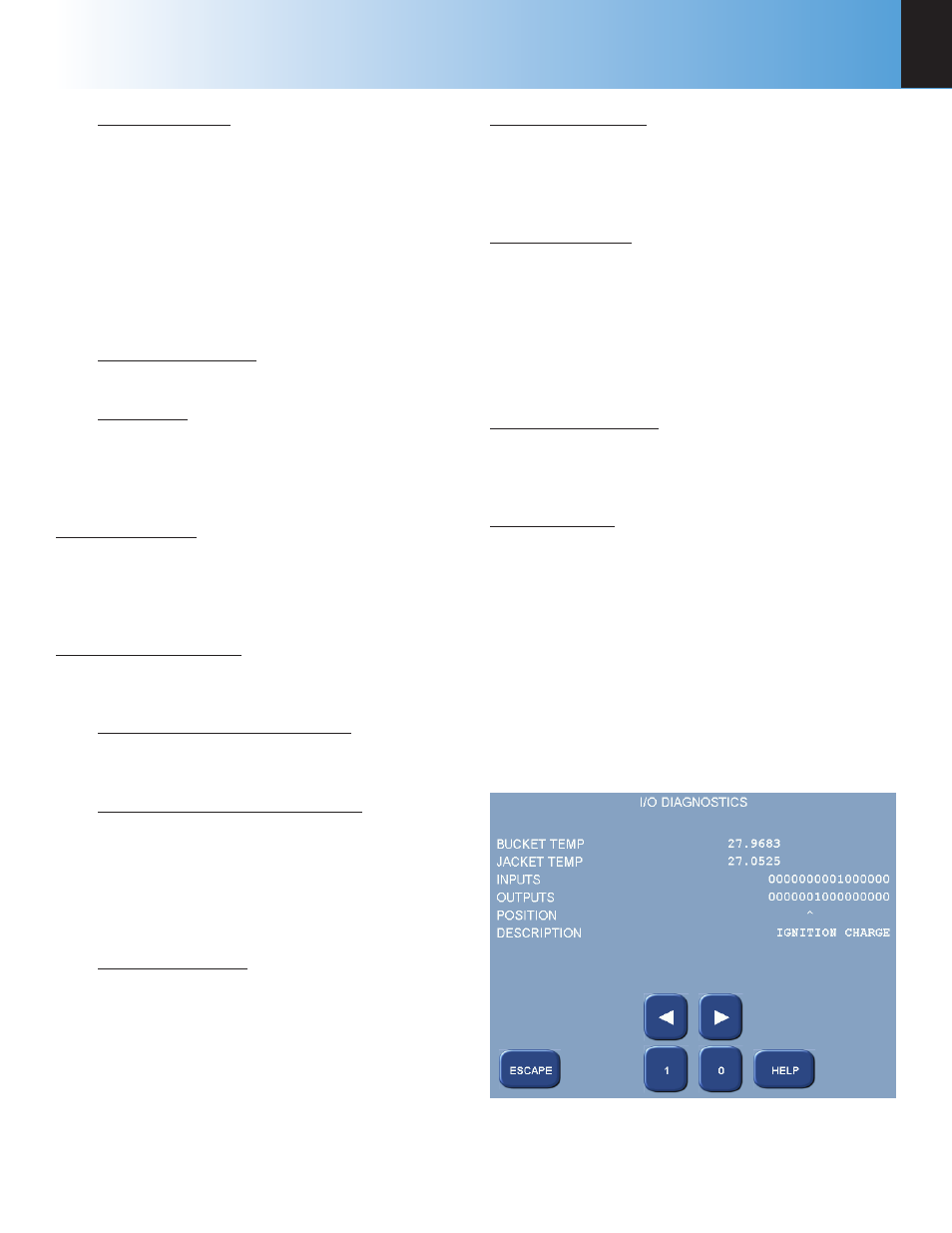
Menu Descriptions
6755
4
w w w . p a r r i n s t . c o m
21
Data Log Format: Toggles between Text Format
and Data Format (csv). Data is either logged
with the supporting tag information (text) or in
a comma separated variable (csv) data format
as selected by the user. The text setting is use-
ful if the data log destination is a printer. The
data (csv) format is especially useful if the data
is ultimately transferred to another computer
for post processing, graphing etc. The log fi le
can be transferred to another computer via
FTP or SD Card.
Delete Data Log File: When this key is pressed
the contents of the data log fi le are deleted.
Log Trigger: Select when the log fi le data
is recorded. Timebase will record the data
according to the Data Log Interval. Bucket
Conversion records the data when the bucket
temperature is updated.
View System Log: This key accesses its sub-menu
which displays the contents of /fl ash/log/messages.
This fi le is used primarily to log application program
debug messages. Press the Print key to print these
messages.
User Defi ned Functions: This key leads to a sub-
menu that offers fi ve special purpose user/ factory
defi nable function keys.
Combine Determination Reports: Pressing this
key combines all determination reports into a
single fi le named /tmp/bigdetfi le.txt.
Combine Standardization Reports: Pressing
this key combines all standardization reports
into a single fi le named /tmp/bigstdfi le.txt.
Note:
Combined Determination Reports and
Combined Standardization Reports are not
applicable for Solution Calorimetry.
Logged Data to SD: Copies the internal data
log fi le to an SD card inserted into the back of
the calorimeter.
Instrument Monitor: This key accesses its sub-menu
screen which provides a summary of most of the
important instrument parameters. This screen is
used to detail the course of a test or to observe the
heating / cooling performance of the calorimeter.
View System Info: Press this key to display a screen
with current operating system information / statis-
tics such as:
• Processes and their associated PIDs
• Memory
• Mass Storage
• Network
Press the Print key to print this information.
View Instrument Log: Press this key to display a
screen with contents of the /tmp/instlog fi le. It con-
tains a sequential log of the instrument’s process-
ing. Press the Print key to print this log.
I/O Diagnostics: Press this key to display its I/O
Diagnostics sub-menu, which allows the user to ma-
nipulate digital outputs for troubleshooting. The I/O
Diagnostics screen is used to display the digital out-
puts at a basic level for troubleshooting. Both the
bucket and jacket temperatures are also displayed
on this screen. Any output can be selected using
the left and right arrow keys. The selected output is
turned ON (1) or OFF (0) using the 1 and 0 keys. Pri-
or to entering the Diagnostics Menu, the controller
stores the present state of the outputs. This state is
restored when you exit this screen. Digital outputs
cannot be manipulated while a test is in progress.
I/O Diagnostics
