User manual and installer guide, User commands, Vision pro – Lumagen VisionPro User Manual
Page 8: Power, Input selection, Input aspect ratio selection, Image zoom, On screen display
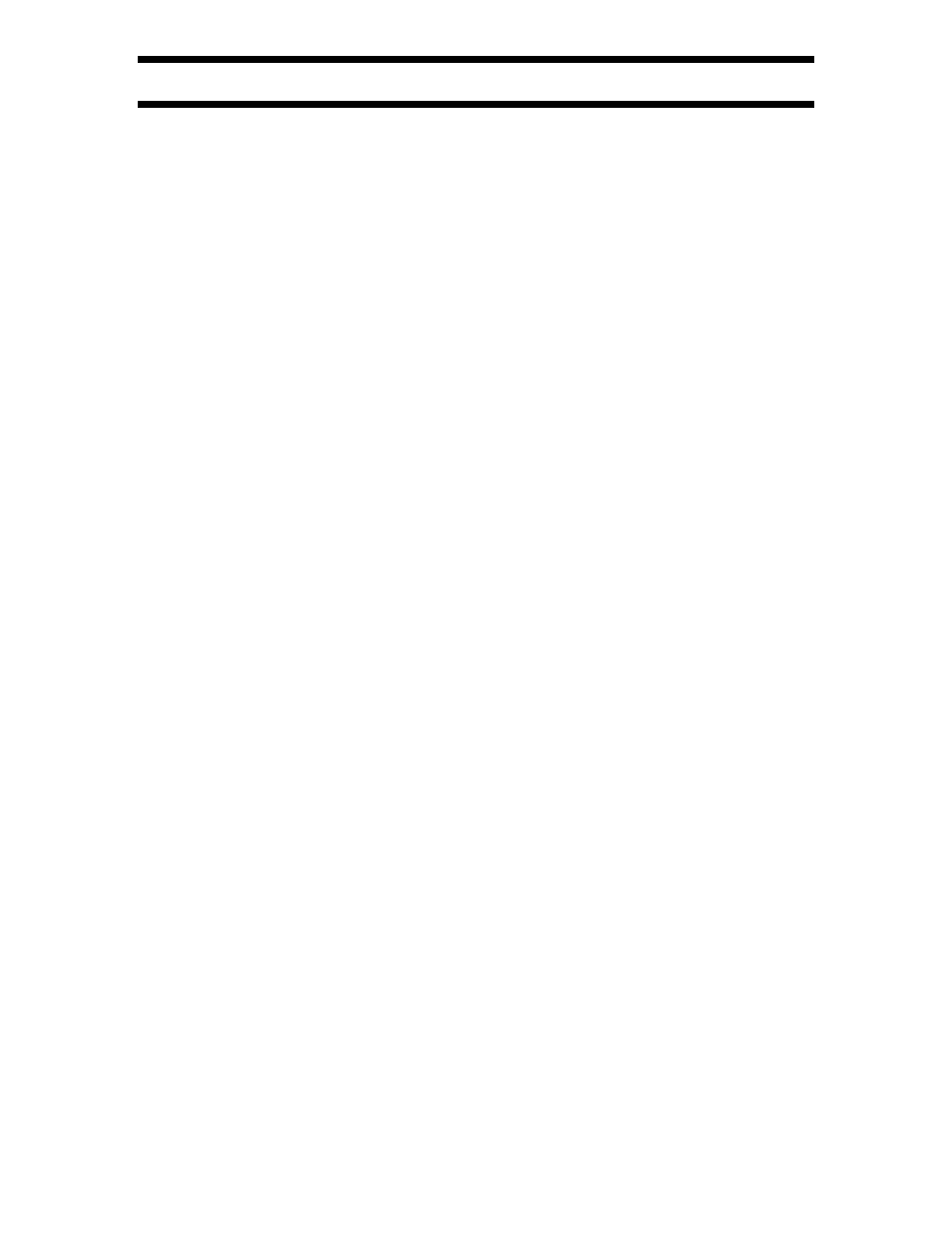
Vision Pro
™
User Manual and Installer Guide
© 2003 Lumagen, Inc.
5
Rev 1.13
User Commands
Power
Turn power on by pressing
ON
. Place the unit in standby-mode by pressing
STBY
.
Input Selection
The eight inputs are numbered from 1 to 8. To select an input, press the respective input
button (
1
to
8
).
Configuration Memory Selection
There are two configuration memories for each input, except pass-through. These are
referred to as type “A,” and type “B,” and are selected by pressing
MEMA
, and
MEMB
,
respectively. Each configuration memory is independent of all others. To allow these two
types to be used for mode selection (e.g. day/night), the type remains unchanged when a
new input is selected. (e.g. if input 2 type B is active pressing
3
selects input 3 type B).
Check with the installer to determine when to use each type.
Input Aspect Ratio Selection
There are four source aspect ratios: 4:3, letter-box, 16:9, and 1.85. They can be selected
by pressing the
4:3
,
LBOX
,
16:9
, or
1.85
buttons, respectively. The and arrow keys
can also be used to step through all four aspect ratios. Use
4:3
for standard full-screen
material. Use
LBOX
for “letterbox” material, such as analog-television movies shown
with black bars above and below the image. For material labeled as “Enhanced for 16:9
televisions” using
16:9
is generally best.
Some “Enhanced for 16:9 televisions” material is originally 1.85 aspect ratio stretched
vertically to 16:9. This material can be shown at the correct aspect ratio by selecting the
1.85 source aspect ratio.
Note:
Make sure the “television aspect ratio” setting is 16:9 in the setup menu of all source
devices that support this feature (e.g. DVD players), even if the screen is not 16:9.
Image Zoom
After the input aspect ratio has been selected, the image can be zoomed in to better fit the
screen. The zoom function uses the and arrow keys. Each arrow key zooms the
image in approximately 15%, up to 33% total. The arrow key reverses these steps.
On Screen Display
Pressing
OK
activates the On-Screen-Display (OSD), when the menu is inactive. The
OSD shows the active input, memory, input aspect ratio, and zoom. Pressing
OK
again
shows additional status information.
