User manual and installer guide, Vision pro – Lumagen VisionPro User Manual
Page 22
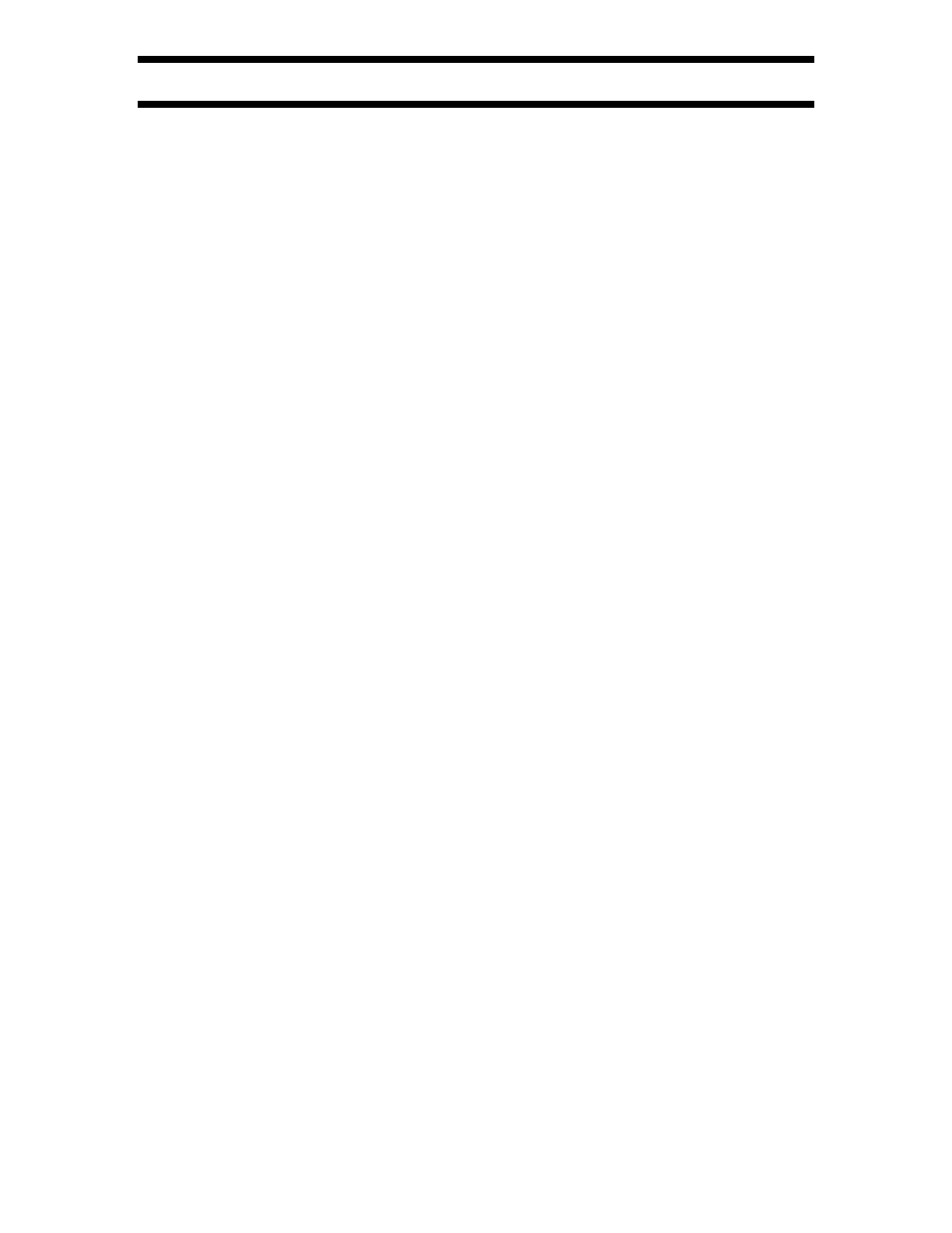
Vision Pro
™
User Manual and Installer Guide
© 2003 Lumagen, Inc.
19
Rev 1.13
Color and Intensity
Note:
For the first input calibrated, when possible, use the display’s black-level and contrast
adjustments. Then use these controls to correct for differences between inputs. Some
iteration between the display’s controls and these controls may be necessary.
Set the black-level, contrast, color or hue. The command format is:
MENU
→
IN
→
COLR
→
(
BLCK
,
CONT
,
COLR
,
HUE
)
→
[ , ],
OK
Input Sizing
Input sizing can be used to compensate for differences in active input size. The size
command does not affect the video output size or position. Rather, it affects the size and
position of the input image within the previously defined video output.
Use the size
TOPL
command to select the first active pixel. This moves the input image,
removing any portion of the input that is moved beyond the top-left corner of the output.
Use the size
BTMR
command to select the last active pixel. This scales the input, and has
the effect of moving the bottom-right corner of the input. Portions of the image that are
moved beyond the bottom-right corner of the output are removed. For the size
TOPL
and
BTMR
commands, the appropriate image corner is moved toward the center of the screen,
to allow the size to be set accurately.
The size
SIZE
and
POS
(position) commands can be used in conjunction with, or in place
of, the size
TOPL
and
BTMR
commands. The size
SIZE
command scales both horizontally
and vertically. The size
POS
command moves the input image like size
TOPL
. However,
the image is shown in its normal position, without repositioning it toward the center as
with the size
TOPL
command.
Select the scanline using the and arrows, and the scanline pixel using the and
arrows. The command format is:
MENU
→
IN
→
ADJ
→
SIZE
→
(
TOPL
,
BTMR
,
SIZE
,
POS)
→
[ , , , ],
OK
Y/C Delay (Formerly called CPHASE)
Adjust the horizontal Chroma timing in relation to Luma. It is suggested that the Y/C-
delay calibration image on the Video Essentials™ disk (title 17, chapter 24), or the AVIA
Y/C-delay test image in the Special Tests section of Advanced AVIA, be used to
calibrate the Chroma phase.
MENU
→
IN
→
ADJ
→
YC-DLY
→
[ , ],
OK
Sharpness
This command is used to adjust the sharpness of the input image. It is almost always best
to leave this at the factory default setting, especially for SVideo and component inputs.
The command format is:
MENU
→
IN
→
ADJ
→
SHARP
→
[ , ],
OK
