User manual and installer guide, Vision pro – Lumagen VisionPro User Manual
Page 14
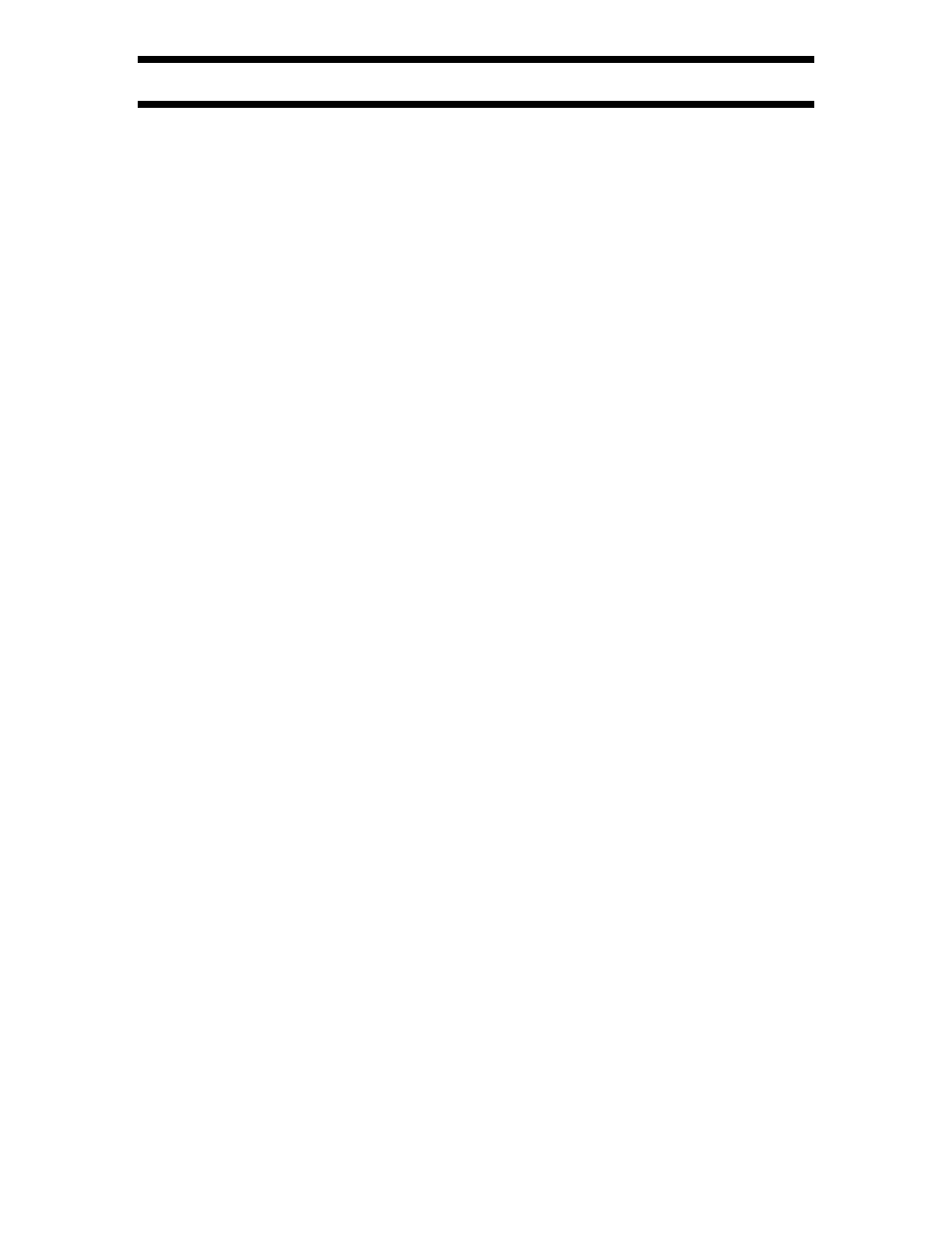
Vision Pro
™
User Manual and Installer Guide
© 2003 Lumagen, Inc.
11
Rev 1.13
•
Adjust the input size and position using the Lumagen controls. When the Lumagen
input size controls are selected, the corner of the image being adjusted is moved toward
the center of the screen to simplify accurate calibration. First adjust the top-left of the
image so that all active pixels are on-screen. Then adjust the bottom-right.
For top-left:
MENU
→
IN
→
ADJ
→
SIZE
→
TOPL
→
[ , , , ],
OK
For bottom-right:
MENU
→
IN
→
ADJ
→
SIZE
→
BTMR
→
[ , , , ],
OK
•
Recheck the output size and position and readjust as necessary.
•
Set the output black pedestal. This specifies if output blank and black are the same (0
IRE), or if blank is a lower level than black (7.5 IRE). Typically this should be set to 0
IRE for fixed-pixel displays, and 7.5 IRE for CRT based displays. The command is:
For 0 IRE:
MENU
→
OUT
→
LEVL
→
PDSTL
→
0 IRE
,
OK
For 7.5 IRE:
MENU
→
OUT
→
LEVL
→
PDSTL
→
7.5 IRE
,
OK
•
Set the input black pedestal. This specifies if input blank and black are the same (0
IRE), or if black is a higher level than blank (7.5 IRE). Typically this should be set to 0
IRE for component inputs, and to 7.5 IRE for composite and SVideo, but this is not
always the case. If uncertain, 0 IRE is the safest selection. The command is:
For 0 IRE:
MENU
→
IN
→
ADJ
→
PDSTL
→
0 IRE
,
OK
For 7.5 IRE:
MENU
→
IN
→
ADJ
→
PDSTL
→
7.5 IRE
,
OK
•
Set the black level. Use the AVIA “PLUGE” which has vertical bars moving left and
right for 2 and 4 IRE (black is 0 IRE) and at 96 and 98 IRE (white is 100 IRE). For
calibrating black, look at the 2 and 4 IRE bars and adjust so the 4 IRE bar is visible and
the 2 IRE bar is barely visible. Note for many displays the black level will not be
constant between dark and light scenes, so some compromise may be needed. If the
display has a black level control (also called “brightness”), use it for the DVD input,
then use the Lumagen controls for differences in other inputs. The command is:
MENU
→
IN
→
COLR
→
BLCK
→
[ , ],
OK
•
Set the white level. Use the AVIA PLUGE pattern. For calibrating white, look at the 96
and 98 IRE bars and adjust so the 96 IRE bar is visible and the 98 IRE bar is barely
visible against white. If the display has a contrast level control, use it for the DVD
input, then use the Lumagen controls for differences in other inputs. The command is:
MENU
→
IN
→
COLR
→
CONT
→
[ , ],
OK
•
Set Color and Hue using the Lumagen controls. Use the Advanced AVIA color test
pattern. Follow instructions on the AVIA disc for using the blue filter and the color bars
for use with the blue filter.
For color:
MENU
→
IN
→
COLR
→
COLR
→
[ , , , ],
OK
For bottom-right:
MENU
→
IN
→
COLR
→
HUE
→
[ , , , ],
OK
•
Set Y/C Delay (formerly called CPHASE). One pattern to use is the Y/C-Delay pattern
in the Special Test section of Advanced AVIA. On the right half of the image there are
red and yellow vertical bars. Adjust the yellow-red transitions to minimize any black.
MENU
→
IN
→
ADJ
→
YC-DLY
→
[ , ],
OK
•
The grayscale “color-of-gray” should be calibrated by a video technician. Have them
contact Lumagen for the service codes to access the five-point color of gray calibration.
