Setting up sata raid or ahci mode, Ahci mode, Raid – Eurocom P180HM Leopard 2.0 User Manual
Page 136: Intel® rapid storage technology application, Setting up sata raid or ahci mode” on
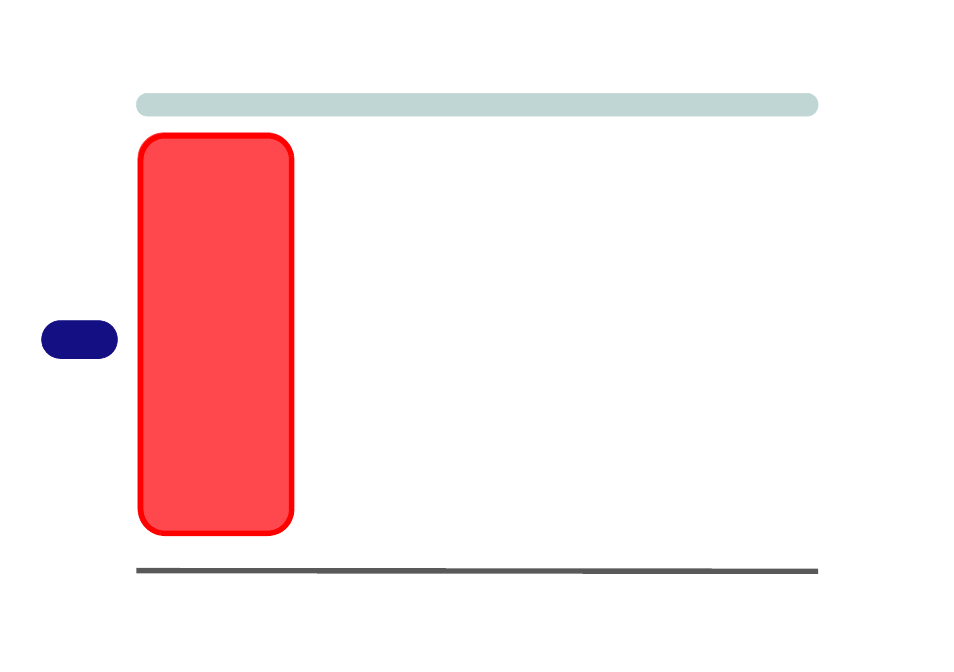
Modules
7 - 2 Setting Up SATA RAID or AHCI Mode
7
Setting Up SATA RAID or AHCI Mode
AHCI Mode
Advanced Host Controller Interface (AHCI) is an interface specification that allows
the storage driver to enable advanced serial ATA features such as Native Command
Queuing (for maximum hard disk efficiency and performance). AHCI mode can be
supported by one or two hard disks. Make sure you install the Intel® Rapid Storage
Technology application if you have set up your hard disk(s) in AHCI mode (see
“Intel Rapid Storage Technology” on page 7 - 9
RAID
To configure your RAID (Redundant Array of Independent Disks) system in Strip-
ing (RAID 0), Mirroring (RAID 1) or Recovery modes (see
Table 7 - 1, on page 7 -
3
) you will require at least two identical (see sidebar) hard disks; to configure your
system in Parity Across Disks (RAID 5) mode you will require three hard disks in-
stalled. Note that if you are using Advanced format hard disks that have a 4KB
physical sector size, and you are installing a Windows 7 release pre Service Pack
1, you will need to install a driver from the Device Drivers & Utilities + User’s Man-
ual disc at OS installation (see page
8 - 18
).
Intel
®
Rapid Storage Technology Application
Make sure you install the Intel® Rapid Storage Technology application if you
have set up your hard disk(s) in RAID mode (see
“Intel Rapid Storage Technolo-
RAID Hard Disks
All hard disks in a RAID
should be identical (the
same size and brand) in
order to prevent unex-
pected system behavior.
SATA Mode
Selection
The SATA mode selec-
tion should be made be-
fore installing your
operating system.
DO NOT change your
selected SATA mode
unless you intend to re-
install your operating
system. Make sure you
have backed up all your
data before doing so.
