Eurocom M3 User Manual
Page 145
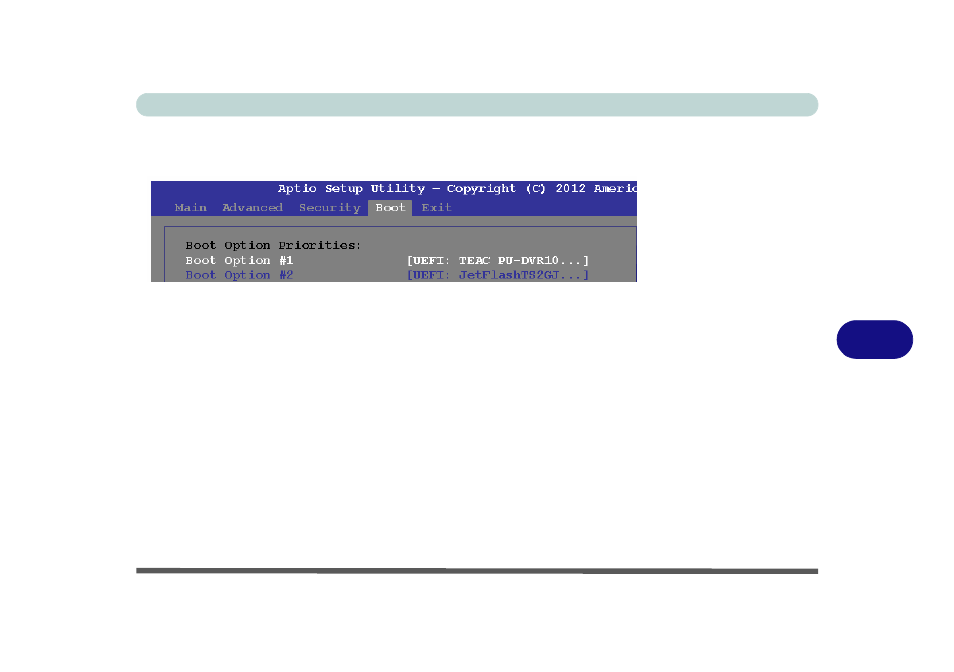
Modules
Setting Up SATA RAID or AHCI Mode 7 - 9
7
25. Press
26. Go to the Boot menu and make sure your attached DVD drive is set as Boot
Option #1 in Boot Option Priorities.
27. Press <F4> and
two conditions in the bulleted points below are met before doing so.
• Make sure the Windows 8 OS DVD is in the attached DVD drive. and as the
computer starts up it will automatically boot from the Windows 8 OS DVD (you
will be prompted to press a key to boot from the DVD).
• Make sure your USB Flash drive or external USB hard disk is attached to one of
the USB ports on the computer.
28. Press <F7> as the computer starts up to bring up the boot device menu.
29. Select the DVD drive containing the Windows 8 OS DVD and press
30. Press a key at system startup to begin installing Windows from your Microsoft
Windows 8 disc.
31. Click Next > Install Now to continue installing the operating system as normal
(see your Windows documentation if you need help on installing the Windows
OS).
32. A prompt will appear to ask you to Load Driver.
Figure 7 - 5
Boot Option
Priorities (Set
Attached DVD Drive
as Option #1)
