Elenco Snap Circuits SnapMicro I Deluxe ® User Manual
Page 42
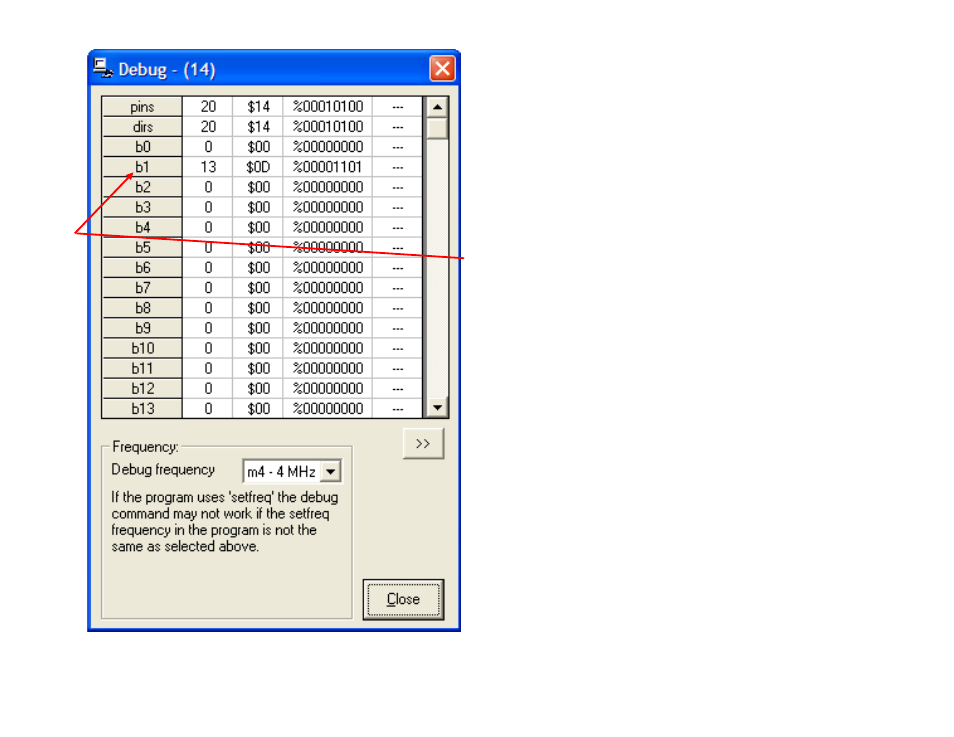
41
When you download the program the DEBUG
window shown here should appear on your computer
screen.
The debug window opens automatically after
a run, but can also be opened manually at any time
using the PICAXE
®
>Debug drop down menu.
After
releasing the push button the red LED will come on
while this window is being upgraded. The variable b1
is increased each time the switch is pressed and the
red LED is off.
Switch pressed 13 times
If the switch is pressed and released quickly while
the red LED is still on, the event will be missed. If it
is only pressed and not released, then the event will
be captured.
Notice that the b1 variable value is shown in decimal
(13), hexadecimal ($0D), and binary (%00001101).
For now the decimal output will be all we need.
Since the green LED is only ON during odd values of
b1, the light should have been lit during values
1,3,5,7,9,11, and 13. The light has been turned on 7
times, off 6 times, and is presently on. Although we
are using a light, the event could have been a switch
to open a door, turn on a motor, start an oven, or any
other event that would need monitoring. The Debug
window is not very user friendly but there is another
command ‘sertxd’ that can improve monitoring.
The same circuit will be used in the next project.
