Echelon MPR-50 Multi-Port Router User Manual
Page 48
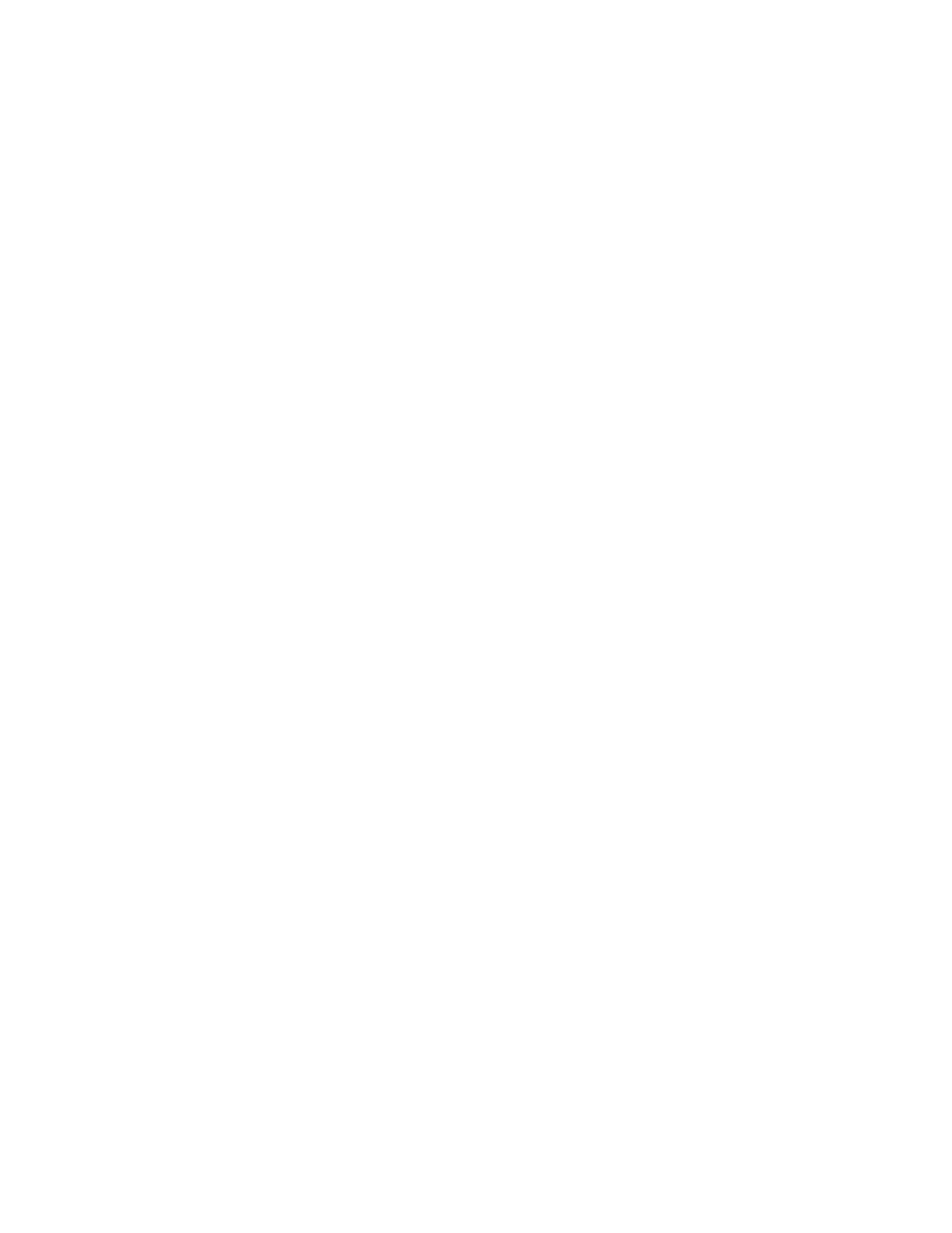
3. Place the MPR in Repeater mode by pressing the Monitor Service Pin button for
30-40 seconds. The MPR is in repeater mode when all the LEDs flash green.
4. Start the MPR-50 Buffer Management utility.
5. Select the Network Interface device from dropdown list in the Network Interface
area of the MPR-50 Buffer Management utility main window, and click Open.
6. Click the Buffer Recover Mode button to ON to enter buffer recovery mode.
The button turns orange (or yellow) while you are in this mode.
7. Press the Service Pin button on the router that the network interface is
connected to.
8. The log area of the MPR-50 Buffer Management utility main window shows
“Buffer configuration complete” when the buffers have been successfully
modified.
9. Press the Service Pin button on another of the MPR-50’s routers. If you don’t see
that this Service Pin message is received, make sure that the router is in
10. The log area of the MPR-50 Buffer Management utility main window shows
“Buffer configuration complete” when the buffers have been successfully
modified.
11. Repeat steps 9 and 10 until you have fixed the buffers for all five routers.
12. If you want to use the default buffer size of 114 bytes, proceed to step 18.
Otherwise, proceed to the next step.
13. Click the Buffer Recover Mode button to OFF to leave buffer recovery mode.
The button turns grey.
14. Select the buffer size that you want from the Buffer Configurations area of the
MPR-50 Buffer Management utility main window.
15. Press the Service Pin button on all of the routers.
As you press each of the Service Pins, notice that the number displayed on the
Routers Found button of the MPR-50 Buffer Management utility main window
is incremented. When you see “*5*” on the Routers Found button, the utility
has received all five of the MPR-50 routers’ Service Pin messages.
You must press the Service Pin for all of the MPR-50’s routers before the utility
can configure their buffers.
If the utility does not recognize all of the routers’ Service Pin messages, then the
MPR-50 is likely not in Repeater Mode (see step 3).
You can click the Routers Found button to clear the list of registered routers.
16. Click the Buffer Configure button on the MPR-50 Buffer Management utility
main window to change the buffer sizes.
40
Appendix A – Buffer Management Utility
