Echelon MPR-50 Multi-Port Router User Manual
Page 46
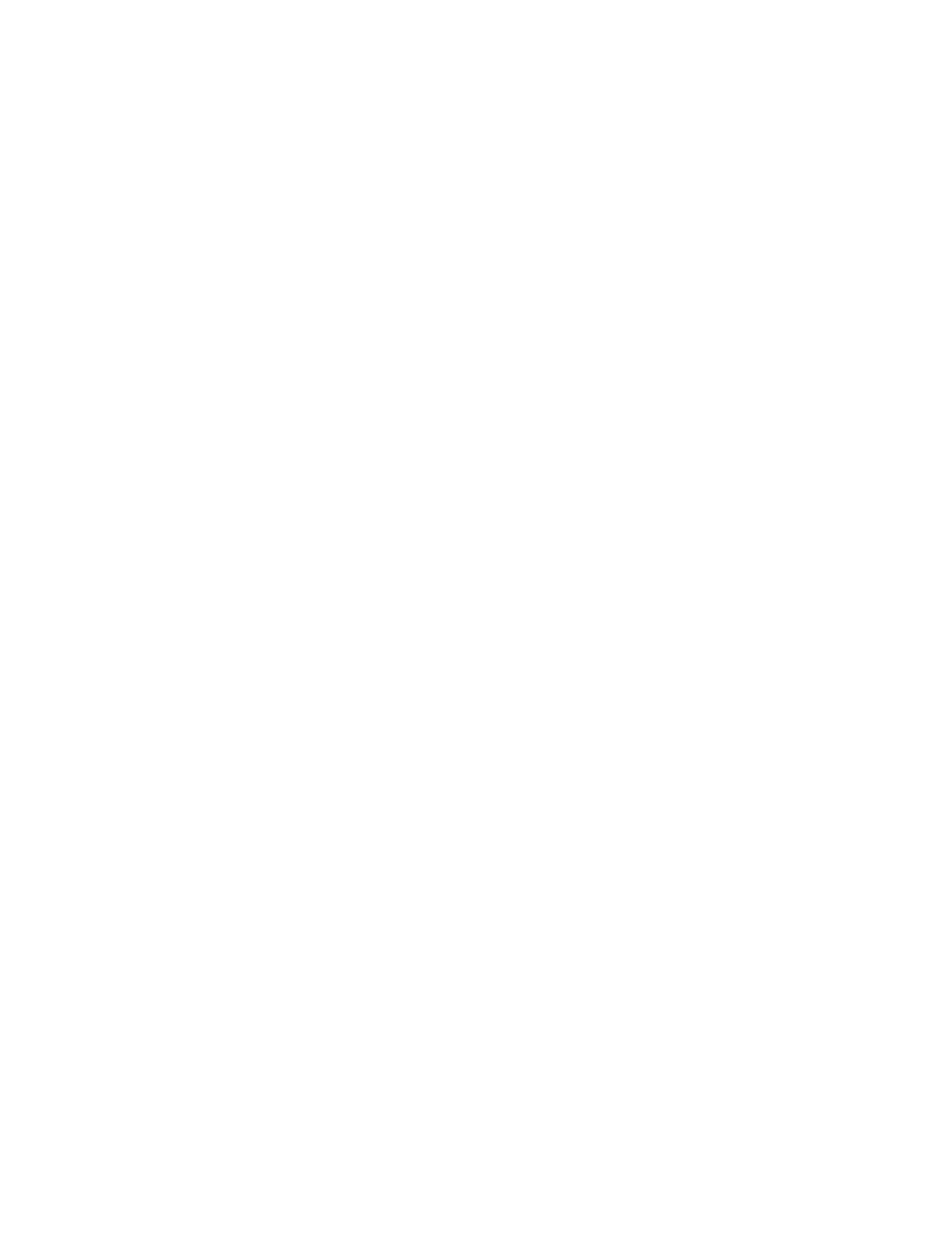
LEDs are flashing green, proceed to step 2.
To decommission the routers, perform either of the following steps:
a. Use your Network Integration Tool (such as the LonMaker
®
tool). For the
LonMaker tool, right-click the router shape and select decommission.
b. Press the Service Pin button on each router for at least 20 seconds until the
Status LED flashes orange.
2. Connect your Network Interface to any of the MPR-50’s routers.
3. Place the MPR-50 in Repeater mode by pressing the Monitor Service Pin button
for 30-40 seconds. The MPR is in repeater mode when all the LEDs flash green.
4. Start the MPR-50 Buffer Management utility.
5. Select the Network Interface device from dropdown list in the Network Interface
area of the MPR-50 Buffer Management utility main window, and click Open.
6. Select the buffer size that you want from the Buffer Configurations area of the
MPR-50 Buffer Management utility main window.
7. Ensure that the Buffer Recovery Mode is off and that the button’s background
is grey and not orange (or yellow). When the button is grey, you are in buffer
configuration mode.
8. Press the Service Pin button on all of the MPR-50’s routers.
As you press each of the Service Pins, notice that the number displayed on the
Routers Found button of the MPR-50 Buffer Management utility main window
is incremented. When you see “*5*” on the Routers Found button, the utility
has received all five of the MPR-50 routers’ Service Pin messages. You must
press the Service Pin for all of the MPR-50’s routers before the utility can
configure their buffers.
If the utility does not recognize all of the routers’ Service Pin messages, then the
MPR-50 is likely not in Repeater Mode (see step 3).
You can click the Routers Found button to clear the list of registered routers.
9. Click the Buffer Configure button on the MPR-50 Buffer Management utility
main window to change the buffer sizes.
10. The log area of the MPR-50 Buffer Management utility main window shows
“Buffer configuration complete” when the buffers have been successfully
modified.
11. Click the Routers Found Button to clear the list of registered routers.
12. Press each MPR router service pin. The buffers sizes are displayed in the Log
Box.
13. When the buffer configuration is complete, click Exit to close the MPR-50 Buffer
Management utility.
38
Appendix A – Buffer Management Utility
