Wink request, Wink, Request – Echelon MPR-50 Multi-Port Router User Manual
Page 31
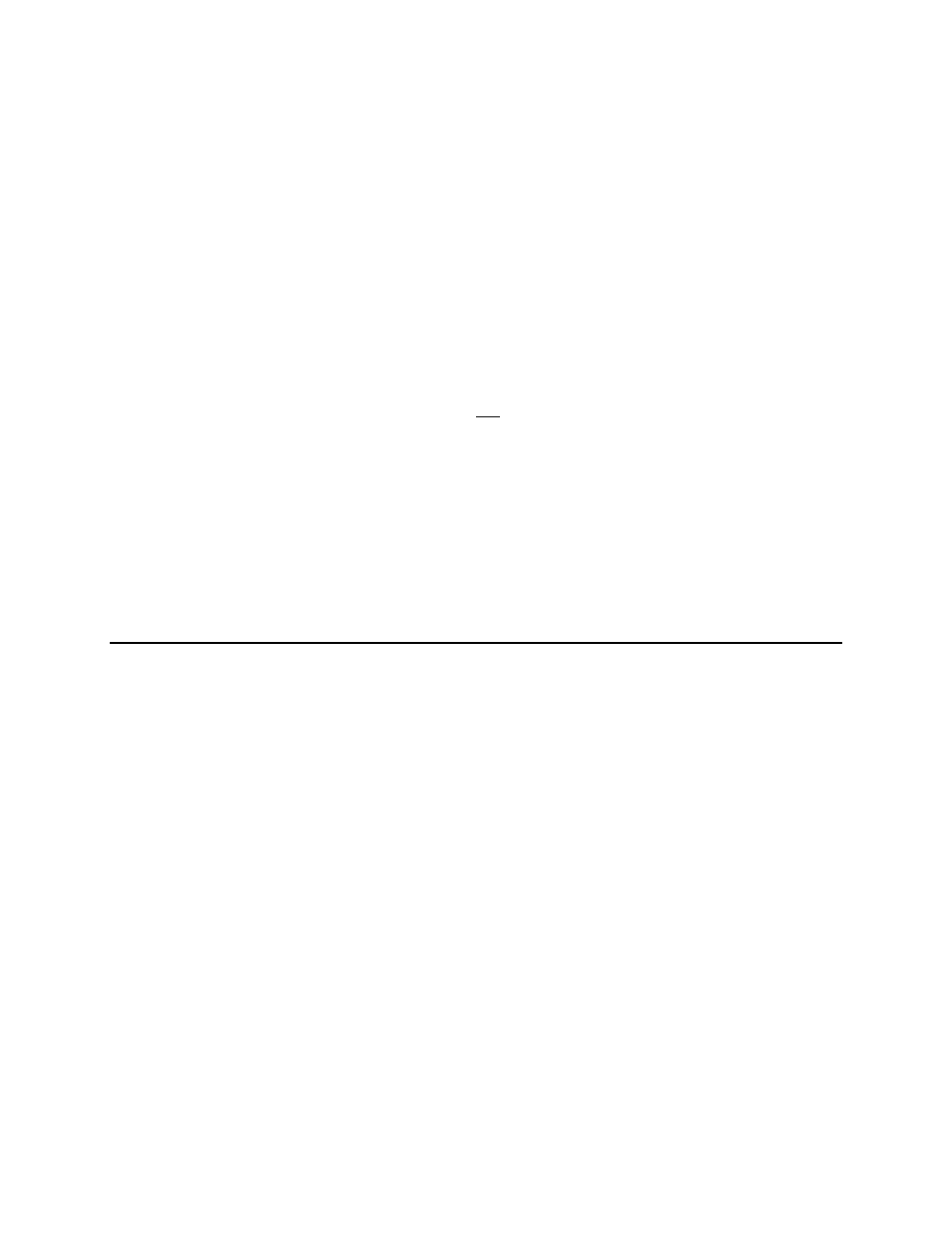
To reset the MPR-50 to factory defaults, hold the Monitor Service button down for 10
seconds. Release the Service button as soon as the Status LEDs change after 10
seconds have elapsed. The Monitor will self-install and Routers 1–5
will indicate
that they are unconfigured.
Note that when resetting the MPR-50 to factory defaults, service pin messages are
broadcast onto any attached channels. Some tools that listen for service pin
messages and perform automatic configuration may recognize the MPR-50 and begin
configuring it, potentially unexpectedly.
To put the MPR-50 into repeater mode, hold down the Monitor Service button
continuously for 20 seconds. The Monitor Status LED will slowly flash green after
repeater mode is entered. To take the MPR-50 out of repeater mode either hold
down the Monitor Service button continuously for 10 seconds (this will set the MPR-
50 to the factory default state), or commission Routers 1–5
with a network
management tool (in this case it is not necessary to first take the MPR-50 out of
repeater mode).
Two configuration properties on the Monitor’s Node Object functional block
(UCPTfactoryDefaultsEnable and UCPTrepeaterModeEnable) determine
whether the Monitor's Service button can be used to reset the MPR-50 to factory
defaults, or put it into repeater mode. By default these two configuration properties
are set to True. However, one or both of these configuration properties can be set to
False with a network management tool in order to prevent tampering with the
configuration of the MPR-50 via access to the front panel.
A network tool may send a wink message to the MPR-50 to help physically identify
it. When a wink request is received, the Monitor will illuminate the Router 1–5
Status LEDs in a distinctive sequence.
A wink request is ignored if a wink sequence is currently in progress.
MPR-50 Multi-Port Router User's Guide
23
