Installing the mpr-50 on a network, Repeater mode, Repeater – Echelon MPR-50 Multi-Port Router User Manual
Page 20: Mode, Tool
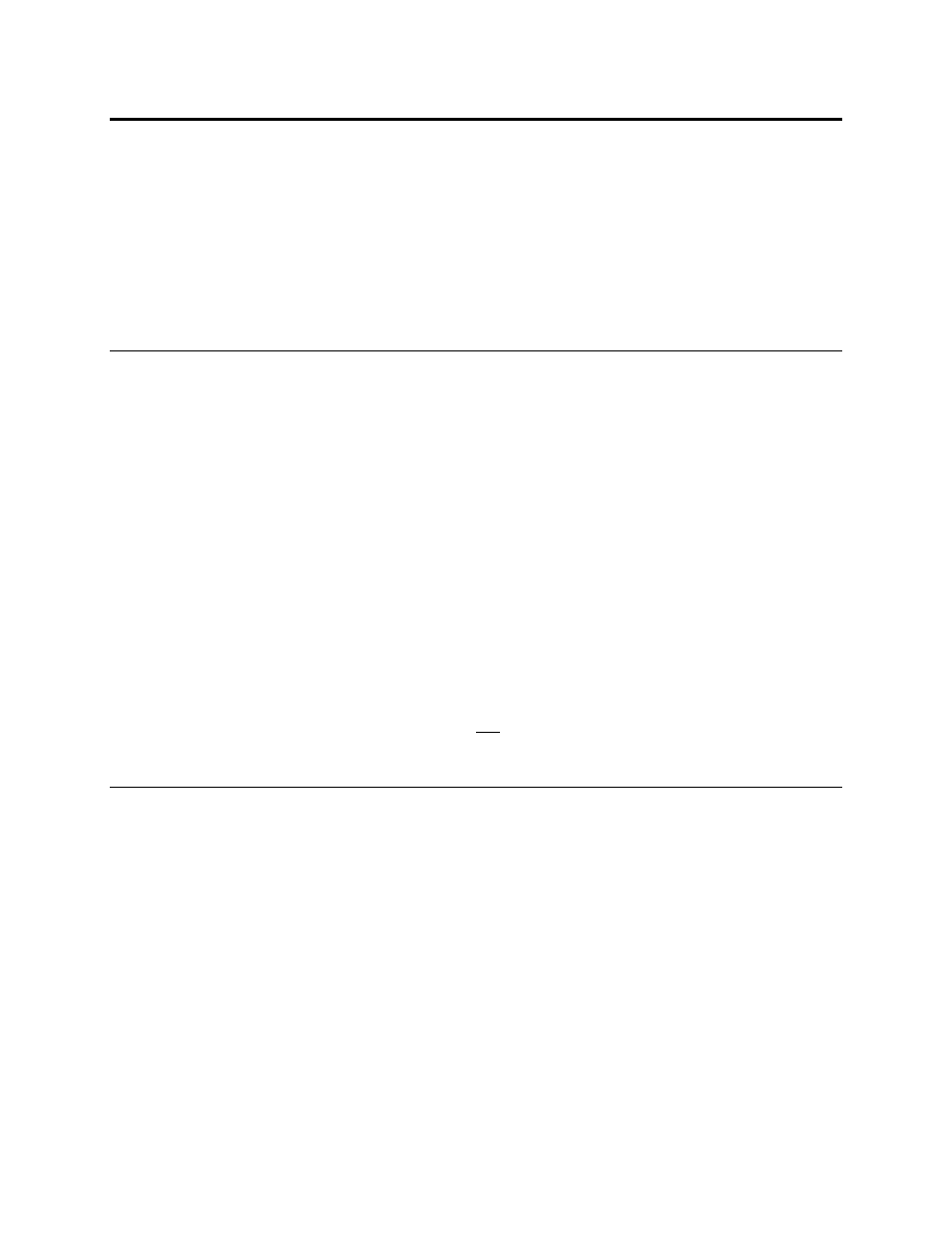
Installing the MPR-50 on a Network
Once the MPR-50 is physically attached to a network and powered-up, it must be
logically installed on the network. The MPR-50 is by default unconfigured and will
not route messages in this state. The MPR-50 can either be put into repeater mode
(which requires no network management tools), or it can be commissioned using
standard network management tools such as the LonMaker tool.
The Monitor within the MPR-50 only needs to be commissioned to interact with it
over the network. If the Monitor will not be accessed over the network, it does not
need to be commissioned.
To use the MPR-50 on a network without using network management tools, it must
be put into the repeater mode. Repeater mode is useful for the following:
• Self-installed networks where physical length of the network or node density
per-channel requires the use of a router
• Replacing free topology physical-layer repeaters, as physical-layer repeaters
are susceptible to noise which can halt traffic not just on the noisy channel,
but on the entire network
• Networks that have low traffic density and protocol routing is not required.
When in the repeater mode, the MPR-50 does not segregate traffic and may not be
appropriate for larger networks, or networks with traffic levels that in aggregate
approach saturation for the slowest channel.
To put the MPR-50 into repeater mode, hold down the Monitor Service button
continuously for 20 seconds. The Monitor Status LED will slowly flash green after
repeater mode is entered. To take the MPR-50 out of repeater mode, either hold
down the Monitor Service button continuously for 10 seconds (this will set the MPR-
50 to the factory default state), or commission Routers 1–5
with a network
management tool (in this case it is not necessary to first take the MPR-50 out of
Commissioning with Network Tools other than the LonMaker Tool
The MPR-50 contains five routers and a Monitor. Before installing the Monitor,
install the software as described in the previous chapter. The L
ON
M
ARK
resource files
for the Monitor are installed into the L
ON
M
ARK
recommended folders. See the
following chapter for a detailed description of the Monitor.
12
Connecting to the Network
