Service buttons, Channel connectors, Software – Echelon MPR-50 Multi-Port Router User Manual
Page 18
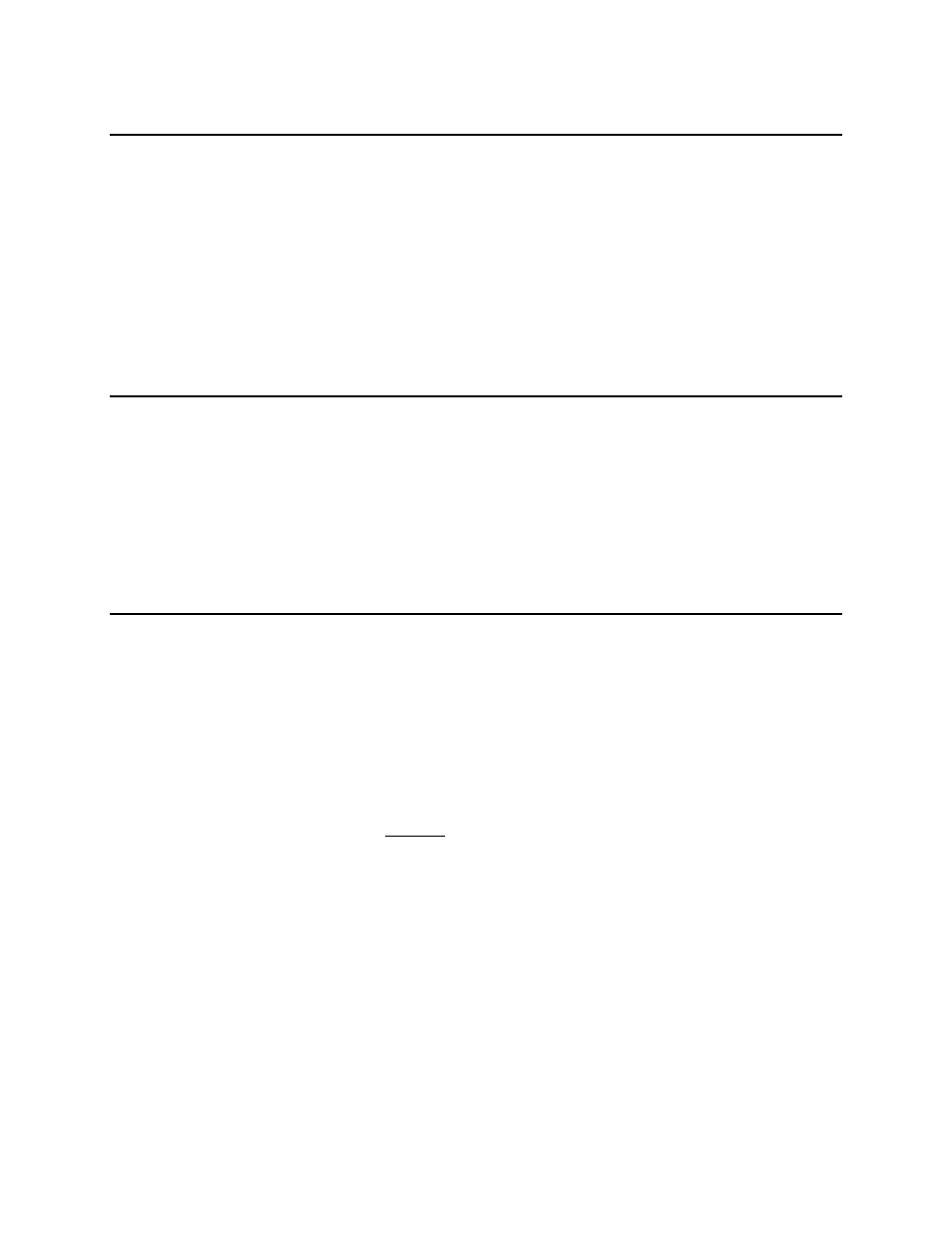
The MPR-50 Multi-Port Router has six service buttons: one for the Monitor and one
for each of the routers. To reset the MPR-50 Multi-Port Router to factory defaults,
hold the Monitor service button down for 10 seconds.
Note that service pin messages are broadcast onto any attached channels when the
unit is put into factory default state. Some tools that listen for service pin messages
and perform automatic configuration may recognize the MPR-50 and begin
configuring it, potentially unexpectedly.
The MPR-50 front panel includes a separate 3.5mm (1/8”) mono phone jack for each
of the five external channels. The jack is compatible with the connector used on the
LonPoint
®
Routers, LonPoint Modules, and various third-party products.
Echelon manufactures cables for connecting the MPR-50 to Echelon network
interfaces such as the PCC-10 PC Card Network Interface and the U10 USB
Network Interface.
The MPR-50 Multi-Port Router CD includes the following content:
• ReadMe
• Quick Start Guide
• User's Guide
• Software installer to install the above-listed content as well as L
ON
M
ARK
resource files for the Monitor and the LonMaker stencil
The MPR-50 software does not need to be installed in order to commission
Routers
1–5;
however, the software must be installed in order to access the MPR-50’s
status over the network.
To install the MPR-50 software, first insert the CD into a CD-ROM drive. The
installation program starts automatically. If not, run setup.exe. Follow the prompts
to complete the software installation. After installation completes, documentation is
available from the Echelon Routers program shortcut. The L
ON
M
ARK
resource files
for the Monitor are installed into the folders recommended by L
ON
M
ARK
International, and the LonMaker stencil is installed into the default LonMaker
stencils folder.
10
MPR-50 Multi-Port Router Hardware and Software
