Creating an ip 852 interface, Creating an ip-852 interface – Echelon IP-852 Channel User Manual
Page 21
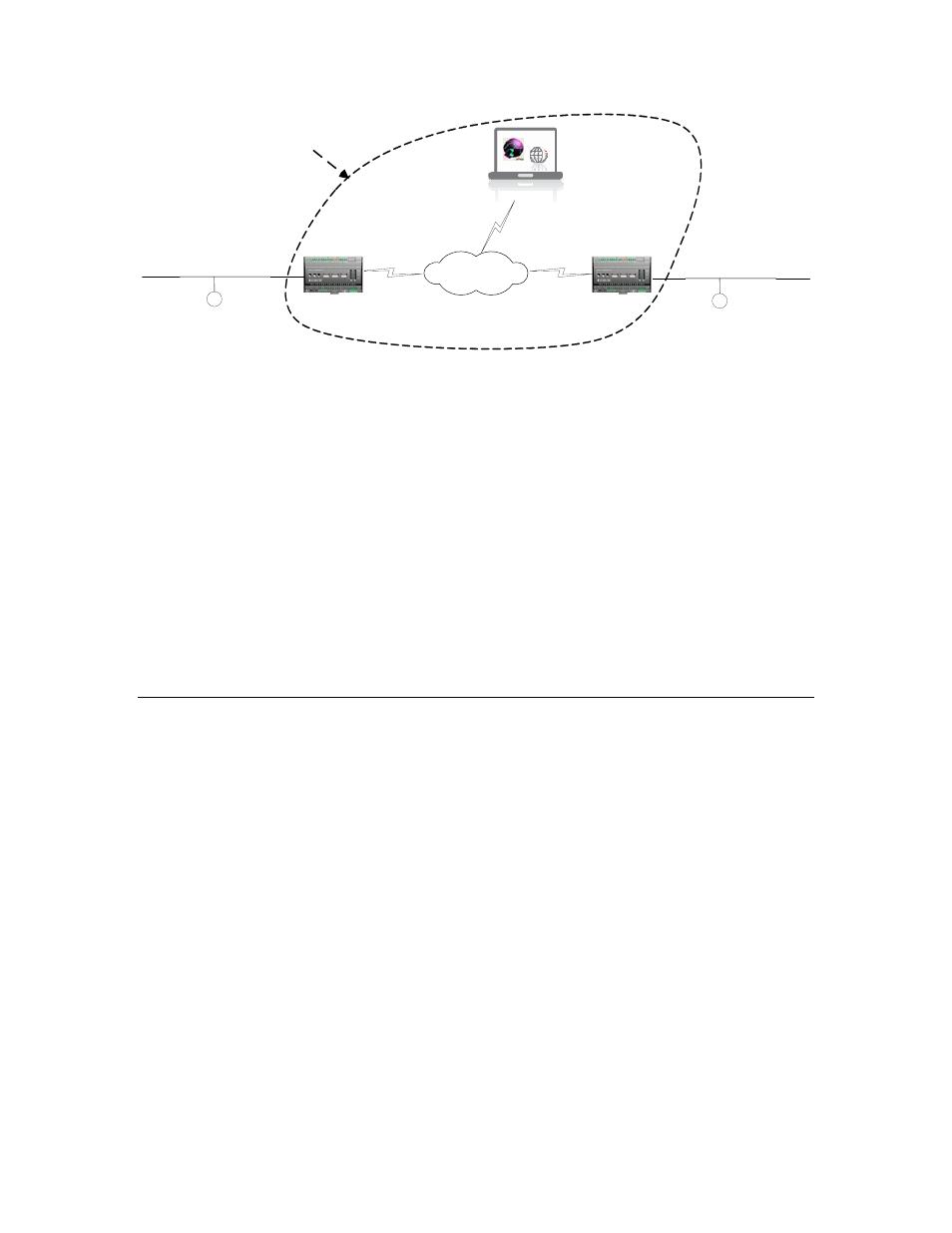
IP-852 Channel User’s Guide
13
SmartServer
Channel 1 (FT-10)
TCP/IP
Network
Channel 2 (FT-10)
SmartServer
IP-852
Channel
LonMaker Computer/
IP-852 Configuration Server
Figure 2.8 Typical Network Containing an IP-852 Channel
To create a LonWorks network with an IP-852 channel using an LNS network
management tool such as the LonMaker tool, follow steps:
1. Create an IP-852 channel containing the L
ON
W
ORKS
/IP-852 routers for the channel
as described in the previous section.
2. Create an IP-852 interface for the computer with the network management tool
using the L
ON
W
ORKS
Interfaces application.
3. Add the IP-852 interface created in step 2 as an IP-852 device in the IP-852
Configuration Server. See the previous section, Creating an IP-852 Channel, for more
information on how to do this.
4. Configure the IP-852 devices that are routers to other L
ON
W
ORKS
channels as
L
ON
W
ORKS
routers.
5. Verify that your IP-852 device is functioning as a L
ON
W
ORKS
/IP-852 router.
The following sections describe how to perform steps 2, 4, and5.
Creating an IP-852 Interface
You can attach your network management tool directly to the IP-852 channel to get the
best performance. If you are using a network management tool based on the LNS
Network Operating System such as the LonMaker Turbo Network Integration Tool, you
can attach both the computer with the LNS Server and the computer with the network
management tool to the IP-852 channel. Both the LNS Server and the network
management tool may be running on the same computer. You will have to create an
IP-852 interface definition on your LNS Server computer, your network management
computer, and on any other LNS remote client computers that will be attached to the IP-
852 channel. To create an IP-852 interface definition, follow these steps
1. Open the L
ON
W
ORKS
Interfaces application in the Windows Control Panel. To do
this, click Start on the taskbar, click Control Panel, and then double-click
LonWorks
Interfaces.
Note: The following steps describe how to create an IP-852 interface using OpenLDV
4.0. If you are using a different version, the subsequent steps may vary slightly.
2. Click Interface, point to Add, and then either click IP-852 Interface or click New
Interface and then click IP-852 in the Select Interface Type dialog.
3. The Add Network Interface Wizard dialog opens.
