Checking ip 852 device status – Echelon IP-852 Channel User Manual
Page 19
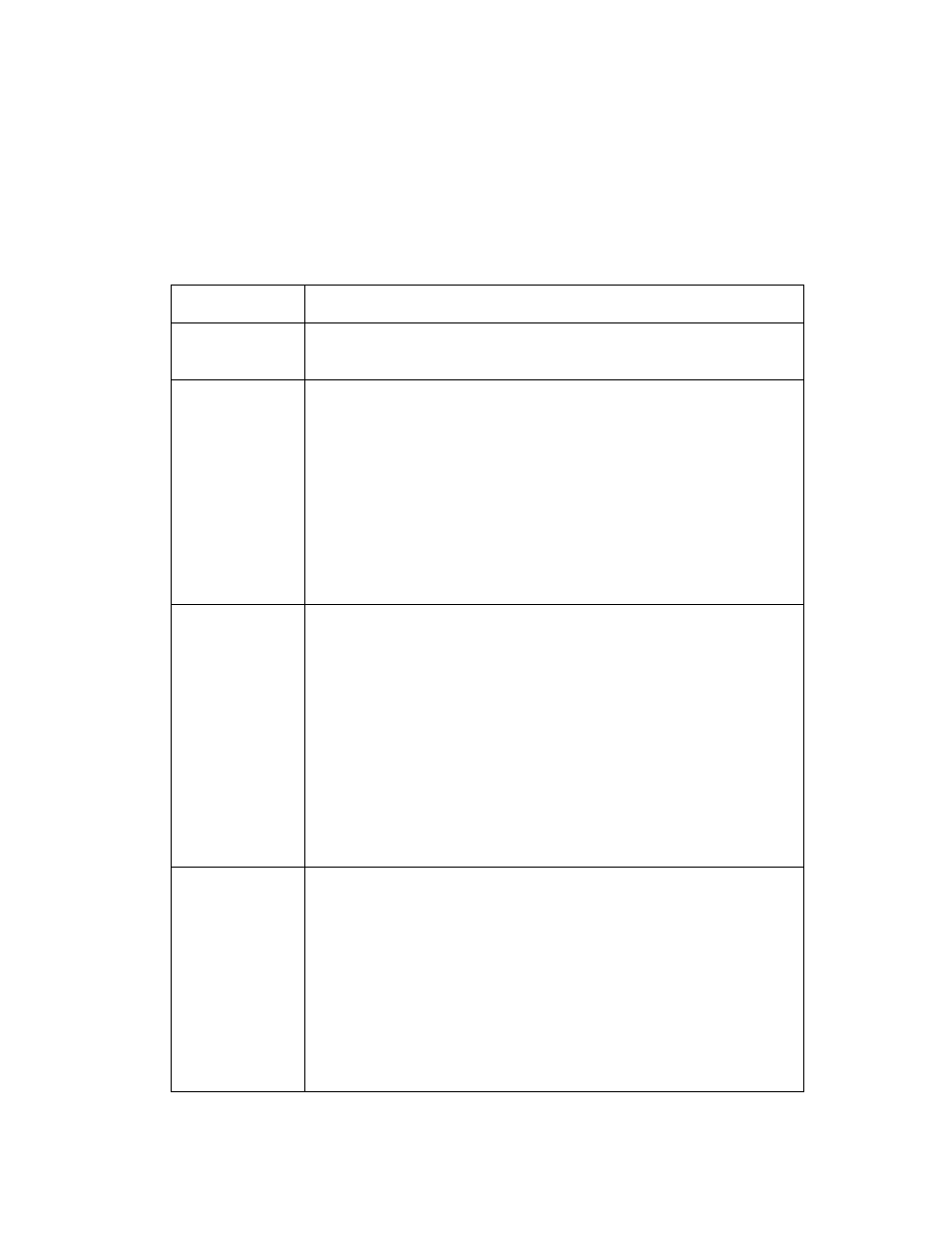
IP-852 Channel User’s Guide
11
Checking IP-852 Device Status
If any information between IP-852 devices on the IP-channel needs to be updated, the
IP-852 Configuration Server will send updated information to each IP-852 device.
Success or failure of this step is reflected in the IP-852 Configuration Server log screen
and the color of the devices in the navigation pane on the left side of main dialog. The
meaning of each color of the device status is listed in Table 2.1.
Table 2.1 IP-852 Configuration Server Device Status Indicator
Color Status
Description
Green
Normal. The IP-852 Configuration Server has communicated with
the IP-852 device and configuration is up to date.
Yellow
Normal, but the Time Check failed for device.
The IP-852 device’s time differs from the time on the computer
running the IP-852 Configuration Server by more than a few
milliseconds. This usually means that either the
IP-852 device or the computer is not referencing an SNTP server
to set the local time. The system may work with some yellow
devices, but the probability of data loss is increased. You can
provide an SNTP server to both the computer and the IP-852
device so that their time bases can be automatically synchronized.
When synchronized, the yellow icon turns green.
Red
Communication with the device has failed.
The IP-852 Configuration Server cannot communicate with the
IP-852 device. This usually occurs when no response is received
from a device to which a request was made. This may happen if
the IP-852 device is powered down, disconnected from the IP
network, or has been configured improperly with the wrong IP
address/subnet mask/gateway etc. It may also occur if an
intervening NAT gateway has not been configured to statically
map ports to the IP-852 device as described above.
Make sure that all security and IP settings are configured
properly.
Orange
The IP-852 device’s configuration is out of date or the IP address
has not been specified (0.0.0.0).
This indicates work in progress. When the IP-852 Configuration
Server updates the IP-852 device, the icon turns green. in a large
channel (> 40 devices) this can take several minutes. Changing a
connection in a network management tool can require that the
routing tables in every IP-852 device on the IP-852 channel be
updated. In this case, you may see many icons turn orange, and
then one-by-one turn green again when their routing tables have
been updated.
