Echelon IzoT Resource Editos User Manual
Page 75
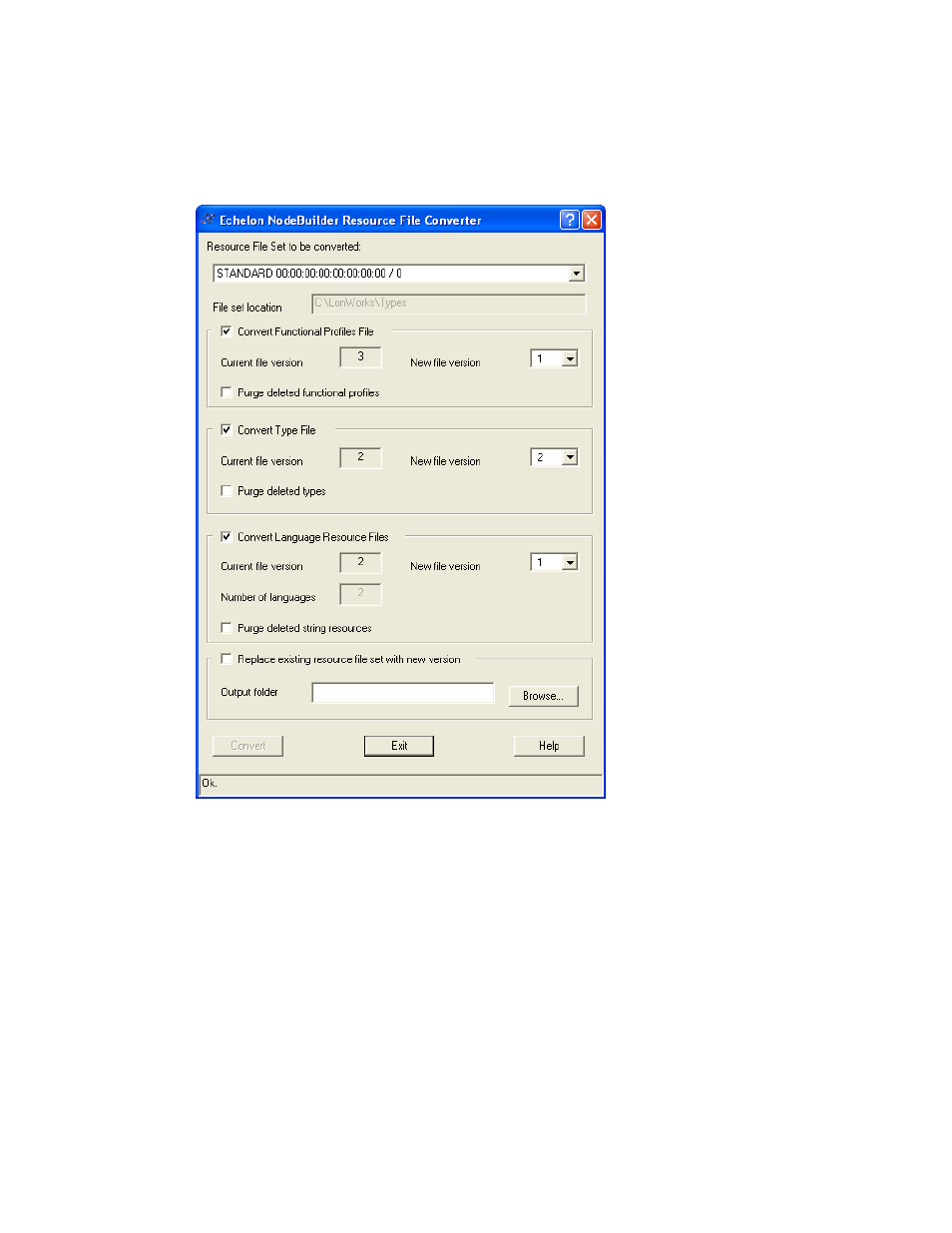
IzoT Resource Editor User's Guide
67
To convert the format of a resource file, follow these steps:
1. Click the Windows Start button, point to Programs, point to Echelon
NodeBuilder, and then click Resource File Converter. The Resource Converter
opens, as shown in the following figure:
2. Select the Resource File Set to be Converted.
3. Determine which files in the resource file set you want to convert. Set Convert
Functional Profiles File, Convert Type File, and Convert Language Resource
Files as desired.
4. For each file type you choose to convert, set New File Version. See the table above
for a summary of the characteristics of older file format versions.
5. If you wish to replace the existing resource file set, set Replace Existing Resource
File Set With New Version (save a backup copy of the resource file set before using
this option). If you wish to save the converted resource file set to a different location,
clear this option and enter a folder name in Output Folder (click the Browse
button to browse to a location). If you choose to replace the existing set, a
Backup.ResConv folder will be created and the old version of the resource file set
will be saved there. The backed up files will get a “.Vx” suffix, where x is the
format version number (e.g. a version 2 file would get a “.v2” suffix).
