Adding a string while defining a resource – Echelon IzoT Resource Editos User Manual
Page 57
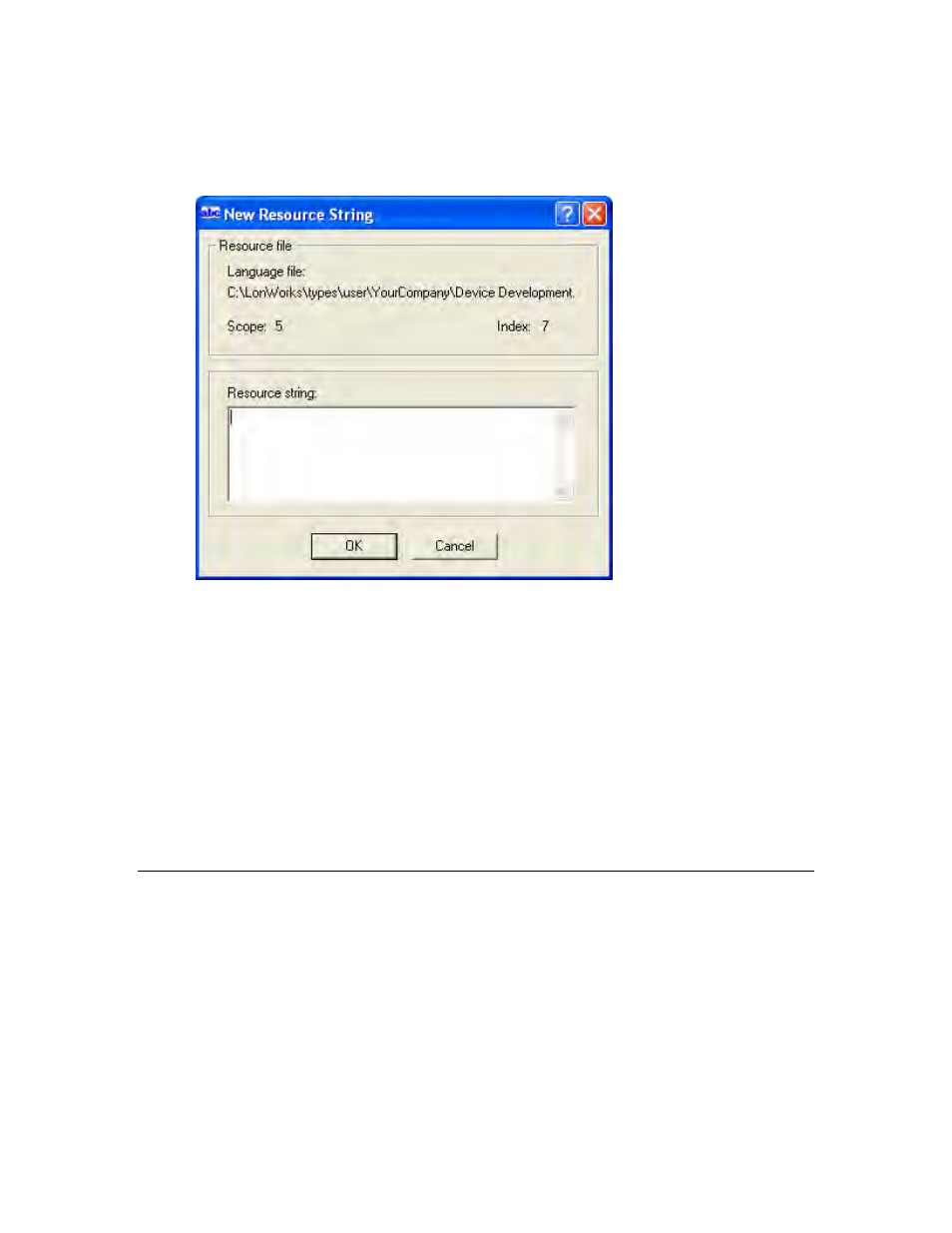
IzoT Resource Editor User's Guide
49
selected language resource file. See Setting Resource Editor Options for information
about setting the active language. The New Resource String dialog appears. This
dialog shows the name and scope of the selected language file and the index of the
new string within that file.
3. Enter the text of the new language string into Resource String, and then click OK.
You can also create a new string by copying an existing string. To copy a string, follow
these steps:
1. Right-click the source string and then click Copy on the shortcut menu.
2. Right-click the destination language file, and then click Paste on the shortcut menu.
You can only paste language strings into a language file of the same language as the
file from which the string was copied (i.e. a string copied from a USA English
resource file can only be pasted into a USA English resource file).
You can create new language strings as you define the network variable types,
configuration property types, functional profiles, and enumeration types that
reference them. See Adding a String While Defining a Resource, later in this
chapter, for more information.
Adding a String While Defining a Resource
You can create language strings as you create network variable types, configuration
property types, functional profiles, and enumeration types (see Creating and Editing a
Network Variable or Configuration Property Type, Creating and Editing a Functional
Profile, and Creating and Editing an Enumeration Type, earlier in this chapter).
The functional profile dialog and the Strings tab of the network variable type and
configuration property type dialogs each contain fields that appear similar to the
following figure:
