Creating and modifying a resource format, In creating and modifying a resource format – Echelon IzoT Resource Editos User Manual
Page 63
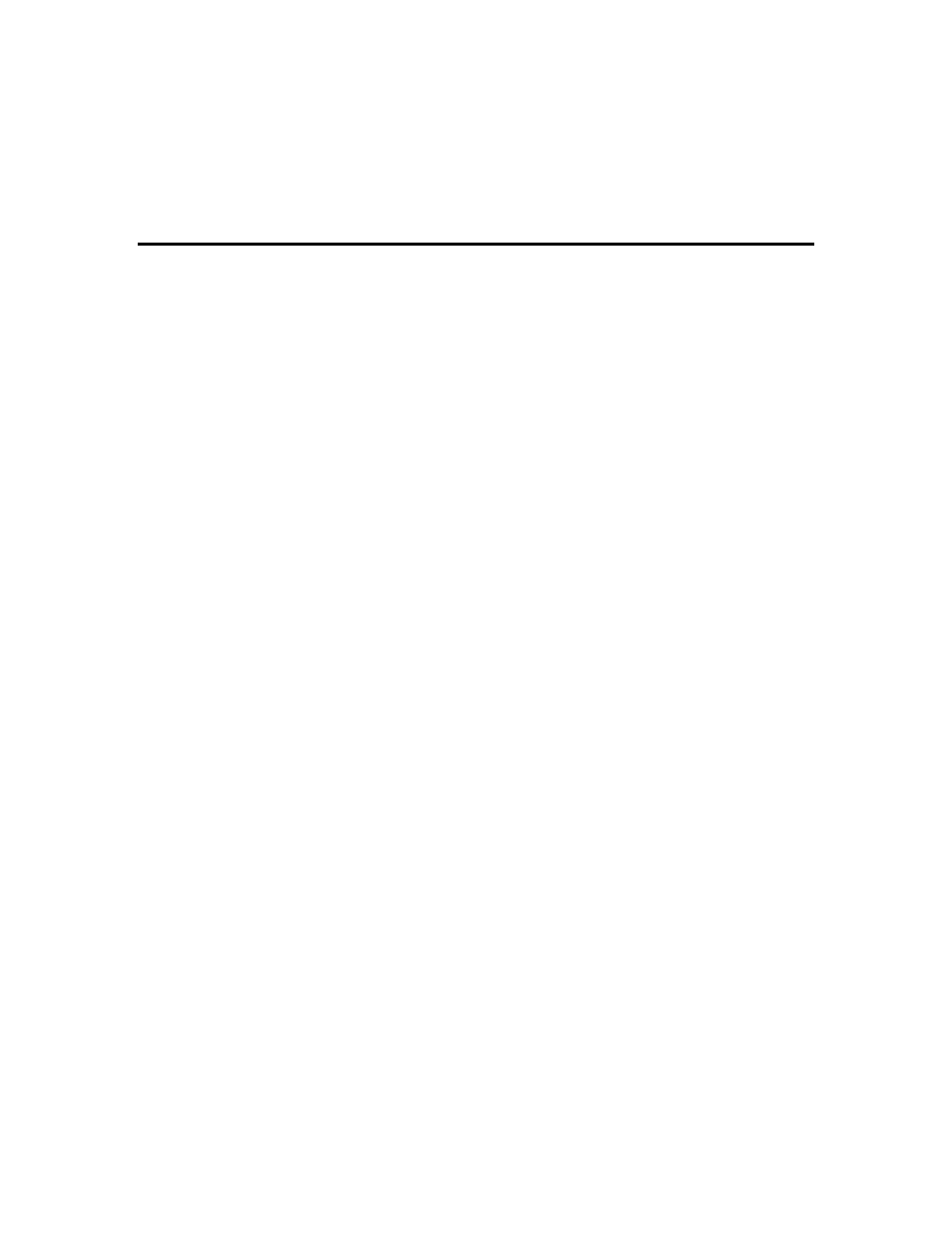
IzoT Resource Editor User's Guide
55
You can export the selected language files to text files for use by translation services.
To export the selected language files to text files, open the File menu and then click
Export to Text.
5. Open the File menu and then click Save to save the changes.
6. Open the File menu and then click Exit to close the Translate dialog.
Creating and Modifying a Resource Format
You can create and modify formats for each network variable type or configuration
property type. A format specifies how a value is to be displayed, printed, or entered.
Formats allow the physical representation of data to be independent of how users view
the data. This is especially important for any type of measurement data since most
measurement types have at least two display formats — one for United States (US) units
and one for Système Internationale (SI or metric) units. Formats are also important for
data that is viewed differently in different locales. For example, times and dates are
displayed differently in different regions of the world. Formats may include the
locale-specific interpretation of times and dates, using locale information from the user’s
operating system.
If a format is not available for a network variable or configuration property, most
network tools will display the value as raw hex bytes. Formats allow you to customize
how network integrators and network operators see the values. When you create a
network variable or configuration property type, a default format is created. The default
format uses the text format specifier (see Using The Text Format Specifier, later in this
chapter). In the case of character, short, long, enumeration, float, or quad types, this
format will display the raw value. In the case of an array, structure, union, bitfield, or
reference type, the format will be set to Missing format for
type. If the network variable or configuration property type is a structure or union type
that contains more than 127 fields, the resource editor will create a placeholder default
format that contains the text “>>Note: This item can not be displayed due to a large
number of fields.<<.” You can modify this format to display up to 127 fields of the
network variable or configuration property type.
Each format is named with a type name followed by an optional modifier. For example, if
you create a network variable type named UNVT_my_type, you will have a default
format also named UNVT_my_type. You can create multiple formats for a type by
appending a modifier to the additional formats. A modifier is a string that is appended
to the format name, following a “#” character. Standard modifiers are defined for SI, US,
and localized formats, and you can also create your own modifiers. For example, you can
create UNVT_my_type#SI and UNVT_my_type#US if you want your type to be formatted
differently when displayed in US or SI units.
To create or modify a format in a resource file, follow these steps:
1. Expand the Formats folder in the resource file set. All formats defined for the
resource file set are displayed. There will be a minimum of one format per network
variable and configuration property type, but there may be more than one format for
some (or all) types.
2. To modify a format, right-click it and then click Open on the shortcut menu. To
create a new format, right-click the Formats folder, and then click New Format on
the shortcut menu. The Modify Format dialog appears (the title will be “Modify
Format
