Adding a resource folder, Removing a resource folder, Invalid.moving a resource folder – Echelon IzoT Resource Editos User Manual
Page 20: Moving a resource folder
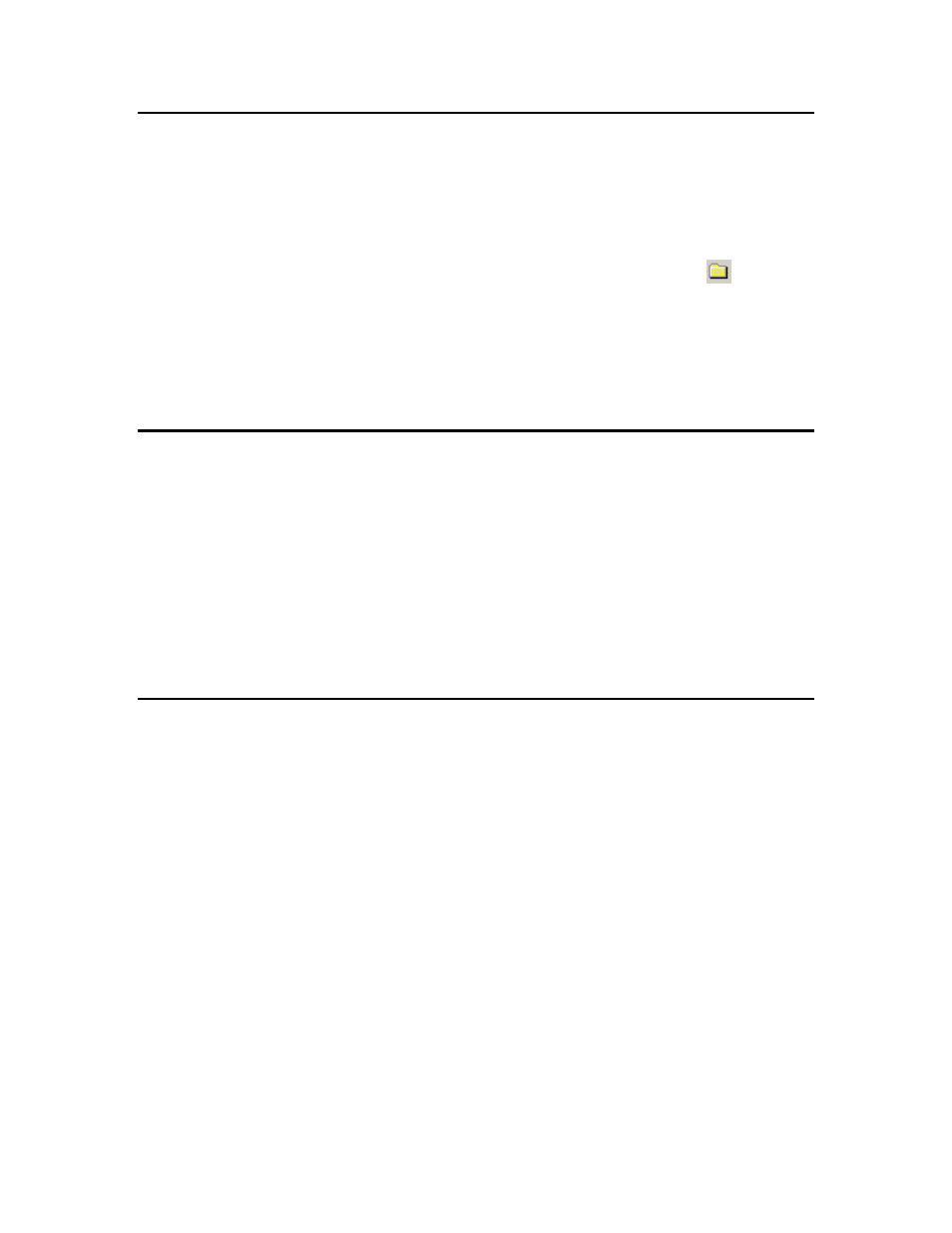
12
Using Resource Folders
Adding a Resource Folder
You can add a new resource folder to the resource catalog. This makes all resource file
sets contained within the folder available to network tools running on your computer,
and also allows you to view and modify the resource files contained within the folder
using the resource editor. To add a resource folder, follow these steps:
1. Right-click the resource catalog file at the top of the resource catalog, and then click
Add Folder on the shortcut menu. You can also click the Add Folder (
) button on
the toolbar, or open the File menu and then click Add Folder. An Add Folder
window appears.
2. Browse to the folder to be added to the resource catalog, and then click OK. The
folder should be located in a Types\User\
your L
ON
W
ORKS
folder (this is C:\LonWorks\Types\User\
by default). The resource folder appears in the resource catalog.
Removing a Resource Folder
You can remove a resource folder from the resource catalog. Removing a resource folder
deregisters that folder from the resource catalog; it does not delete the resource files
within the folder. Use Windows Explorer to delete the files if you want to delete the
resource folder and its content.
To remove a resource folder, right-click the resource folder to be removed in the resource
catalog, and then click Remove on the shortcut menu. The resource folder name is
removed from the resource catalog.
Be careful not to remove resource folders that contain resource file sets that are
referenced by your remaining resource file sets, as this could render other resources
invalid.
Moving a Resource Folder
You can move a resource folder to a different directory. To move a resource folder, follow
these steps:
1. Use Windows Explorer to create the new folder.
2. Use Windows Explorer to move the resource file set to the new folder. A resource file
set consists of a type file (“.typ” extension), functional profile file (“.fpt” extension),
format file (“.fmt” extension), and one or more language files with an extension
dependent on the language (“.enu” for English US strings). A resource file set may
become unusable if one or more of these files are missing, so copy all of these files
together if you copy or move the resource file set to another directory or computer.
3. Remove the old resource folder from the resource catalog as described in Removing a
4. Add the new resource folder to the resource catalog as described in Adding a
