Viewing resource file properties – Echelon IzoT Resource Editos User Manual
Page 32
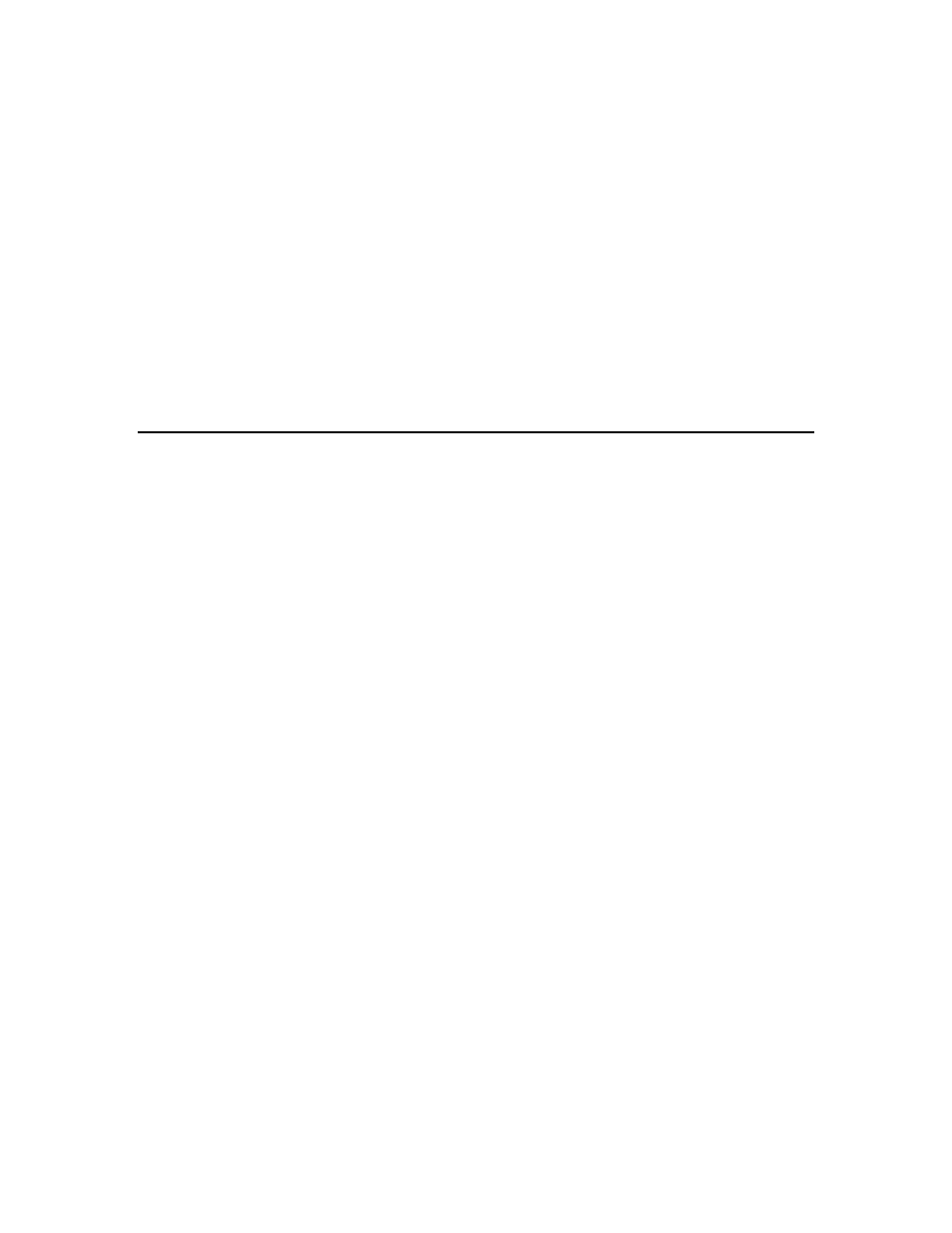
24
Creating and Modifying a Resource File Set
any type of device. See the Using the Resource
Editor chapter in this document and the Neuron C
Programmer’s Guide for more information.
Usage Fields Defined By
Functional Profile
Set this checkbox if the primary functional profile
implemented by this device defines usage values.
Otherwise, clear the checkbox to specify standard
usage values. When set, the Usage value will be
set to
value in the box to the right of the Usage box.
Program ID
This box is automatically updated when you
change the other boxes. You can also enter some
or all of the program ID components directly into
this box. If you enter values directly, the
calculator updates the other boxes to match what
you have entered.
Viewing Resource File Properties
You can see a summary of many of the items in the resource catalog by right-clicking
them and then clicking Properties on the shortcut menu. A window appears showing
information about the resource that was selected. You can view the following properties:
Catalog
Right-click the resource catalog file at the top of
the resource catalog, and then click Catalog
Properties on the shortcut menu to display a
window showing the number of directories,
number of type files, number of functional profile
files, number of format files, and number of
language files contained in the resource catalog.
Resource File Set
Right-click a resource file set and then click
Properties on the shortcut menu to display a
window showing the header information for the
resource file set, as well as the header information
for each type file, functional profile file, format
file, and language file contained in the resource
file set.
Network Variable Types,
Configuration Property
Types, Functional Profile
Templates, Enumerations,
Language Files, and Format
Files
Right-click a resource file folder and then click
Properties on the shortcut menu to display a
window showing the header of the resource file set
and the header or headers of the files that contain
the definitions displayed in the selected folder.
