Eagle Tree Pro, Glide, Flight and Boat Seagull Wireless Telemetry and Data Recorder User Manual
Page 26
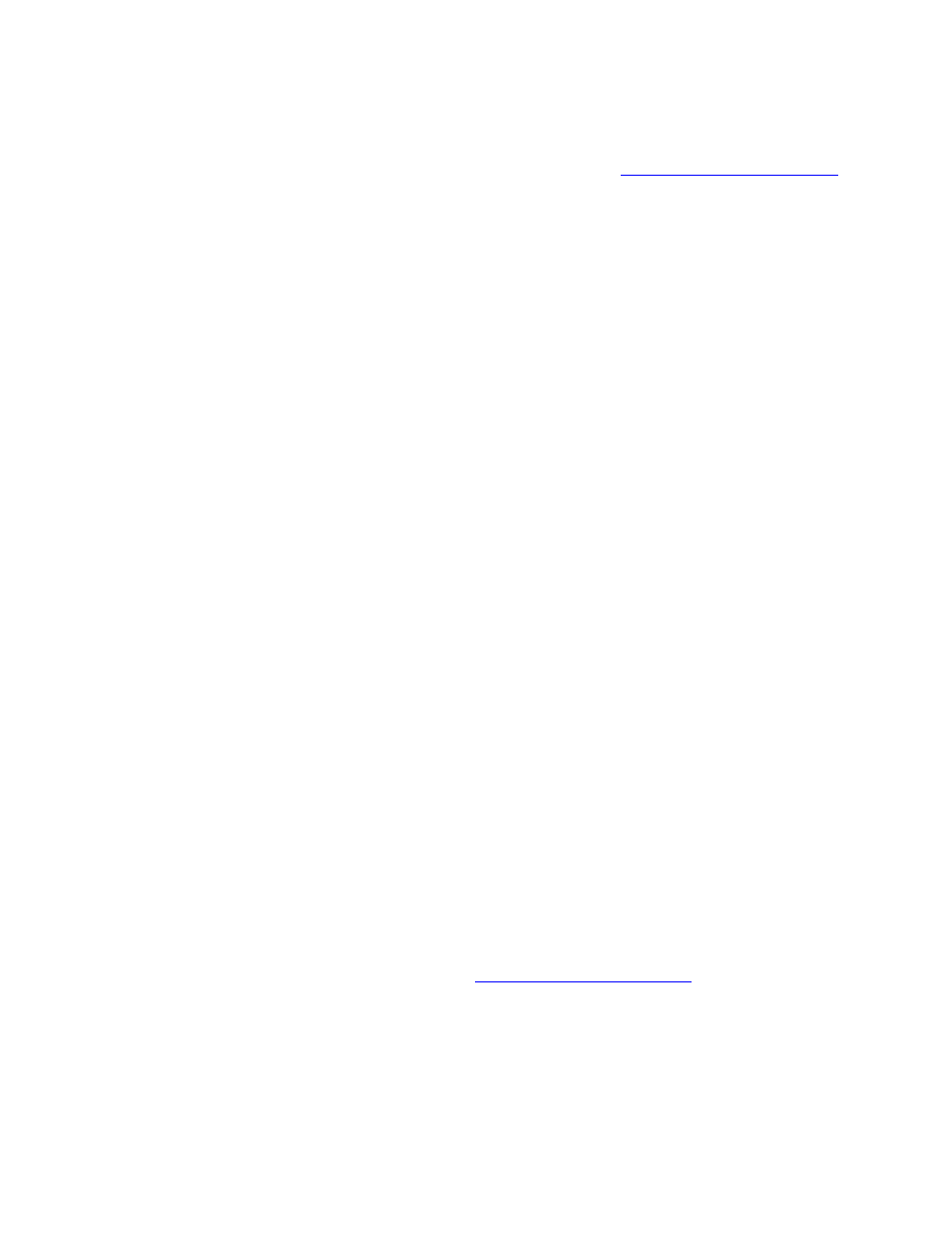
Copyright © 2003-2010 Eagle Tree Systems, LLC
Page 26
•
Make sure that the RPM sensor is plugged into the correct slot on the recorder (should be the bottom
slot next to the temp sensors).
•
Connect the recorder to the computer and launch the software. Then, click the “Live Mode” button in the
“Recorder Data Operations” section of the software main screen. Make sure that the RPM gauge is displayed,
and spin the magnets, or wave the magnets by hand in front of the sensor. Try both sides of the magnets and both
sides of the sensor. See if the RPM reading jumps. If it does not, email
.
Issue: My model shows an airspeed or variation during warm-up on the ground as I rev the throttle.
Solution: This problem will happen when the Pitot Tube’s opening is being hit by prop-wash. The solution is to move
the tube farther away from prop airflow. Note that slight variations in speed (and even a reading of around 9 MPH,
which is the lowest speed detectable, when the model is stationary) is normal.
Issue: I have a fully charged battery, but the recorder frequently shows “Low Battery Restart” Notifications when
playing back data.
Solution: The recorder shuts down immediately if the power goes below about 4.5 volts for more than a few
milliseconds, and logs this occurrence when the power returns to above 4.5 volts. If your battery’s voltage frequently
drops this low, you may be underpowered, and may want to consider getting a bigger battery. It is however not too
unusual for this to happen with 4 cell packs and some servos with acrobatic flying. If this becomes a significant
problem, it can be eliminated by moving to a 5 cell pack or adding a secondary battery with the battery harness as
described above.
Issue: I get no communication between the Dashboard and the Recorder. The “No Signal” message appears on the
dashboard constantly, or flashes on the dashboard every few seconds.
Solution: Make sure the Seagull Transmitter is plugged into the correct Recorder slot, and that the plug polarity is correct
Solution: Make sure that the Recorder light is flashing one repeated flash (or two repeated flashes if the Recorder buffer
is full)
Solution: Make sure that the Recorder is not connected to USB.
Solution: Turn vehicle’s power off, WAIT 10 SECONDS, turn your vehicle’s power back on, and then turn your
Dashboard off and on.
Solution: Make sure the Seagull ID is correctly set in both the Recorder and the Dashboard, by running through the
Seagull Setup Wizard again.
Solution: Make sure you have chosen a Recorder sampling rate that is Seagull compatible. This is set in the software by
choosing “Tools, Choose Capture Rate” with the Recorder connected. 10 Samples/Second is recommended.
Solution: If you have purchased the Dashboard or Recorder at different times, or otherwise cannot get them to
communicate correctly, please follow the below instructions:
1)
Install the latest Windows application from the Support page of our website.
2)
Connect the Dashboard to USB, and run “Tools, Choose firmware control.” If the “Update” button appears, update
the firmware, and follow all the prompts.
3)
If the Update button does NOT appear in step 2, choose “Tools, Choose Parameters to display on Wireless Dashboard
LCD”, select any parameter to display, and hit OK.
4)
Disconnect the Dashboard from USB, and connect the Recorder to USB. Then, select “Tools, Firmware Control”
and click the Update button if it appears. Then, click OK.
5)
Choose “Tools, Seagull Wireless Dashboard Setup Wizard” and run through the Wizard, making sure you select the
correct type of Transmitter you have.
6)
With nothing but the transmitter connected to the correct port in the recorder, and a battery connected to one of the
servo slots of the recorder, verify that the recorder and dashboard are now communicating.
7)
If you still do not get proper communication, email us at
Issue: I get periodic “No Signal” messages on the Dashboard during vehicle operation
Solution: if you are operating at low power mode, try high power mode. Make sure you range check after changing
power modes!
Solution: If others are operating Seagull systems in your area, try a different Seagull ID
Solution: Try to make sure that your Seagull transmitter antenna is mounted vertically. This can often improve range.
Issue: I do not get variometer tones on my Pro or Glide Dashboard.
