Eagle Tree Pro, Glide, Flight and Boat Seagull Wireless Telemetry and Data Recorder User Manual
Page 10
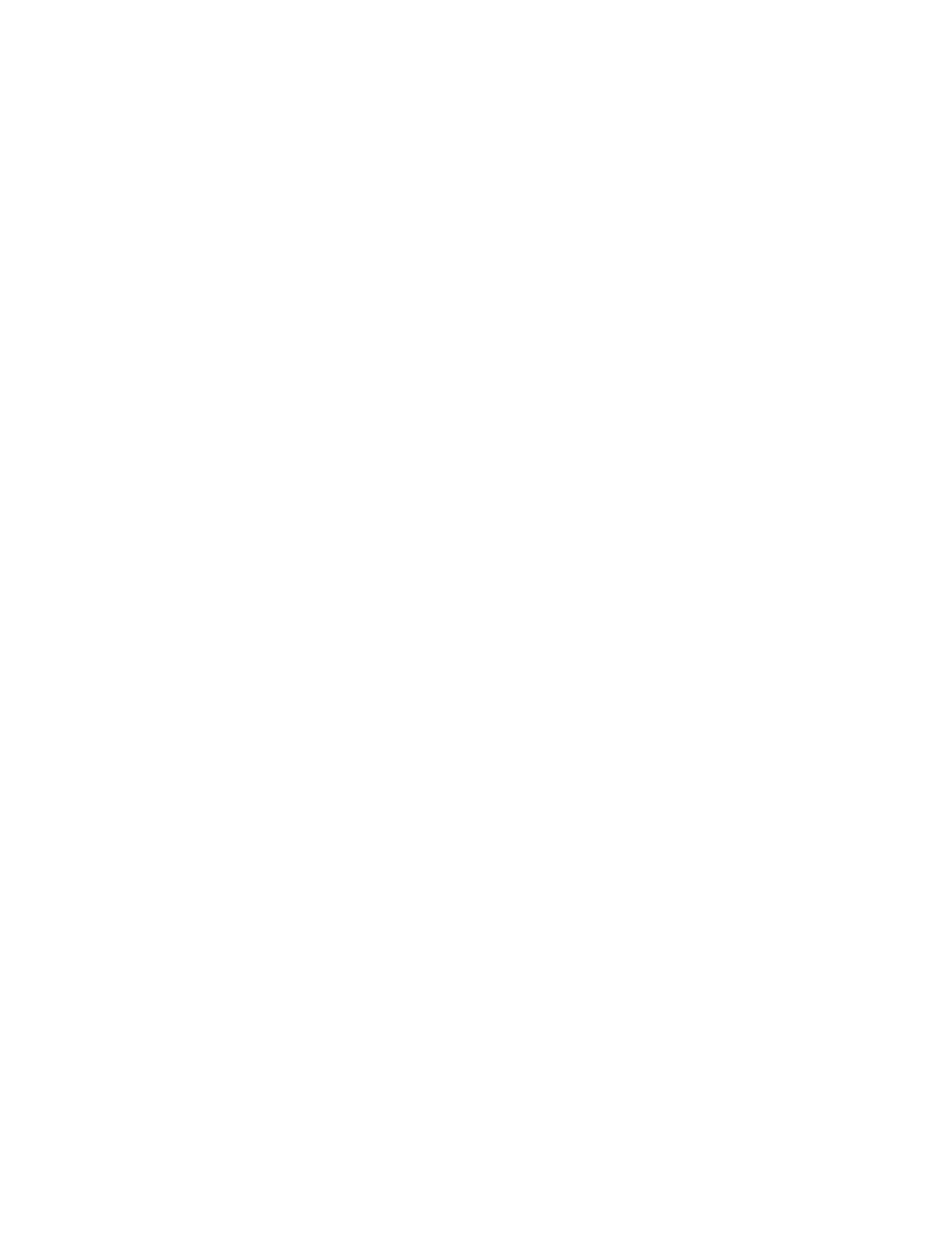
Copyright © 2003-2010 Eagle Tree Systems, LLC
Page 10
USB Connection: The USB cable supplied with your Recorder connects to the Dashboard at this port. Note that the
RED wire of the USB cable goes up, as shown by the red dot above “USB” on the Dashboard label. NOTE: If you have
a 9V battery in the Dashboard, the Dashboard must be powered on before connecting to USB.
LCD Display: The 16 x 2 LCD character display is easily programmed to display up to four vehicle parameters per
screen page.
Pushbutton 1 (up arrow): The leftmost pushbutton advances to the next LCD screen page. Holding down this button
brings up the configuration menu.
In Menu mode, this button increases the value of the parameter.
Pushbutton 2 (down arrow): This pushbutton returns to the previous LCD screen page.
In Menu mode, this button decreases the value of the parameter.
Pushbutton 3 (Disp/Reset Max): pressing this pushbutton briefly causes the Dashboard to toggle between Max and Live
modes. In Max Mode, the parameters displayed have a carat (^) next to them to indicate they are the max parameters
recorded. Note that some parameters are not captured in Max Mode – these are displayed with “***”. Figure 6 shows
which parameters have the Max feature. In Live Mode, the data displayed are the live values received from the
Transmitter.
Holding down this pushbutton for approximately two seconds zeros the Max parameters.
In Menu Mode, this pushbutton takes you to the next menu item.
Pushbutton 4 (Mute/Power): When the unit is in operation, pressing this button mutes or unmutes the audio portion of
the Dashboard, as well as turning off power. What happens when the mute button is pressed briefly depends on the state
of the audio system:
•
If the audio is unmuted, and no alarm beeps are in progress, pushing the button causes the Dashboard to go into
“Mute All” state. No beeps will be heard in this state.
•
If the audio is in “Mute All” state, pushing the button causes the Dashboard to go into “Unmute” state. All beeps
will be heard in this state.
•
If the audio is unmuted, and alarm beeps are in progress, the Dashboard will go into “Mute Current” state. This
state mutes only the currently sounding alarm to be muted. All other beeps will be heard, and the currently
sounding alarm will be heard once the alarm condition occurs again.
When the Mute/Power button is held for approximately 2 seconds, the Dashboard is powered off.
Note: Pressing any of the keys when the power is off powers up the Dashboard.
Note: The Dashboard will power off after approximately 5 minutes when no signal is being received, and no buttons are
pressed.
Configuration Menu (Pro and Glide Systems only)
Holding the Pushbutton 1 (up arrow) button on the SRX puts the unit in Menu mode. Holding it again takes you out of
Menu mode. In Menu mode, pressing/releasing up and down arrows varies the parameter, and pressing Pushbutton 3
(Disp/Reset Max) takes you to the next menu item. All of these parameters can be selected and changed while your
vehicle is in the air!
Here is a description of the menus:
•
“Vario Avg Secs” – This setting controls the averaging period of the variometer, in 10ths of a second units. For
faster response, lower periods are recommended, but in rougher air longer periods may be required to avoid false
alarms. Pressing up/down arrows changes the averaging period.
•
“Vario Sinkrate” – this setting controls the minimum sinkrate. Normally, this would be set to the standard
sinkrate of your vehicle, i.e., the rate at which it descends in smooth air with no thermals. When you descend at a
