Eagle Tree Pro, Glide, Flight and Boat Seagull Wireless Telemetry and Data Recorder User Manual
Page 25
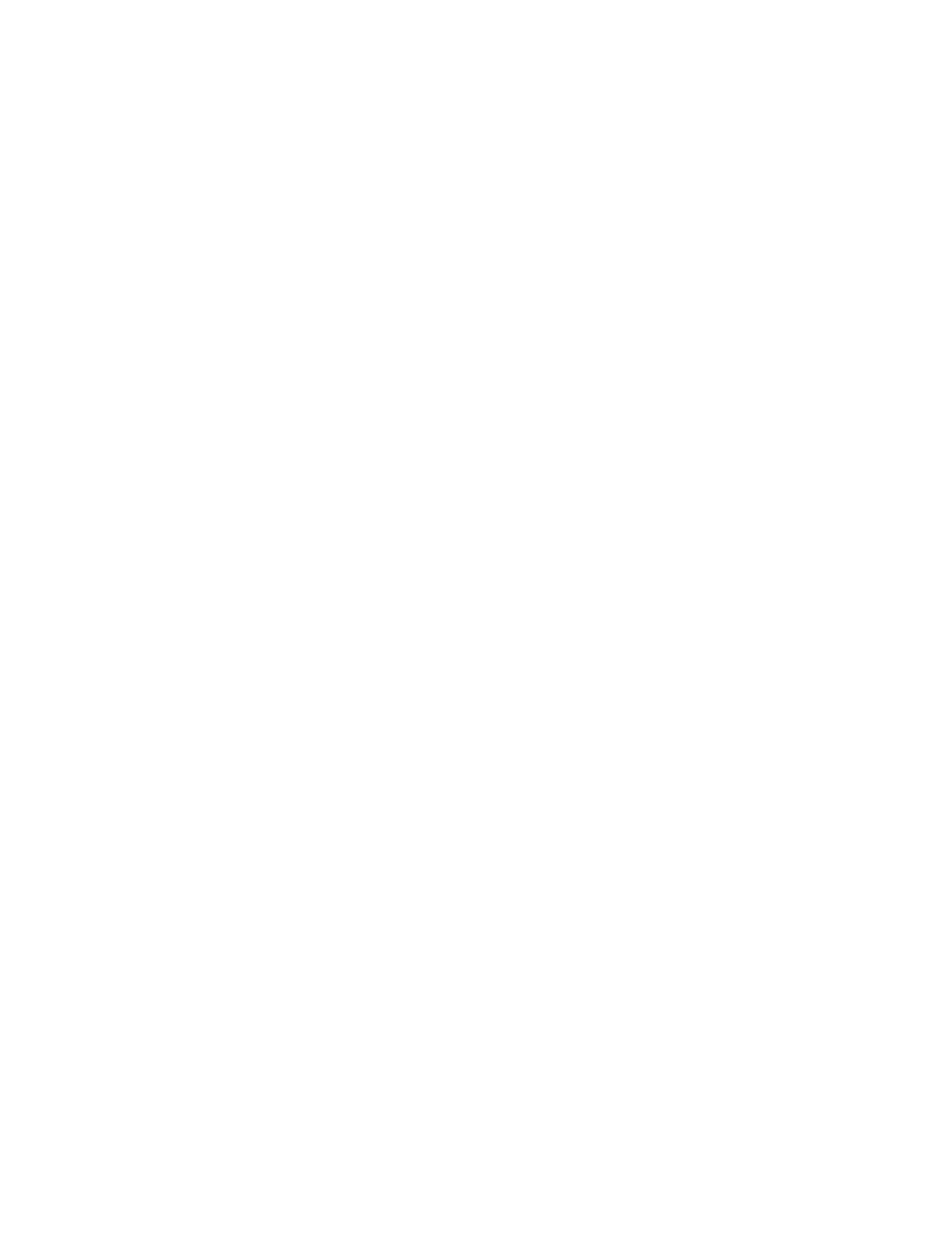
Copyright © 2003-2010 Eagle Tree Systems, LLC
Page 25
Solution: Make sure you have chosen a Recorder sampling rate that is Seagull compatible. This is set in the
software by choosing “Hardware, Set Recorder Capture Rate” with the Recorder connected. 10 Samples/Second is
recommended.
Issue: My Dashboard is receiving data, but it doesn’t look like correct data.
Solution: Click “Reset Parameters” in the Seagull Dashboard Data Setup utility, and reconfigure your parameters.
Solution: Some parameters, like altitude, airspeed and current, are “zero calibrated” each time the Dashboard is turned on.
If these parameters are not zeroed, try turning off and on the Dashboard.
Issue: My altitude or airspeed values seem to drift, even when the vehicle is sitting still.
Solution: Slight drift right after system power-up is normal. Turning the Dashboard off and on about a minute after
power-up should remove most drift from the display.
Solution: Some slight drift may occur if large changes in temperature are occufing. Note that for airspeed, which is
related to the square of pressure, slight drift from zero will not affect your higher speed readings much. For example, if
your Dashboard is displaying 4 MPH when not moving, the error at 50 MPH would be much closer to 1 MPH, rather than
4 MPH.
Issue: I am unable to successfully complete an “antenna down” range check with the Seagull Transmitter running. I am
seeing servo jitter or observing reduced range during range checking.
Solution: First, verify that the problem does NOT happen with the Recorder/Transmitter removed from the model.
Solution: Try low power transmit mode if you are not using it (requires PC connection). Note that low power mode is
the default.
Solution: Try operating the Recorder/Transmitter without any recorder cables connected to your radio RX. This will
require a separate small battery to power the Recorder, and servos cannot be monitored in this mode.
Solution:
As a last resort, Ferrites or torroids can be installed at various locations. This would normally not be necessary.
•
Ferrite cores can often be used to filter out the RF interference. Snap-on RF ferrite cores are available from
Eagle Tree Systems, Radio Shack or other sources. Often a single ferrite snapped around all the wires leading
from the engine will eliminate this problem. Or, the wires can be wrapped a few times through a hollow torroid.
•
If a single ferrite does not remedy the situation, an additional ferrite snapped around all the servo Y cables
provides additional filtering.
Issue: My Dashboard display is hard to read, or very dim.
Solution: See the “Display Contrast” information in the Seagull Dashboard section above.
Solution: Replace the Dashboard battery.
Issue: My Dashboard works briefly, then shuts off.
Solution: Replace the Dashboard battery.
Issue: My PC does not recognize the Recorder.
Solution: Try to eliminate the problem in the following ways:
o
Disconnect all other USB peripherals from your PC (if possible) and try the Recorder again.
o
Try the Recorder on a different PC. If it works, there may be a misconfiguration with your PC.
o
Try the Recorder with a different USB cable, if you have one. If this works, your cable has been damaged.
o
Try rebooting your PC – occasionally USB support gets disabled with some PCs.
o
Try the other USB connector on you PC if it has two.
o
Ensure that USB is enabled within your Operating System by checking in Device Manager. You’ll need to see
your Windows™ documentation to determine how to do this on your particular OS version.
Issue: RPM is not working correctly
Solutions:
•
Make sure that the parameter in the "Calibration, Calibrate Motor RPM" is not set to zero. If this is zero, RPM
will read zero.
•
Make sure you have the writing on the RPM sensor facing away from the red lined side of the magnets.
•
Make sure that under Choose What to Log in the software, you have checked RPM.
