Setting the joystick configuration mode, Setting the “stop on full” feature, Setting the “set capture rate” feature – Eagle Tree Pro, Glide, Flight and Boat Seagull Wireless Telemetry and Data Recorder User Manual
Page 15
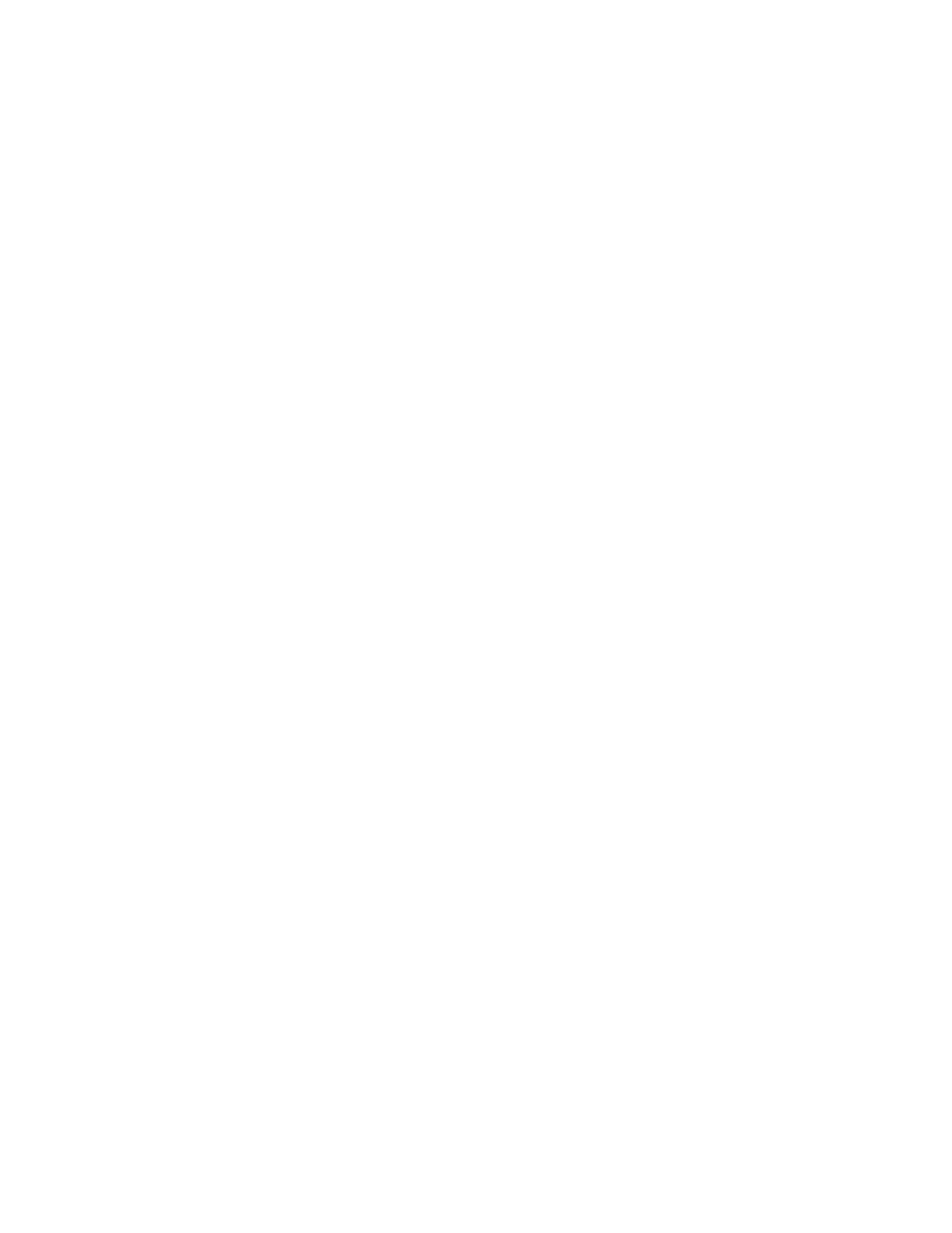
Copyright © 2003-2010 Eagle Tree Systems, LLC
Page 15
Altitude: If this option is selected, the recorder logs the model’s altitude with each sample.
RPM: If this option is selected, the recorder logs the RPM of your session.
Temperature 1: Choose this option if you want to record temperature from the temperature sensor plugged into the
“Tmp1” slot, sold separately.
Temperature 2: Choose this option if you want to record temperature from the temperature sensor plugged into the
“Tmp2” slot, sold separately.
Optional Accessories: See the instruction manuals included with the optional accessories for information on logging
these parameters. Optional expanders for measuring Temperature, RPM, Servo movements, G-Force, Exhaust Gas
Temperature, Electric Motor Current/Voltage, and other parameters are available from Eagle Tree Systems.
Setting the Joystick Configuration Mode
This setting only needs to be changed if you are logging servo movements. The Recorder application defaults to US
Mode 2 Joystick configuration, which is:
•
Left Joystick controls throttle and rudder, and Right Joystick controls elevator and ailerons.
If you desire, you can select US Mode 1 via the “Advanced, Set Joystick Configuration Mode.” Mode 1 is:
•
Left Joystick controls elevator and rudder, and Right Joystick controls throttle and ailerons.
Setting the “Stop on Full” Feature
After you complete the New Model Wizard for the first time, you will be prompted to choose whether you want the
recorder to write over its data when its buffer becomes full, or to stop when the Recorder is full. NOTE: You can change
this setting later from the “Hardware” software menu.
Setting the “Set Capture Rate” Feature
The Recorder can be adjusted to capture data in during your session at several different rates. The faster the capture
rate, the more data is obtained, but at the expense of record time. The default rate, four samples/second, gives good
resolution and reasonable record times. You may find that you can get plenty of record time even with the highest
capture rate setting, however.
A note on record time: The recorder uses advanced data compression to get the most data recorded as possible. When
your model is sitting idle before or after your session, with the battery turned on, the recorder is still capturing data, but
since not much is changing very little data is recorded. But when the model is actively being used, lots of data is being
recorded.
Note: You can change this setting later from the Hardware menu in the software.
