Eagle Tree Pro, Glide, Flight and Boat Seagull Wireless Telemetry and Data Recorder User Manual
Page 19
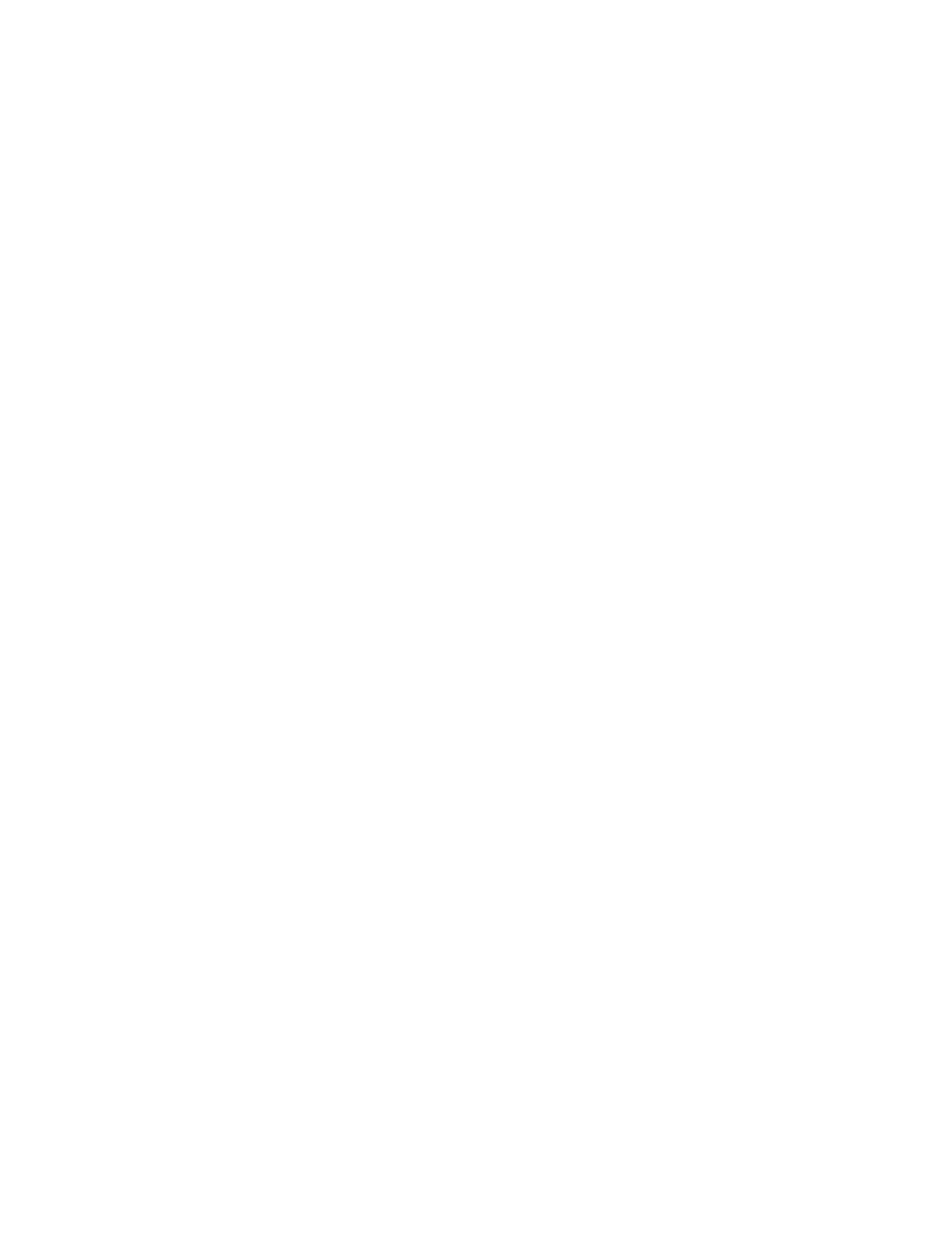
Copyright © 2003-2010 Eagle Tree Systems, LLC
Page 19
If there is a parameter that you would like to display on ALL your pages, click on the parameter on the simulated display,
and click the “Display on all pages” button.
The window labeled “Enter the label to display..” in this section displays the 3 digit label that will be displayed beside this
parameter on the LCD. You can change this 3 digit label to be whatever you want. For example, if Temperature Sensor
1 was attached to your Cylinder Head, you might label this parameter “CHT.”
NOTE: If the data for each parameter grows large, such as a large RPM, the middle character in the 3 digit label will be
eliminated to show all the numeric digits in the parameter. For example, “RPM 0” would become “RM 40342” in this
case.
Set up alarms (if any) to be triggered by values of the above parameter: This section contains the tools to set up
audible and visual alarms for many of the displayed parameters.
NOTE: See the “Servo” section below for information on Servo setup.
NOTE: If you have a Flight System and select Climbrate, see the “Configuring Climbrate Alarms” section below.
To enable a “High Alarm” for a parameter, meaning that the alarm should activate if the parameter exceeds the set value,
check the High Alarm Enabled button.
To enable a “Low Alarm” for a parameter, meaning that the alarm should activate if the parameter falls below the set
value, check the High Alarm Enabled button.
NOTE: only a high or a low alarm can be configured for each parameter (not both).
To enter the alarm value, type the high or low threshold in the “Enter the Alarm Trigger Value” window. For values,
such as RX voltage, with a decimal place, enter the fractional part in the box to the right of the decimal point. For
example, to set an alarm if your RX voltage drops below 4.8 volts, enter 4 and 8 in the two boxes.
See the Parameter table in Figure 6 for high and low alarm limits. NOTE: when an alarm is triggered, a “!” appears to the
right of the parameter label on the LCD, to indicate the parameter is in an alarm state.
If you wish to have an audible beep sound when the alarm is triggered, configure the beep alarm as follows:
•
Select the number of beeps to sound in the “Number of Beeps” window.
•
Select the beep length in the “Length of each Beep” window.
•
Select the length of the “silence” between each of the beeps in the “Length of silent pause between beeps”
window.
If you wish the beeps to repeatedly sound when the alarm condition occurs, click on the “Check here to cause the alarm
beeps to sound continuously…” checkbox. If you wish the alarm to only sound once when the condition occurs,
uncheck this box. Note that when the alarm condition goes away, and then recurs, the alarm will sound again in both
these cases. See the muting section in the “Seagull Dashboard Receiver Instructions” above for information on muting
the alarms.
If you want to have the Dashboard switch to the LCD page that has the alarming parameter, check the “Check here to
automatically Switch…” checkbox.
NOTE: If two or more alarm conditions occur simultaneously, only the last occurring condition will be signaled.
If the last condition to trigger an alarm goes away, the second to last currently active condition will be signaled, etc.
Once all the parameters you wish to display are configured, you can review the parameters by clicking the Preview button
as shown in Figure 5. The Preview window is a handy way to see which parameters are configured on which LCD page
locations. A “***” in a page location indicates that no parameter is displayed in that location.
