Recording a movie (timer recording) – Dream Property DM7000 User Manual
Page 49
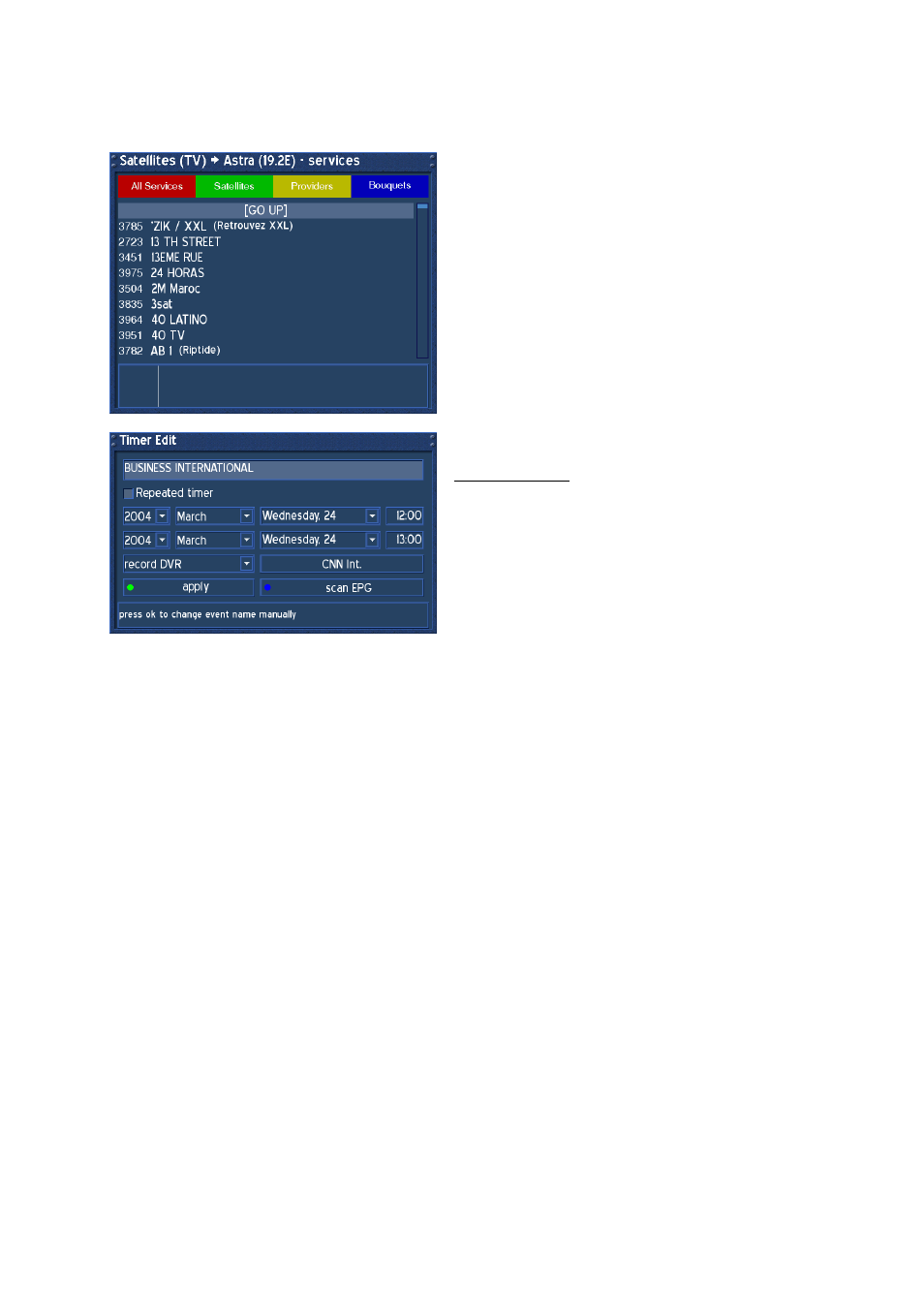
- 49 -
39.
Recording a movie (Timer recording)
Attention:
Timer recording works only in Standby-Mode, not in Deep-Standby-Mode.
Open a Servicelist using the Navigation-Buttons up
or down or pressing the TV-Button. Select a service
you want to programm into the Timer. Watch this
service for a couple of seconds until the red EPG
dot in the Infobar appears. Remember, not every
service provides EPG Informations. Press the red
Option-Button. Choose an event and press the
green Option-Button to add it to the Timer.
The Timer Edit window appears.
Repeated Timer:
Set a check to enable this Event to record for a
couple of days or the whole week.
You can change the starting and ending Time for
this event by navigating to its desired fields. Type in
the new Time with the Numeric-Keyboard.
Navigate to the Dropdownlist “record DVR” to
change the record method.
Possible methods are:
Switch – the Timer switches to this event.
Record DVR – the Timer records this event.
Ngrab – the Timer records to a Ngrab PC.
Press the green Option-Button to apply.
The Event will be marked as a Timerevent in the
Servicelist.Press the LAME-Button to exit the
Servicelist.
To verify a Timerevent, press the DREAM-Button to
enter the OSD-Mainmenu, go to (9) Timer. The
Timer list appears.
