Parental lock, Parental lock enable / disable, Setup lock enable / disable – Dream Property DM7000 User Manual
Page 27
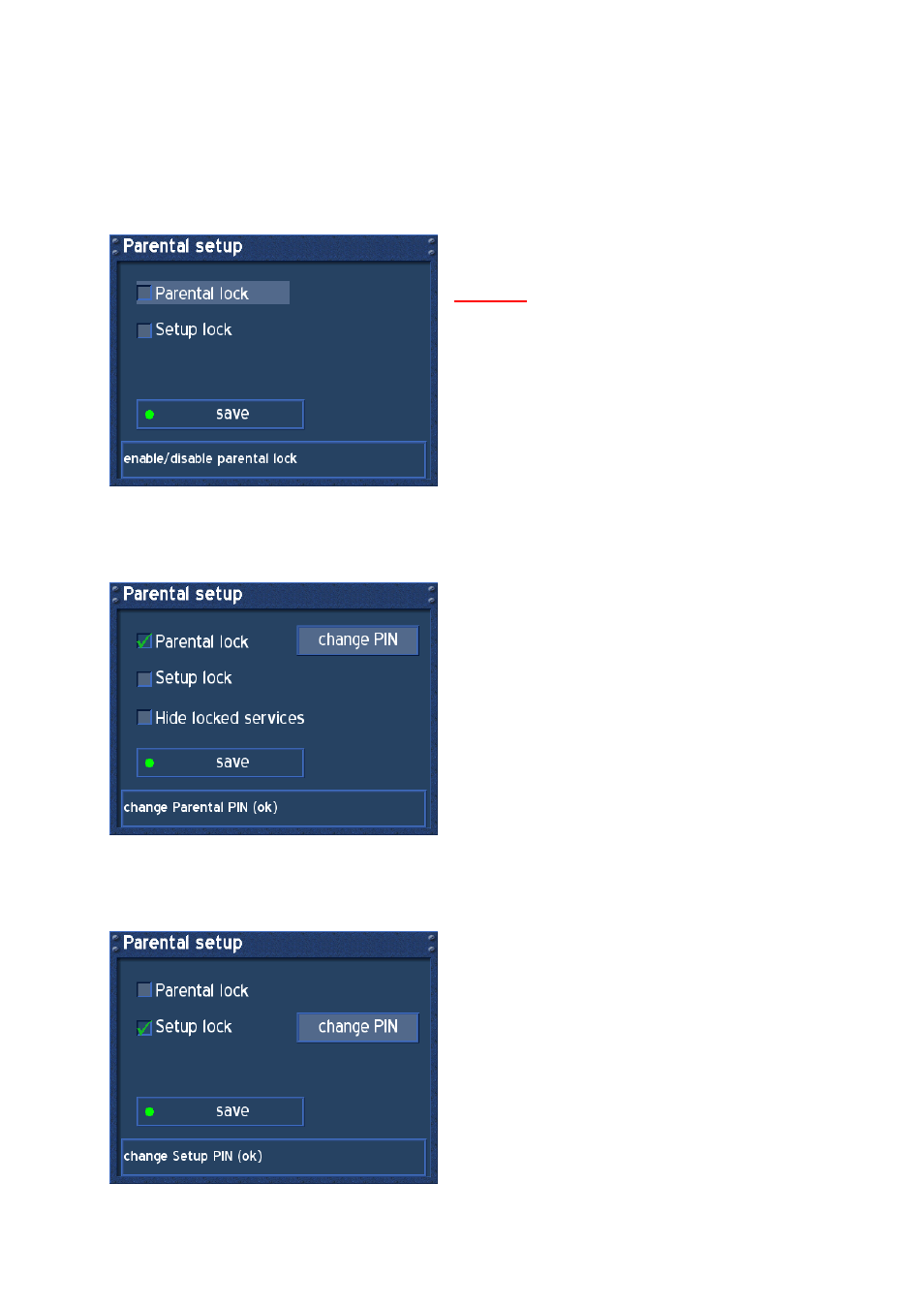
- 27 -
29. Parental
Lock
Press the DREAM-Button to enter the OSD-Mainmenu.
Go to (6) Setup -> (5) Parental Lock.
Parental lock is used to lock services of your choice inside the Servicelist against access.
Setup lock is used to lock the Menu (6) Setup against access.
The Parental setup requires a four digit code of your
choice called PIN for Parental lock and Setup lock.
Attention:
Loosing this PIN requires a “Flash Erase” of the
Operationsystem to reset to factory defaults. See
passage Dreambox resetting to factory defaults
(flash erase).
29.1. Parental lock enable / disable
Press the DREAM-Button to enter the OSD-Mainmenu.
Go to (6) Setup -> (5) Parental Lock.
To enable Parental lock, set a check in front of
“Parental lock”. The Button “change PIN” appears.
Navigate to this Button and press the OK-Button to
enter a PIN your choice. Reenter the PIN.
If you don’t want to see locked services inside the
Servicelist, set a check in front of “Hide locked
services”.
To disable Parental lock, uncheck the checkbox
from “Parental lock” and enter the PIN to verify.
Press the OK-Button to save.
29.2. Setup lock enable / disable
Press the DREAM-Button to enter the OSD-Mainmenu.
Go to (6) Setup -> (5) Parental Lock.
To enable Setup lock, set a check in front of “Setup
lock”. The Button “change PIN” appears. Navigate
to this Button and press the OK-Button to enter a
PIN of your choice. Re-enter the PIN.
To disable Parental lock, uncheck the checkbox
from “Setup lock” and enter the PIN to verify.
Press the OK-Button to save.
