Service organsing - edit bouquets, Common interface – Dream Property DM7000 User Manual
Page 26
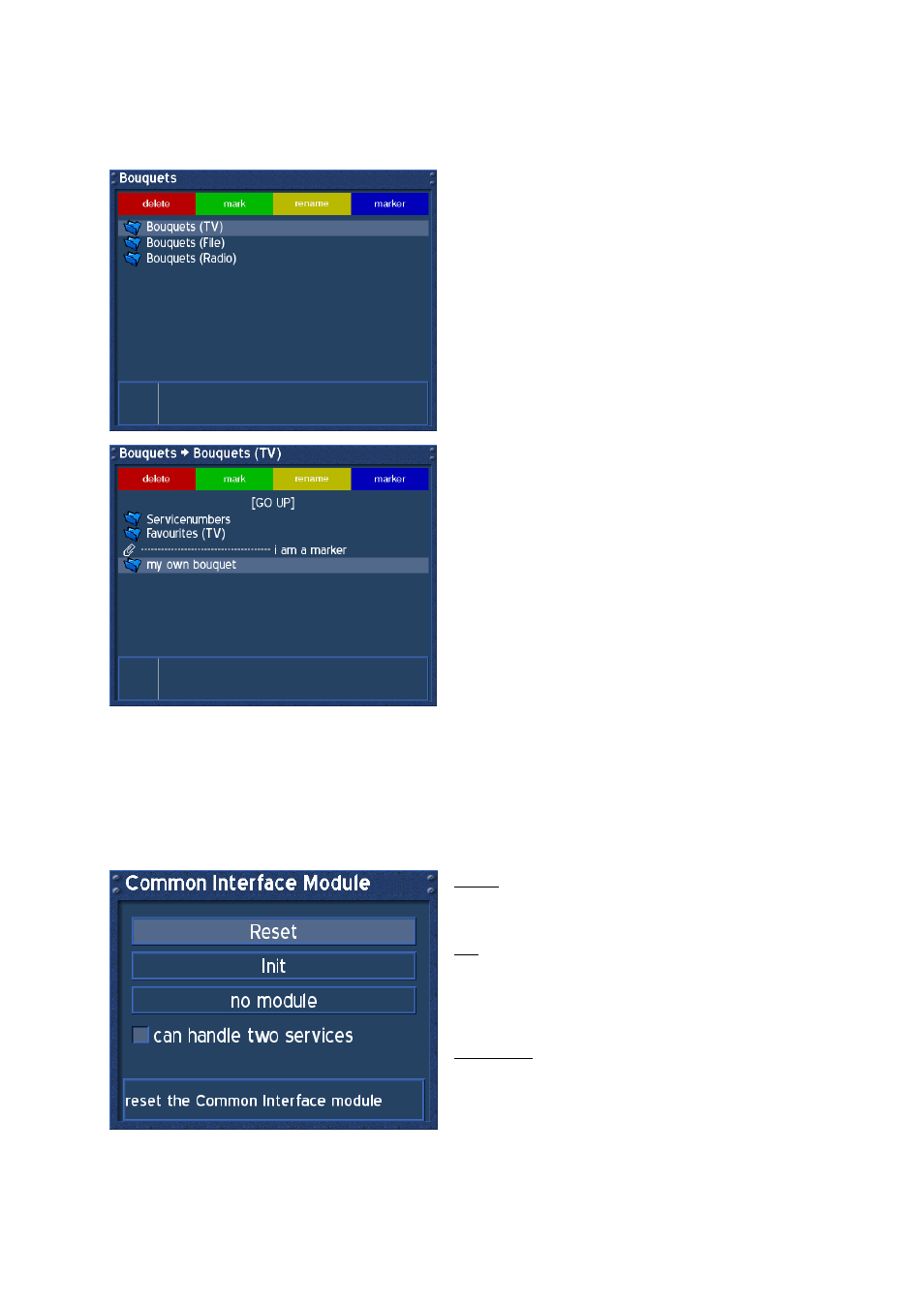
- 26 -
27.
Service Organsing - Edit Bouquets
Press the DREAM-Button to enter the OSD-Mainmenu.
Go to (6) Setup -> (1) Service Organising -> (3) Edit bouquets.
In this Menu you can only rename the selected
Bouquet Type by pressing the yellow Option-Button.
Choose a Bouquet Type you wish to edit a Bouquet
from.
In our example we do choose Bouquets (TV) to edit.
Press the OK-Button.
Press the red Option-Button to delete a selected
Bouquet.
Press the green Option-Button to highlight a
Bouquet and direct it to another place in the list.
Press the green Option-Button again to release.
Press the yellow Option-Button to rename a
selected Bouquet.
Press the blue Option-Button to set a marker
between two Bouquets. A marker is used to place
visual remarks. You can create as many markers as
you want.
The same functions can be applied inside a
Bouquet. Press the OK-Button to enter a Bouquet.
Press the LAME-Button to exit.
28. Common
Interface
Press the DREAM-Button to enter the OSD-Mainmenu.
Go to (6) Setup -> (4) Common Interface.
Reset:
Use this Button to reset the CI- or CA-Module, if you
experience problems with an encrypted service.
Init:
Use this Button to initialize the Smartcard inside
your Module. We suggest to insert the Smartcard
into the Module before inserting the Module into the
Dreambox.
No Module:
This Button shows normaly the Firmware from your
Module. If none is inserted you see this message.
If a Module is inserted, naviagte to this Button to
enter its Options.
Set a check in front of „can handle two services“, if
your Module does support this.
