Lcd settings, Expert setup – Dream Property DM7000 User Manual
Page 34
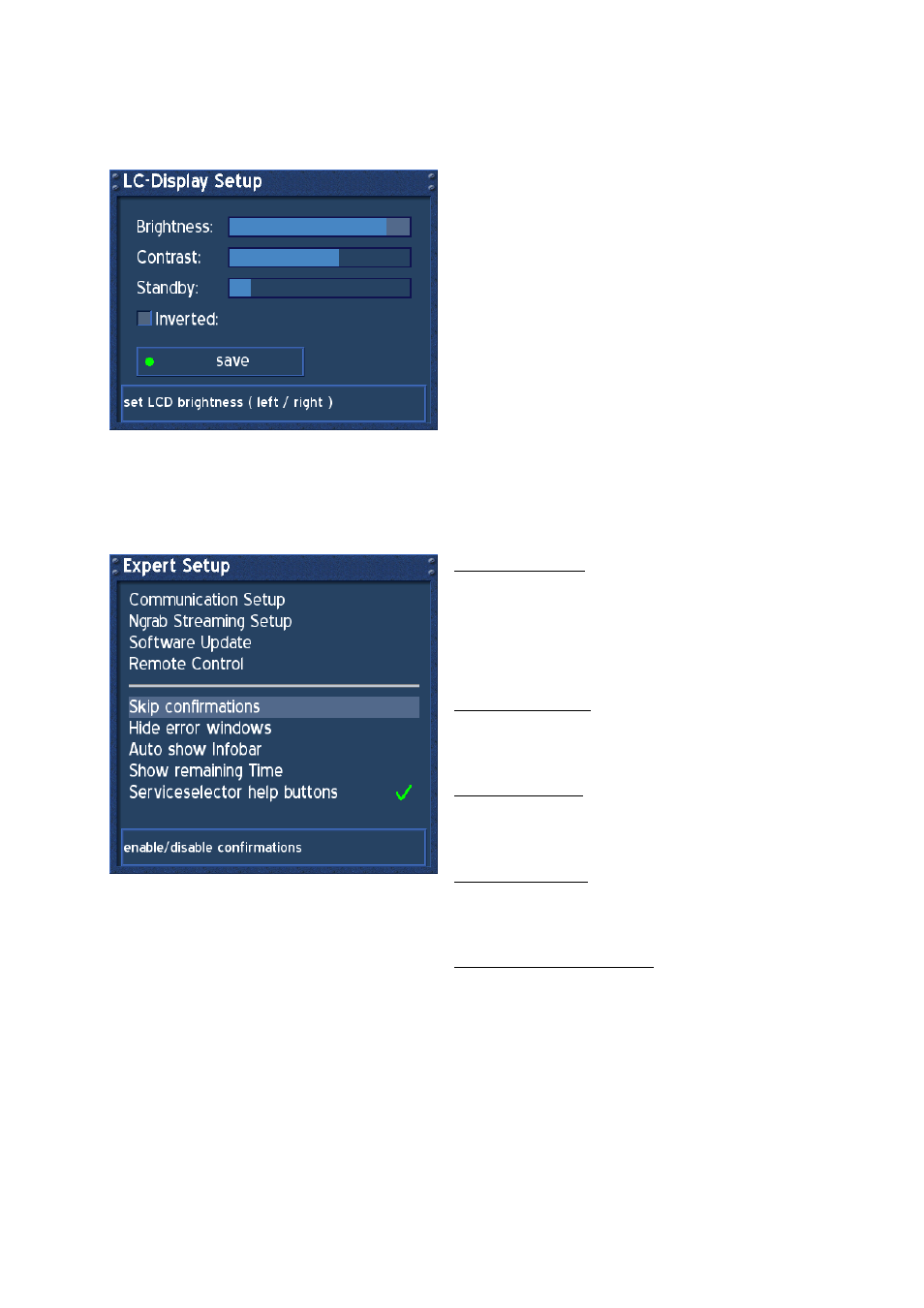
- 34 -
34. LCD
Settings
Press the DREAM-Button to enter the OSD-Mainmenu.
Go to (6) Setup -> (3) Sytem Settings -> (6) LCD Settings.
The LC-Display Setup is used to adjust the
Brightness of the LCD at your Dreambox. Use the
Navigation-Buttons left or right to adjust the
Brightness, Contrast and Standby.
Standby is used to adjust the Brightness in Standby-
Mode.
All adjustments take effect immediately.
Checking the Checkbox „Inverted“, inverts the LCD.
Press the green Option-Button to save.
35. Expert
Setup
Press the DREAM-Button to enter the OSD-Mainmenu.
Go to (6) Setup -> (6) Expert Setup.
Skip confirmations:
Press the OK-Button to set a toggle. No more
confirmation windows will be shown. Be carefull with
this Option. The System doesn’t ask anymore, if you
would like to see the recorded movie after stopping
recording. nor if you would like to really delete a
movie. Default is disabled.
Hide error windows:
Press the OK-Button to set a toggle. All error
windows will not be shown. E.g. Service not found.
Default is disabled.
Auto show Infobar:
Press the OK-Button to set a toggle. Every time a
new program starts, the Infobar will be shown
automatically. Default is disabled.
Show remain Time:
Press the OK-Button to set a toggle. The remain
Time of the running program will be shown instead
of the complete Time. Default is disabled.
Serviceselector help buttons:
Press the OK-Button to unset the toggle. The
Serviceselector help buttons won’t be shown.
Default is enabled.
